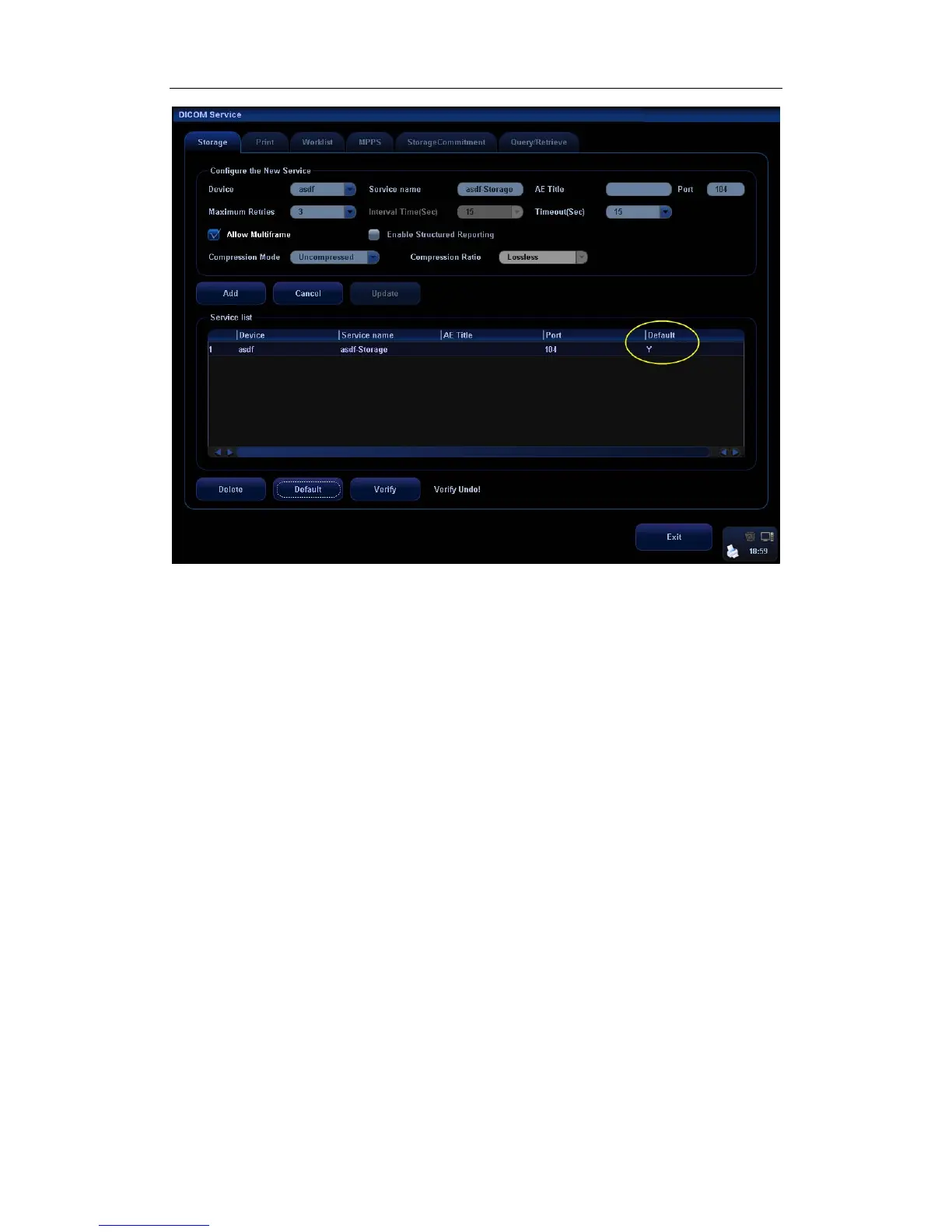DICOM
B-17
c) Click [Exit] to exit DICOM Storage page, and click [Return] in the Setup
menu.
5. Press XX key on the control panel (which has been assigned as the shortcut key for
“Save Single Frame Image to DICOM Server”), the image is frozen. The system
captures the current screen image and sends it to the storage server as the
single-frame file. Or, press XX on the control panel (assigned as shortcut key for
“Save Multi-frame Image to DICOM Server”), the system will freeze the image and
save it as multi-frame file and send it to the storage server.
)
To send images to DICOM Storage server after an exam ends automatically:
1. Enter [Setup] (by pressing <Setup>)→[System Preset]→[General Preset].
2. Check “Send/Print Image after End Exam”. As shown in figure below.