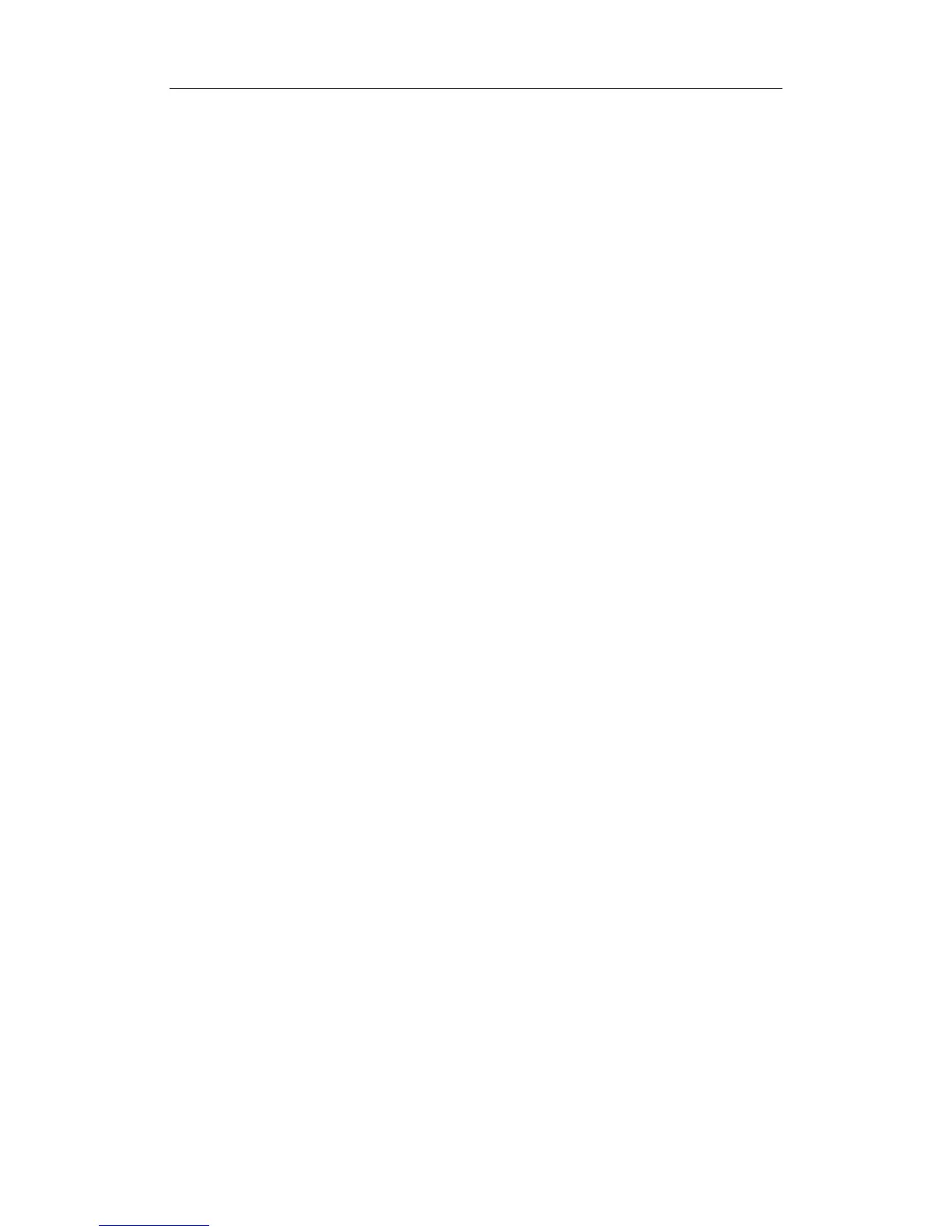Basic Screen and Operation
7-2
z Press [Setup] key on the control panel to show the [Setup] menu.
z Click [System] item to open the [System] screen.
z Click [General] tab to open the [General] page.
z Check [Gender], [Age] or [Operator] in the [Patient Info] box in the upper left corner of the
screen.
1
Manufacturer logo - The Mindray’s logo is displayed in the upper left corner of the
screen.
2
Hospital name - The name of your hospital is displayed on the screen, and can be
entered through Setup → System → Region.
3
Exam date & time – refers to system date and time.
To set up the date, time and their formats:
z Press [Setup] key on the control panel to shown the [Setup] menu.
z Click [System] item to open the [System] screen.
z The [Region] page is opened by default.
z Select the [Time Format] and [Date Format].
z Change [System Date] and [System Time].
4
Acoustic power level & MI/TI index - The acoustic power level and MI/TI indexes are
displayed.
5
Freeze icon - The freeze icon is displayed when [Freeze] is pressed.
6
Patient information - The patient name & ID are displayed on the screen.
To enter the patient information:
z Press [Patient Info] key on the control panel to open the [Patient Info]
screen.
z Enter the patient information in the fields and click [OK] button.
Or
z Press [iStation] key on the control panel to open the [iStation] screen.
z Click [import] to import patient information saved in the system.
Or
z Press [Patient Info] key on the control panel to open the [Patient Info]
screen.
z Click [Worklist] button to open the [Worklist] screen.
z Query and import the patient information from the DICOM Worklist server.
7
Transducer model - The name of the currently active transducer is displayed on the
screen.
8
Current exam type - The currently used exam type, e.g. A-Abdomen, is displayed.
9
Operator’s name - The operator’s name is displayed on the screen. This information is
entered through the [Patient Info] screen.
10
ECG icon - The ECG icon consists of heart-shaped symbol and heart rhythm value.
11
Accession # - The accession # indicates exam number used in hospital information
