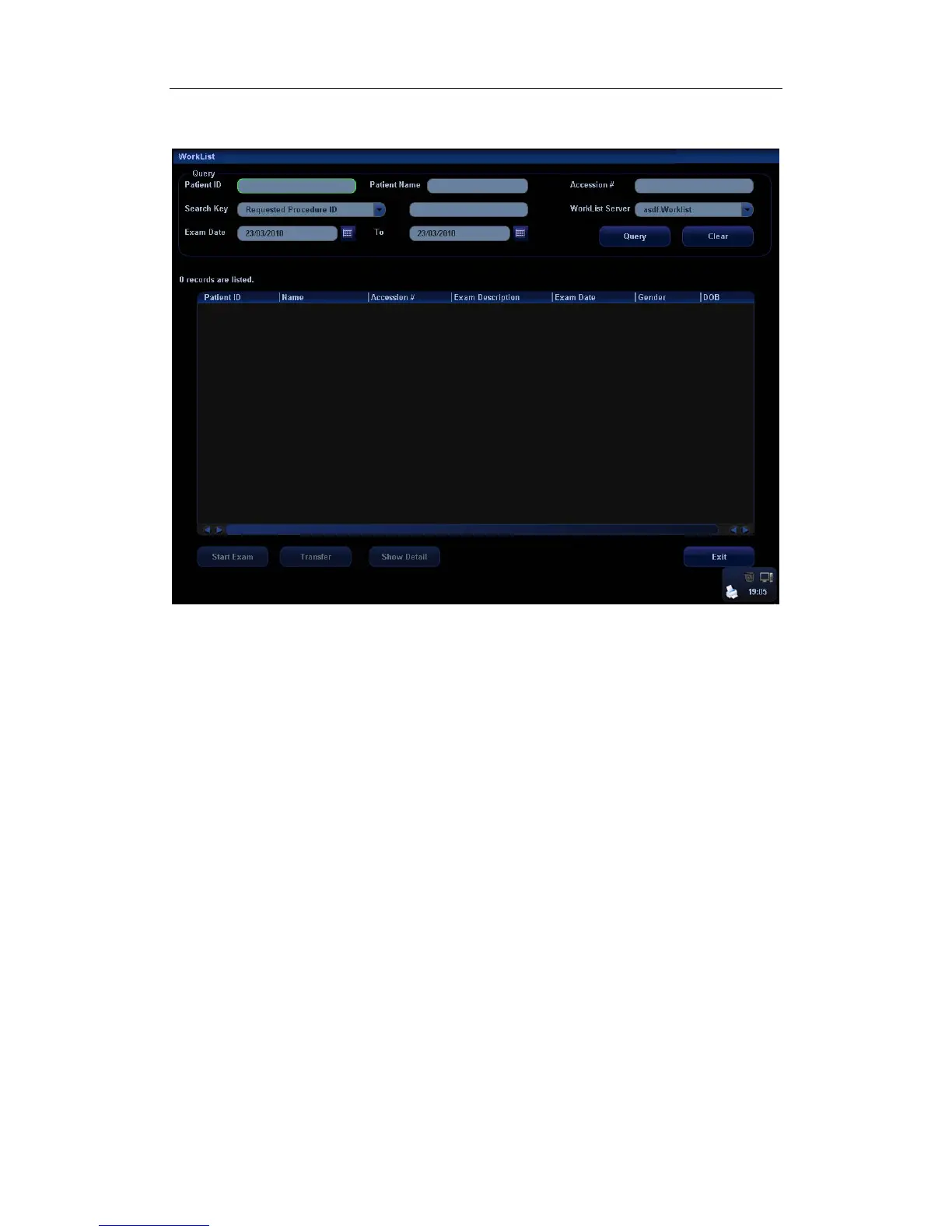Exam Preparation
8-7
Worklist screen. Query and import patient information from the DICOM Worklist server.
The screen is as follows:
To search the patient information:
1. Select the Worklist Server for the data source.
2. Input the searching condition:
z Select exam date period, click [Query] to search the patient data in the period.
z Enter patient ID, patient name, accession #, the system affords the result in
real-time.
z Or select the keyword type, enter the keywords and then click [Query] to search.
z To reset the criteria, click [Clear] button.
3. Select the desired patient information in the list.
z Click [Start Exam], the patient information is imported into the system and then an
exam is started.
z Click [Transfer], the patient information is imported into the [Patient Info] screen
and it is opened. After you edit the patient information in the [Patient Info] screen,
select [OK] to start a new exam.
z Click [Show Detail] to see details of patient data.
4. Click [Exit] to exit the Worklist screen.
