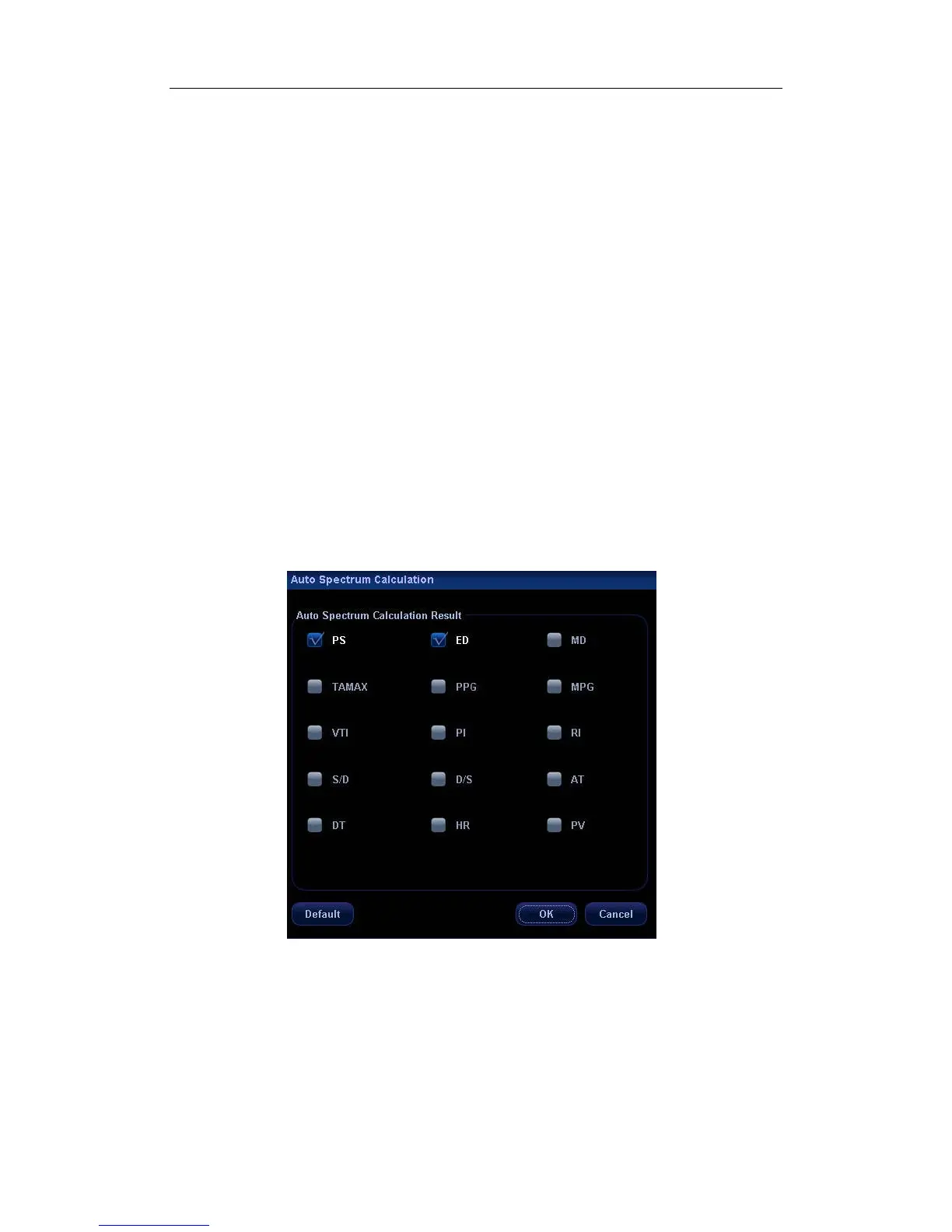Image Modes
10-15
2. Click [Auto Spectrum Calculation] to check the parameters for auto calculation in the
screen;
3. Click [Caliper] key to perform measurements;
4. The results of auto spectrum calculation are displayed in the result window.
Note:
1) The result of auto calculation always displays at the top line of the result window,
and will not disappear after new measurement calipers are added.
2) In the real time status, the result displayed is always from the latest cardiac
cycle.
3) In the freeze and cine status, the result displayed is from the region measured.
5. To delete the result, click [Auto Calc] to turn off the auto calculation.
Auto Calc (Auto Calculation)
Click it in the menu to turn on or off the auto calculation.
1. When it is On, the system will display the Doppler waveform according to the
parameters set in the Auto Spectrum Calculation.
2. When it is Off, the auto calculation status is exited and the result disappears from the
result window.
3. To show this item in the menu, you shall preset it in the [Image Preset] screen and
[Key and Menu Preset] screen.
4. [Auto Calc Parameter]: Click to show the [Auto Spectrum Calculation] screen.
5. Check the parameters for auto calculation. See the figure below.
6. To show this item in the menu, you shall preset it in [Key and Menu Preset] screen.
Trace Area
Click it in the menu to set up trace area for calculating Doppler waveform. It can be used in
both real time and freeze statuses.
1. To set it to Above, the area above the baseline is used for calculating Doppler
waveform.
2. To set it to Below, the area below the baseline is used for calculating Doppler
waveform.
3. To set it to All, all the area is used for calculating Doppler waveform.
