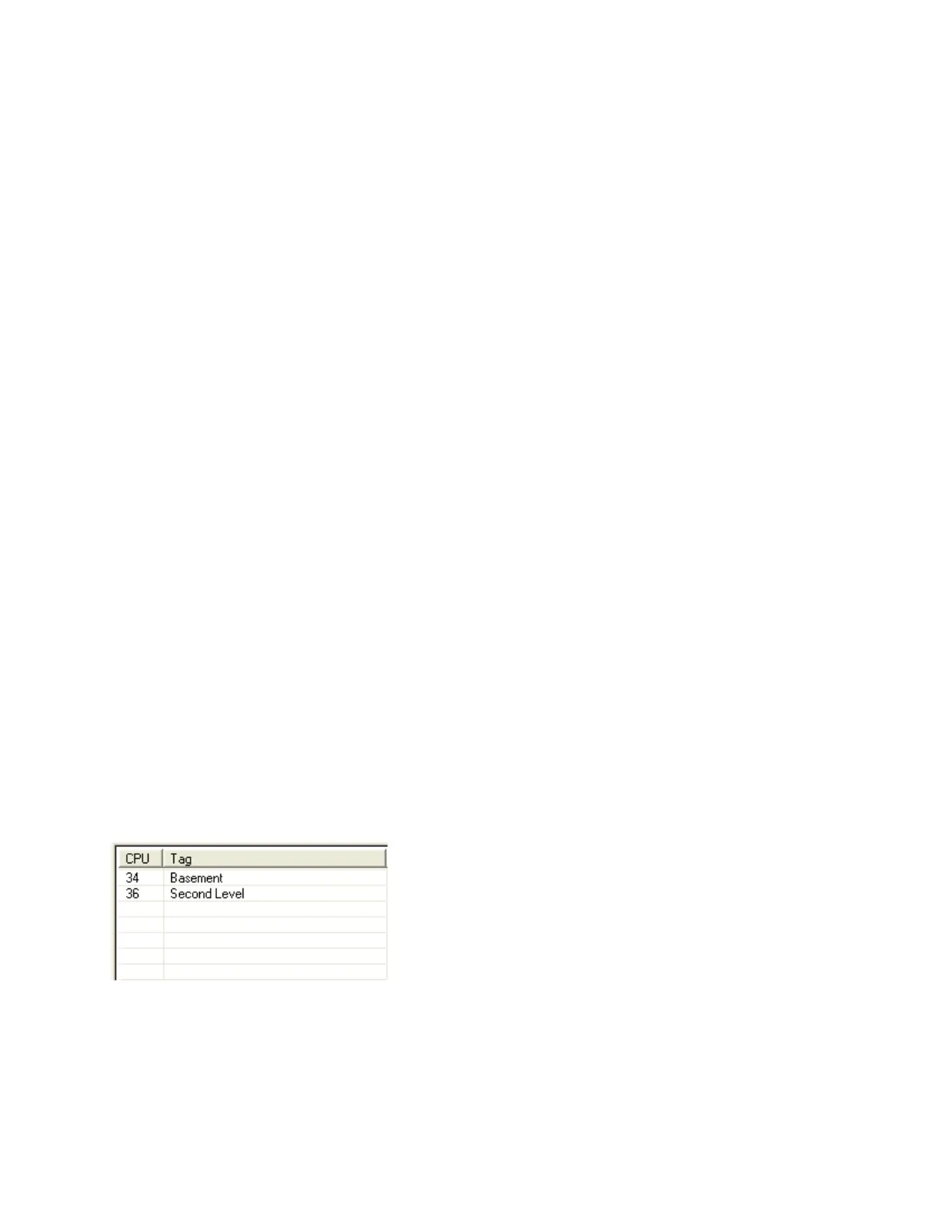108
To set priority for a zone or a switch
1. In the configurator, double-click in the Priority column for the zone or zone
switch.
2. Click a Priority in the pulldown menu.
This number is the priority given to digital messages that are correlated with this zone or
switch. The priority ranges from -19 (lowest) through Normal (default) to +19 (highest).
Note: Priority for the Input Zones correlated to Message will be exported if:
• Audio controller is defined
• At least one Amplifier is defined
• User correlated Input Zone to a Digitalized Message
Audio Splitter Zones
The Audio Splitter Zones are added automatically when a "split" amplifier is added to the
configuration. Split Amplifiers are only available if the "Splitter Circuit Operation" check box
is selected in Audio Setup. Two Audio Splitter Zones (of the Monitor type) are automatically
created for each split amplifier. These zones are used to allow annunciating devices in suites
and common areas to share a single physical circuit but to be controlled separately.
LED Annunciator Summary
A FleX-Net™ job's Network Node can have multiple LED Annunciators, but they all share the
same programming. There is therefore a maximum of one such item per Network Node in
the tree view.
This list view is displayed in the top, right pane of the user interface when a LED Annunciator
item is selected in the job tree. It shows the addresses and tags of each instance.
The data in the list view can be edited by pressing Enter or by choosing Edit / Modify Item
from the menu. The first editable cell in the row opens for editing. Or you can double click
in the field you want to edit.