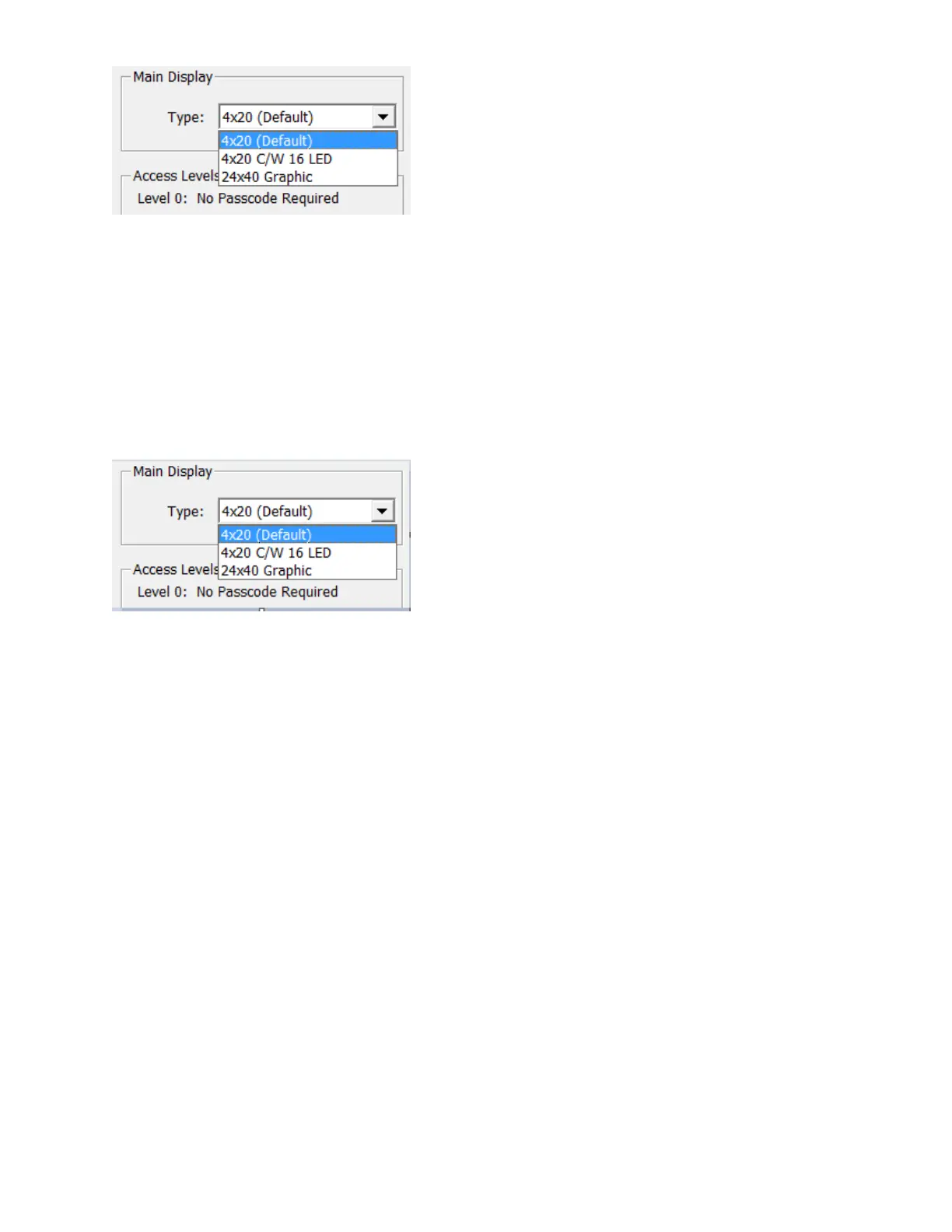118
o There are currently three types of Main Display supported on the FleX-Net™
panel. User can change the type from Main Display drop box.
o Another way to change it is from the Main Display submenu item "Base
Control/Annun." Right click on the "Base Control/Annun." item and a pop up
window will open showing the three types of displays supported, with a
check mark beside the currently selected display type. Click on the display
type that you are using on your panel.
o Click on the "Yes" button on the confirmation window to finish changing
your Main Display type.
Job Details
This form view appears in the top, right pane when the Job Details item is selected in the
Job Tree view.
Some items can be overridden at the Loop Controller (CPU) level. Those check boxes are tri-
state and are greyed if the choices made at the lower levels have been edited to be different
from the system wide values on this page. They can be forced back into agreement by
editing them here.