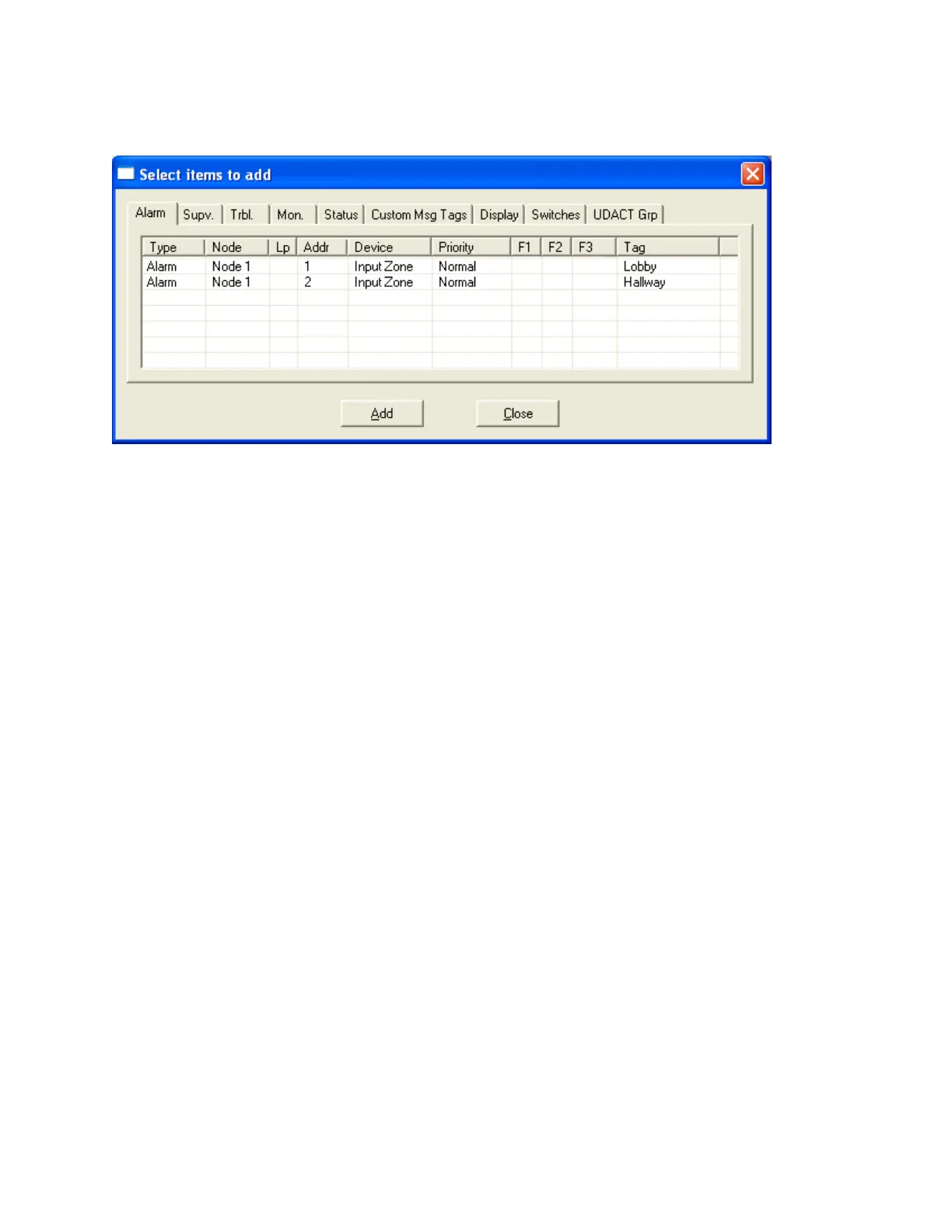18
Add Correlations
This dialog is displayed in response to the Add Correlations command.
The dialog shows a tab for every category of circuit or display item, etc. that can be
correlated to the items selected in the top, right pane view of the user interface. The tab
categories mirror those of the Correlations View.
The content of each tab is dynamically updated as correlations are added or deleted so that
the dialog always shows only the items that are available.
The correlation view and the add correlations dialog are also synchronized: when a tab is
selected on one the corresponding tab is activated on the other.
Select the items to be correlated (hold down the Ctrl key and right click the mouse to select
multiple rows) and click the Add button.
The dialog remains open and more correlations can be made, selecting items from other
tabs if necessary. The dialog remains open when another target is selected in configurator's
top, right pane.
Click the Close button to dismiss the dialog.
Add Device
This dialog is displayed in response to an Add Device command, which is available when an
Addressable Loop is selected in the Job Tree.
(Input zones and Output Groups are also treated as a special kind of device and are added
using the same dialog - refer to the Add Zone Dialog and Add Group Dialog.)
