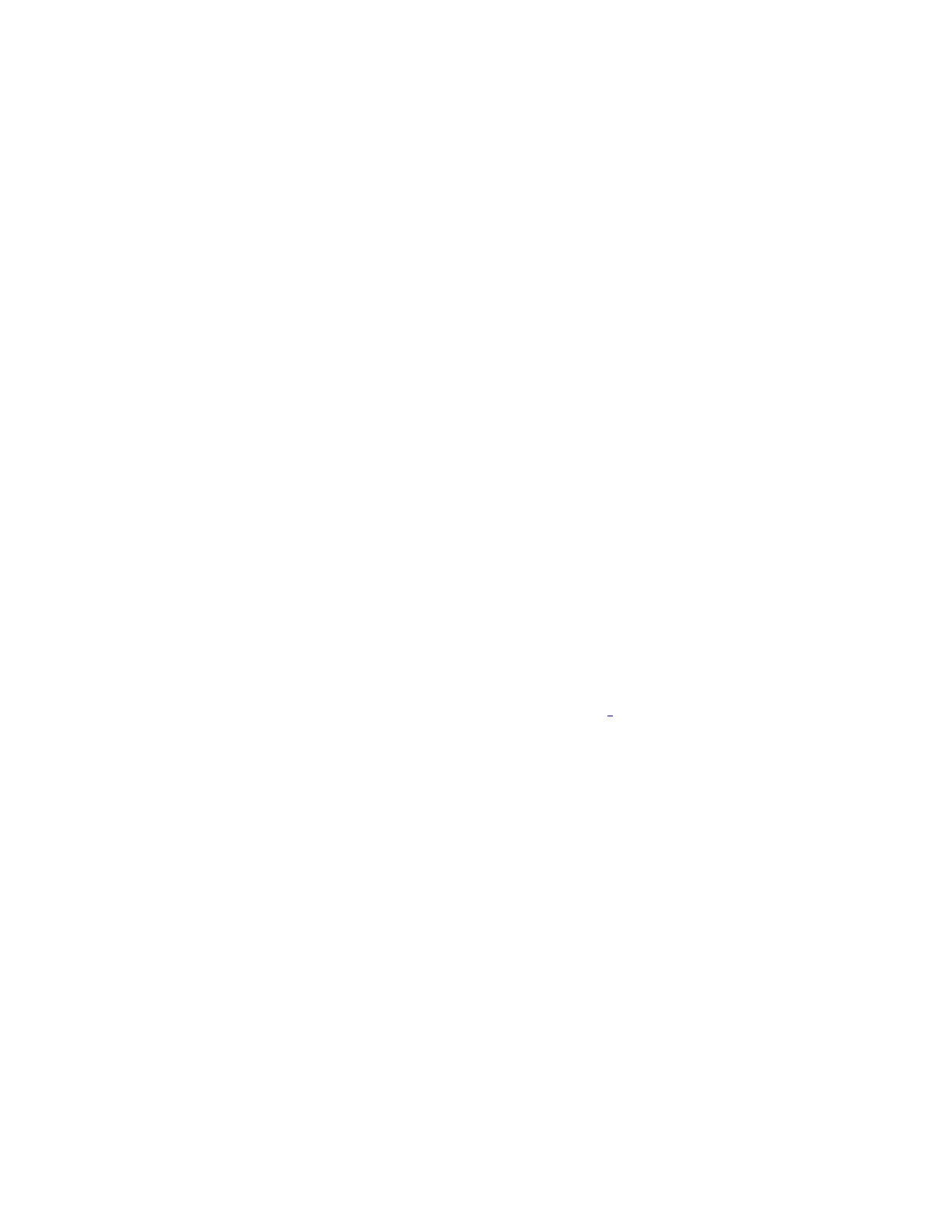14
Panel Menu
The Panel Menu contains the following commands.
Name Short Cut Description
Connect Ctrl+L
This command will establish a connection between the
configuration tool and the panel, enabling most of the other
commands in this menu. Remember to disconnect when you
are finished, as a trouble will be indicated on the fire alarm
panel as long as the laptop is connected.
Send Job Ctrl+S Build the job and send the configuration to the panel.
Get Job Ctrl+G
Get the job from the panel and store it on the configuration
tool's database. The job becomes the current job, shown in the
user interface and is writable.
Manage Jobs
Reads the list of configurations in the panel's file system and
opens the Manage Jobs dialog.
Panel
Information...
Displays basic information about the panel to which the
configuration tool is connected. Also gives access to the
Update time/date button and the Advanced Panel Info button
(which will open up a new window with more detailed
information about the panel).
Security Key
Information...
Displays information about the security key for those products
that support a key
. The user must have entered the correct PIN
when prompted - either when configurator was started or
when the key was inserted - to enable this command.
Upgrade
Firmware...
Loads firmware to the panel from a firmware archive file.
