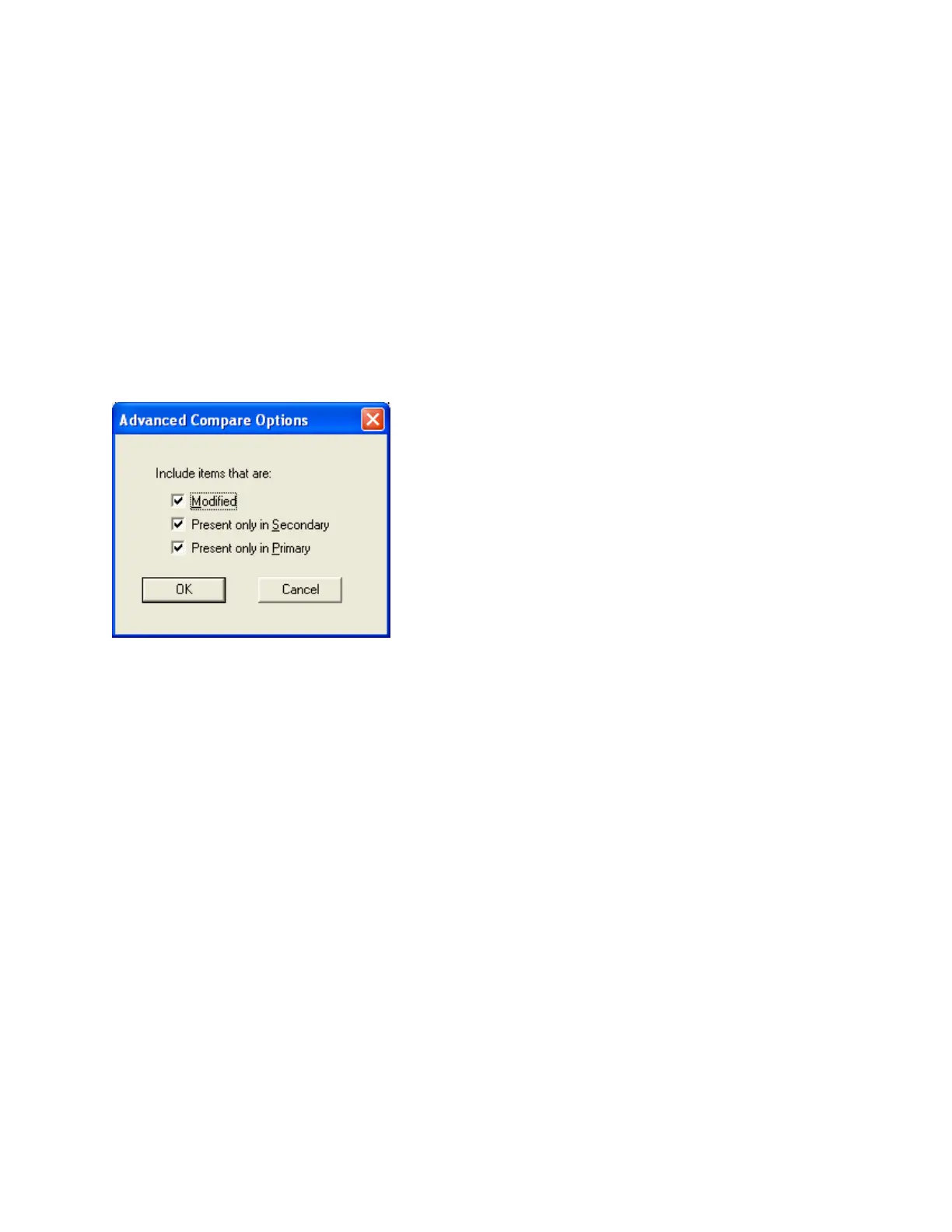50
Show Identical Items - Check this box if you want to see not only changes, but also those
items that stayed the same. Normally you will leave this un-checked. Differences are easier
to see and Print generates less output if identical items are not included.
Advanced Options - When you press this button the Advanced Options dialog is launched.
Here you can change some of the more advanced filtering options. They are normally all
checked by default and in most situations do not need to be changed.
See How to Compare Job Versions for full details
Compare Jobs Advanced Options
To access this dialog, click on the Advanced Options button in the Compare Job Versions
dialog.
Modified - Check this box to include any item that has been modified. (Modified means
that it is the same adder, circuit, switch, etc. but some attribute has been changed.) This box
is checked by default. You would only un-check this box if you did not want to see items
that have been modified.
Present only in Secondary Job - Check this box to include items that are only present in
the secondary job. This means that Loop Adders, Annunciators, Display Adders, circuits, etc.
that were not on the base job will be included. This box is checked by default. You would
only un-check this box if you did not want to have new additions reported.
Present only in Primary Job - Check this box to include items that were only present in the
primary job. This means that that Loop Adders, Annunciators, Display Adders, circuits, etc.
that were removed from the primary job will be included. This box is checked by default.
You would only un-check this box if you did not want to have deletions reported.
Note:
Filtering of 'Present only in Secondary' and 'Present only in Primary' do not apply when
presenting the tree. The tree is shown in its entirety, regardless of these settings. The
