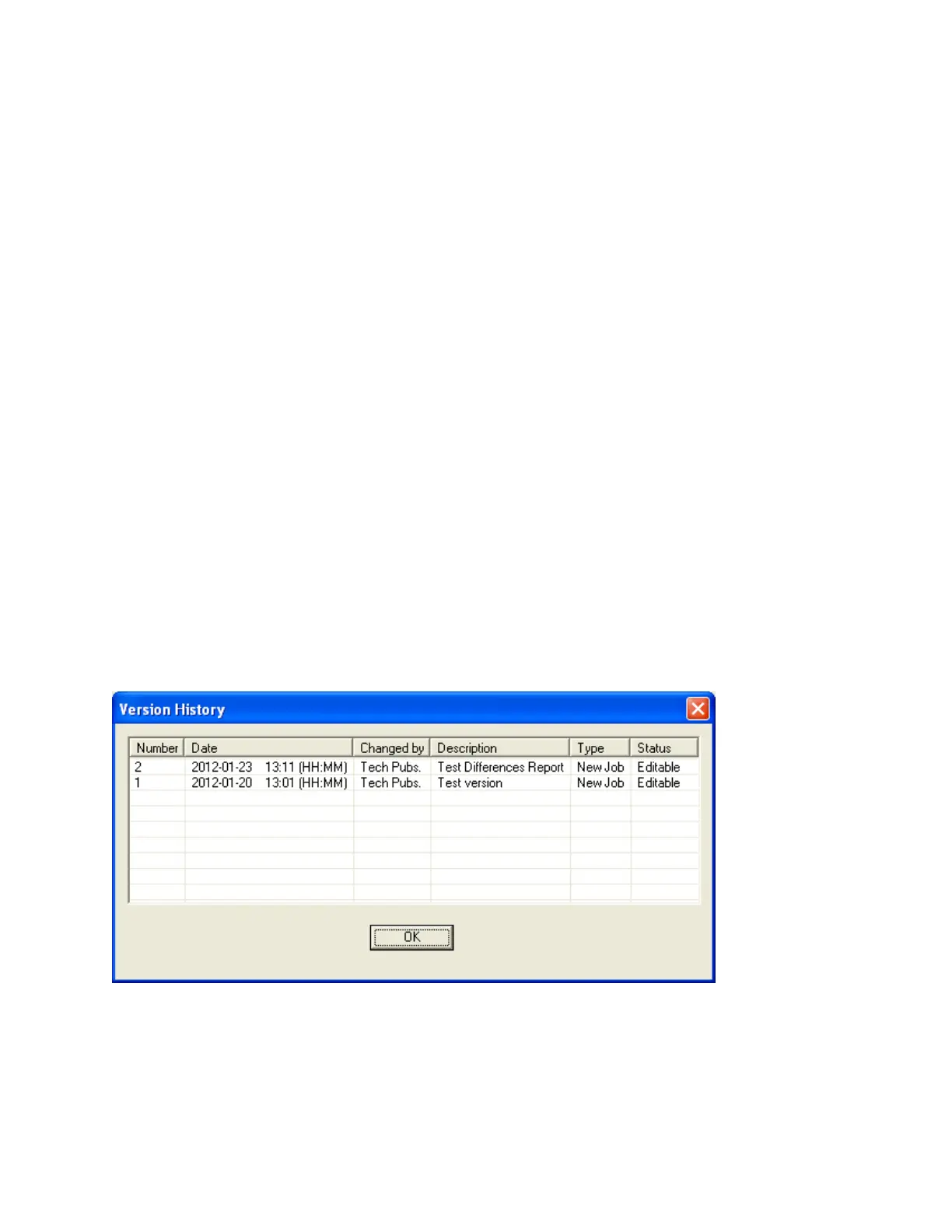83
• Keep Only Latest Versions After Backup - if enabled, only the latest versions
of all jobs will be kept after a successful Backup Database command, all older
versions are removed from the current database.
• Show Advanced Features - if disabled, some of the more advanced features are
hidden.
These values are stored in the registry (per configurator version) so that a returning user
operates in the same folders, etc.
On the first execution of the configurator this dialog is popped up automatically to establish
these values. It can be used at any time thereafter to change the settings.
Update Panel Time
To access this dialog, click on the Update button on the Panel Information dialog, which is
opened by selecting Panel Information from the Panel Menu.
It is also displayed when the configuration tool detects that the panel time is significantly
different from the PC time.
New Time: defaults to the current PC time. Adjust this time if necessary and press OK to
update the panel time
Version History
This dialog appears in response to the Version History command from the Job Menu.
The version history of the current job is displayed in list form, beginning with the most
recent version.
