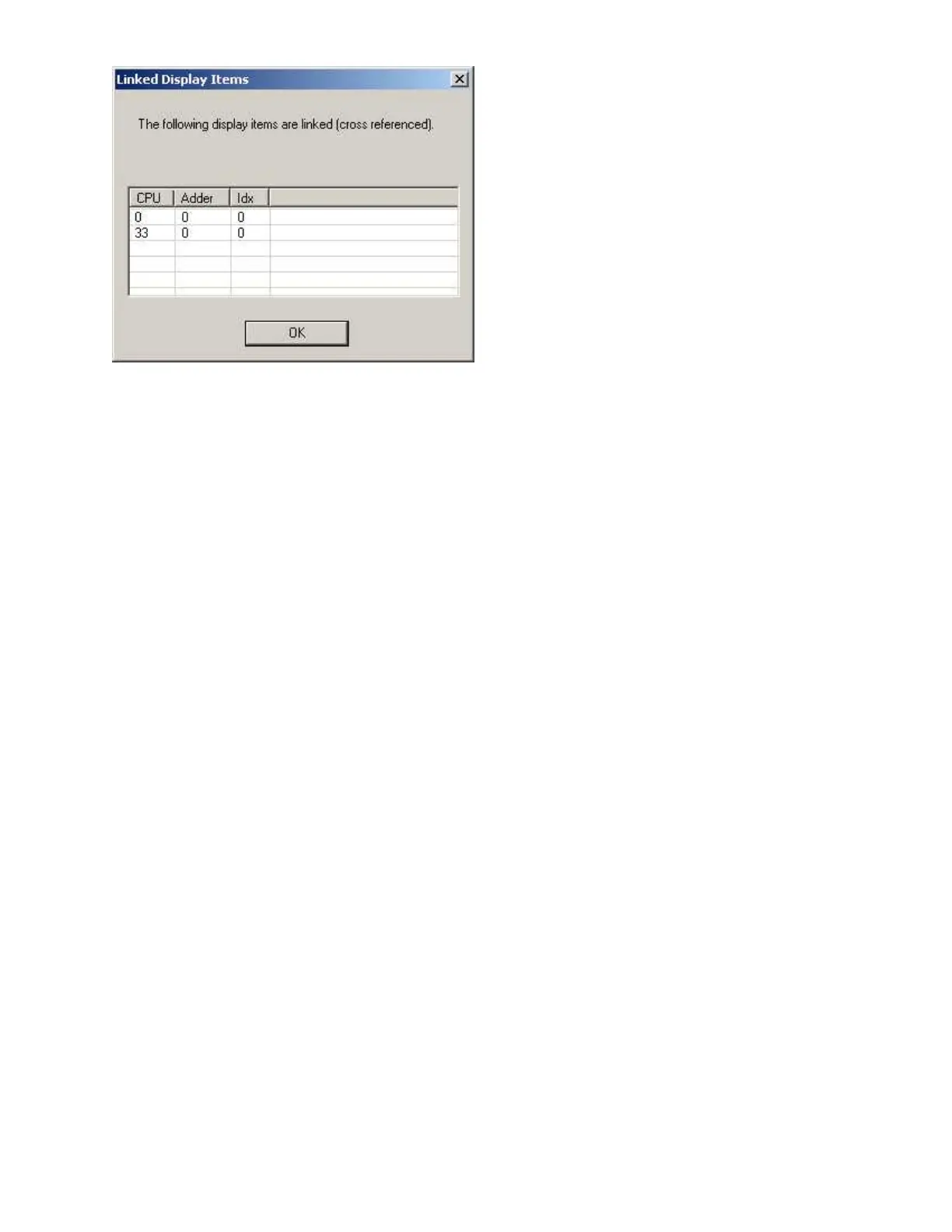172
It contains a list control with the CPU, Adder and Indx of all of the linked items. It can be
dismissed by pressing OK. The menu option is not enabled if you highlight items that do
not have the asterisk, of if you highlight more than one item with an asterisk.
Convert Job
This dialog appears in response to the Convert Job command
Converted by - The user making the conversion. This field is defaulted to the user specified
on the Preferences dialog.
Comments - This field is required. The comments become part of the job's version history.
From System Type - The current system type is displayed. It cannot be changed.
To System Type - Select the type to which the job is to be converted.
OK - Press OK to proceed with the conversion.
The configurator first checks that the current job will not exceed the major limits of the
target job.
NOTE: This is not a full validation or build check. Only those values that would prevent the
job being worked on in the configurator are checked. The job may still fail to validate after
conversion.
The items that are currently checked are:- MAX_IPT_CKTS, MAX_OPT_CKTS, MAX_LOOPS,
MAX_PROVING_CKTS.
If the job would not meet the limits of the target job (e.g. more than 9 loops when
converting to Small) then an error message is displayed. If the job meets the basic limits of
the new System Type, conversion continues. This essentially means re-arranging the Loops.
