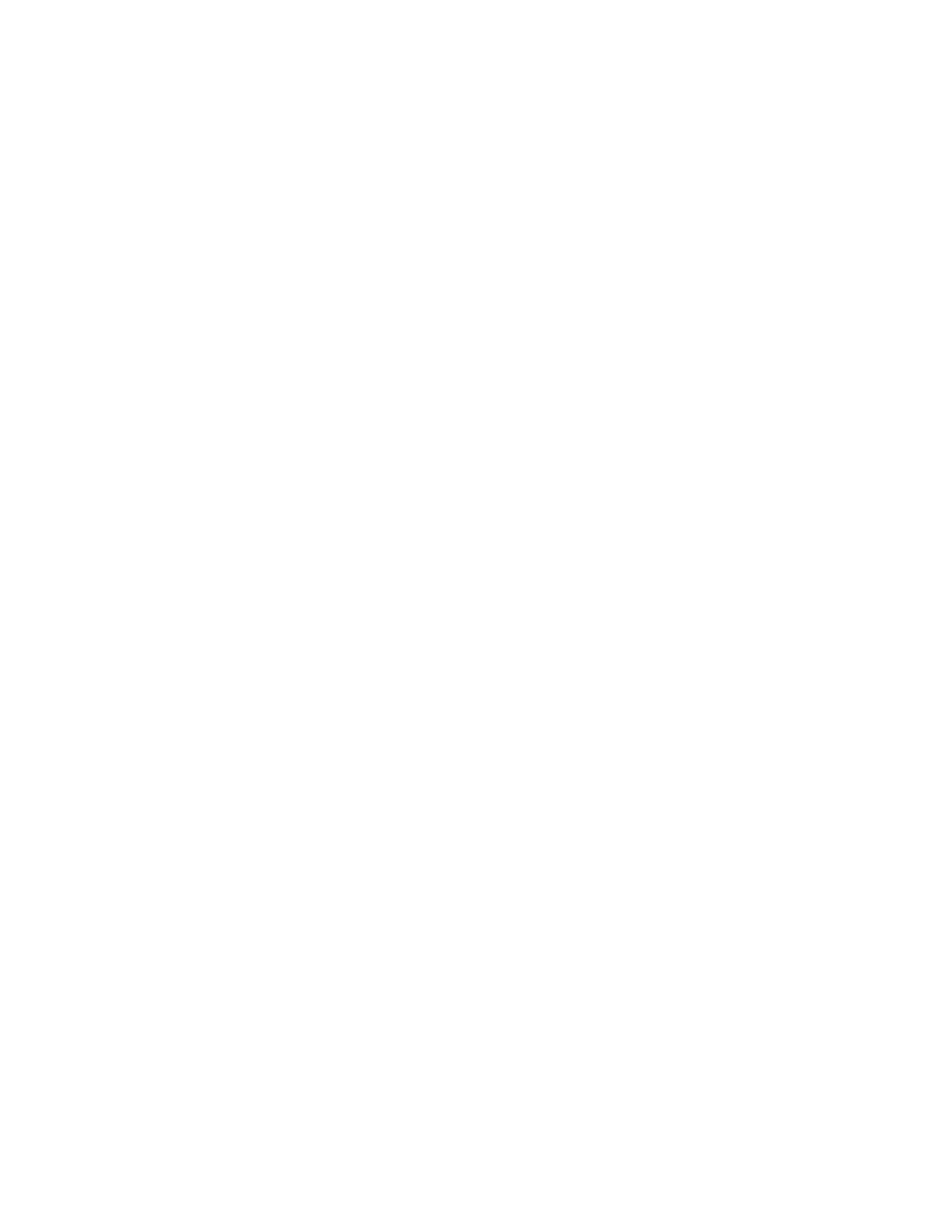149
Hardwired Modules:
If a conventional, hard-wired loop is selected, the Add Circuit Adders dialog is opened.
Addressable Devices:
If the currently selected tree item is an addressable device loop this command opens
the Add Device dialog allowing you to add one or more devices.
Add Amplifier
On products that support Audio, select this menu item then the Add Amplifier dialog will
appear.
Add Zone
If the currently selected tree item is Input Zones this command opens the Add Device dialog
(zones are treated as a special form of input device) allowing you to add one or more input
zones.
Add Message
On products that support Custom Messages, select this menu item then the Add Message
dialog will appear.
Add Correlations
The Add Correlations dialog appears in response to the Add Correlations command and is
generally available when the top, right pane of the user interface is showing a list view.
For example, if a Device Loop is being displayed you can add correlations between its
devices and circuits and devices, display points, messages and Common System Statuses
anywhere on the job.
New Job
This Command opens the Create Job window to create a new job from a job template.
Templates exist for most combinations of Agency (ULI or ULC), System Type (Compact or
Large) and language. Alternately, a new job can be created by copying the current job data.
Shortcuts
Toolbar:
Keys: Ctrl-N
