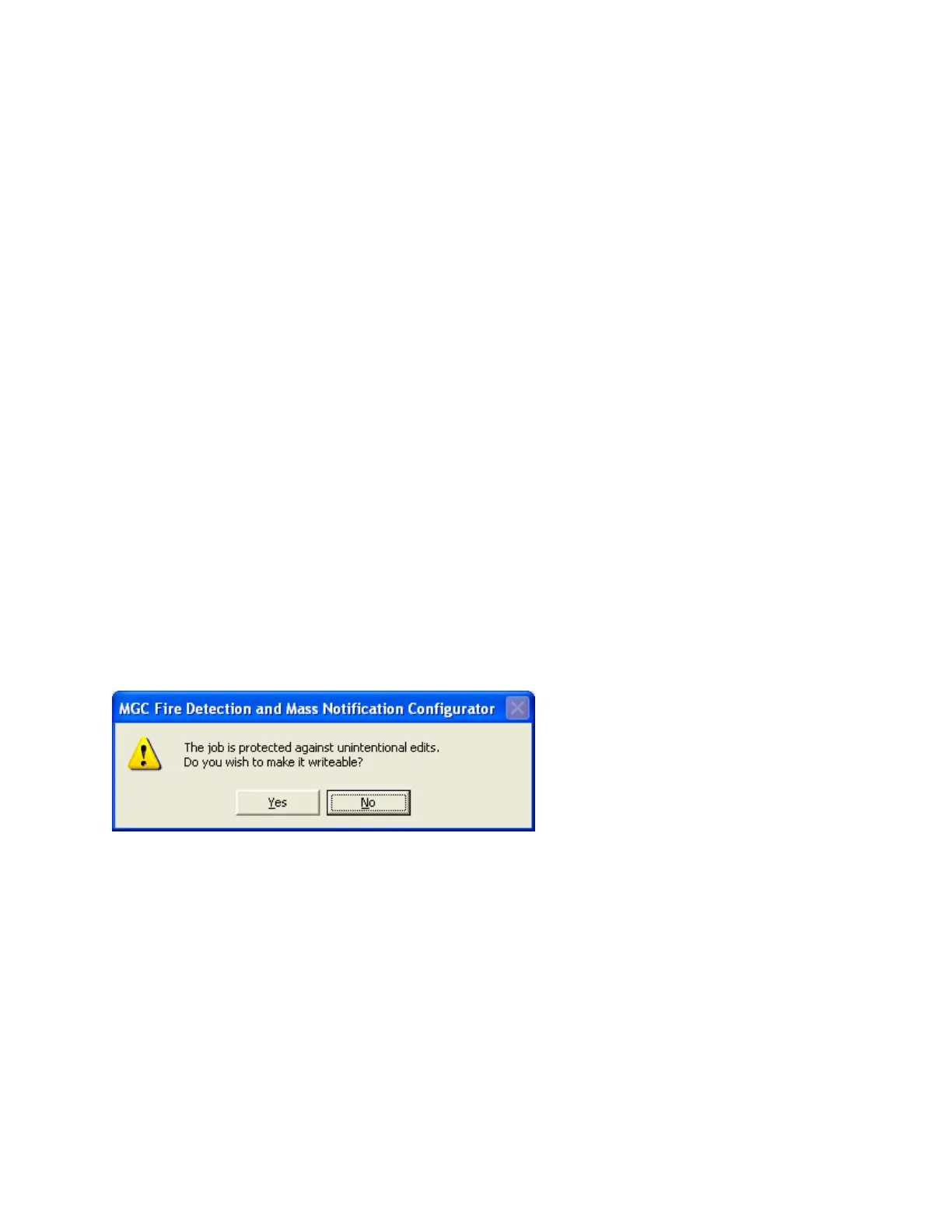54
• To log to file check the Log To File box and specify a destination file.
You can adjust the refresh rate, the start entry and the number of entries while the display is
running. They will take effect after the next interval has expired.
To view a different structure you must first press stop.
Edit Job
To access this dialog, select Edit Job from the Job Menu or click the Edit Job icon on the tool
bar.
This command toggles the edit lock on a job.
A newly created job or a new version of an existing job can be edited immediately. When
you leave a job (by closing the configurator or shifting to a different job) the job is
automatically soft locked.
An existing job, freshly opened can be locked at two levels. A job that has never been Built
or loaded to a panel is locked against accidental change. The locking of such a job can be
simply toggled by using the Edit Job menu option. If a job is locked and the user enters
keystrokes on any of the editable forms or lists, a dialog will be shown, asking you to
confirm your intent to edit the job.
If you answer Yes, the job is unlocked (as if the menu option had been selected). The GUI's
list and forms then allow editing, with changes taking immediate effect. If you answer No, all
subsequent keystrokes (or mouse clicks) on that form or list are ignored.
A job that has been Built or loaded to the panel has a harder level of locking. It is intended
to prevent the database and panel copies of the job diverging.
If the job has more than one network node and the user attempts to toggle the lock from
on to off then the following message appears. The user has no choice but to create a new
version. This is to ensure that all nodes receive configurations with the same version and
content even though they may be sent at different times.