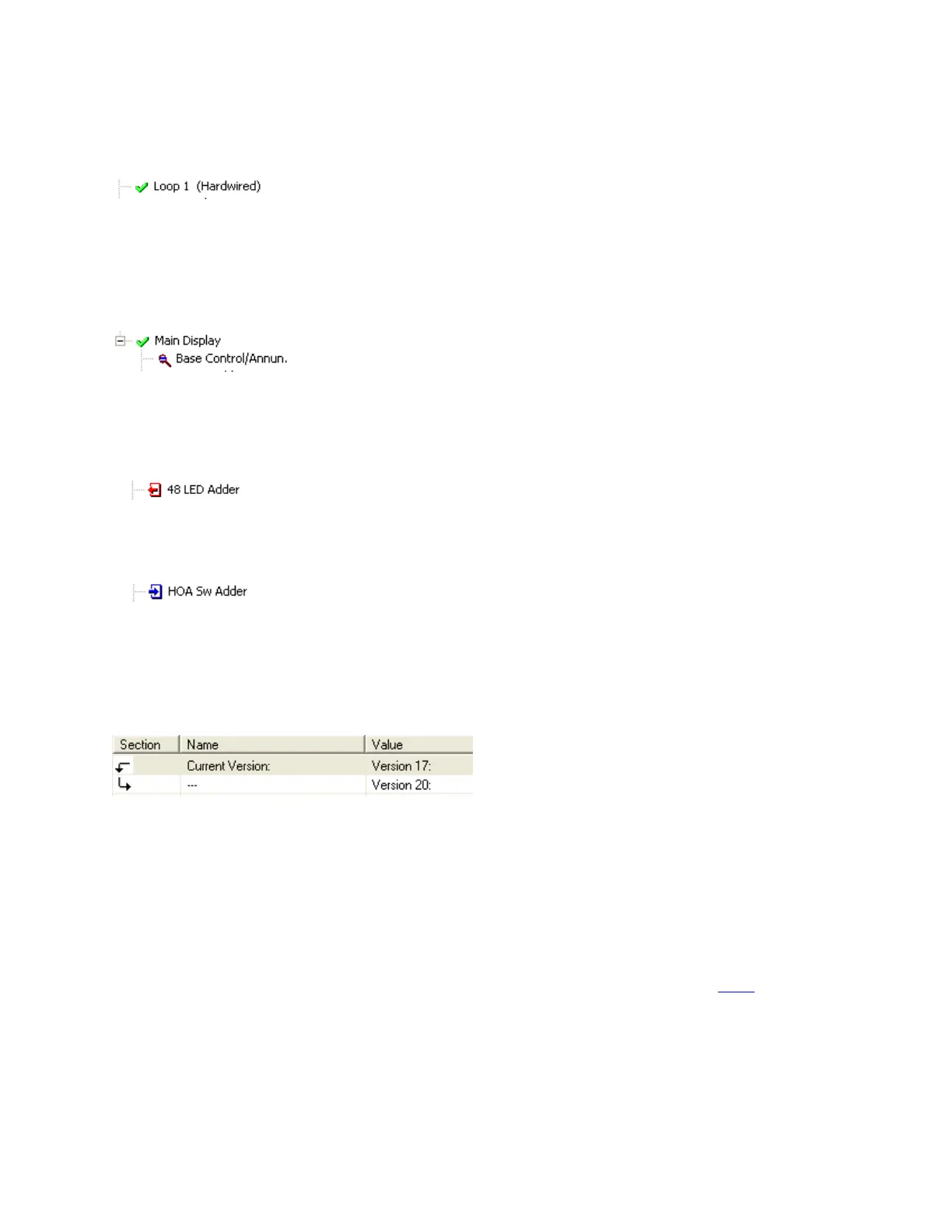134
additions. This is because you chose to ignore or exclude them. This icon is only used in the
job tree. Items in list views are suppressed completely if you choose not to include items
that are identical. If you include items that are identical, then they have no icon at all. This is
to avoid clutter and aid readability of the lists.
Notice that here (below) the Main Display itself did not change. None of its attributes, such
as Pass Codes, System Messages, etc. were changed. The fact that some changes were made
to its Base Control/annun. does not cause the Main Display itself to be marked as changed.
An item that has been removed (is present on the primary job, but not present on the
secondary) is depicted with this symbol.
And, conversely, items that have been added are identified with this symbol.
The above symbols or icons are also used in the list views. Where a minor modification to a
form, a device, LED or switch has been made, two adjacent rows are presented. The
attributes that remained the same are represented by ditto marks in the second row.
Where the only difference between two list items is in its correlations, the magnifying glass
symbol is used. Again, this means that the user can click on it to view the actual changes: in
this case, the correlations in the bottom, right pane.
Printing
The print and print preview operations function just as in regular mode. (See Print) You can
choose to print the differences of the entire job, a single node, or a node and its sub-nodes.
In addition to choosing how much of the job to print, you can also decide whether to print
Outputs with Input Correlations, Inputs with Output Correlations or Display Correlations.