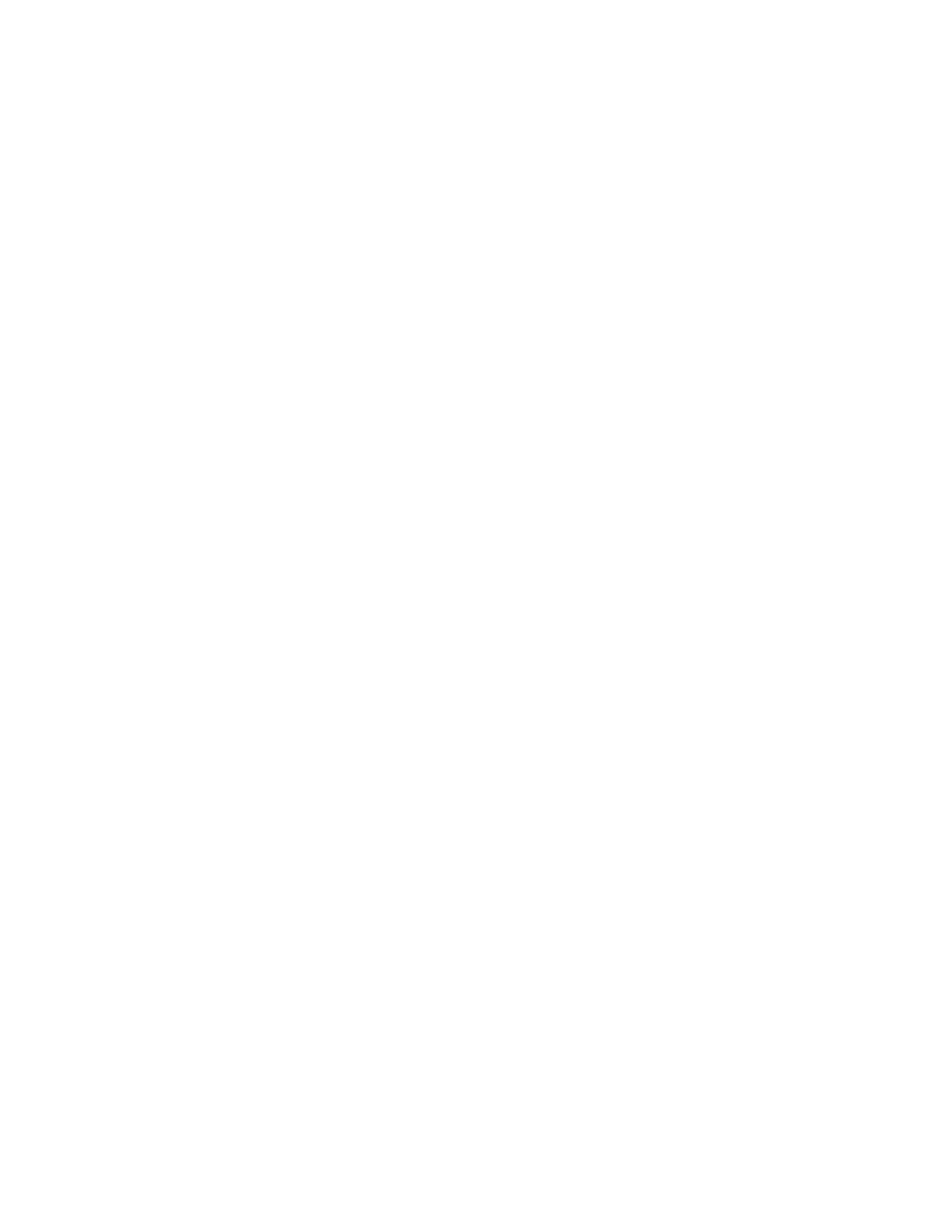76
General Note - Correlations
If a tree item has no correlations, then it is skipped entirely by the print program. If a tree
item has correlations, then a header is printed for every "correlated from" device. Beneath it,
and tabbed, are all of the devices correlated to it. If it has none, the major header is still
printed.
Setup - This button launches the standard Windows printer setup dialog. You may choose a
printer other than the default, or select a different paper size. The print program is designed
to fit all information on Letter sized paper (8 ½ by 11) in portrait orientation. You may also
choose Legal sized paper (8 ½ by 14). The print program will take advantage of the longer
paper and fit more devices on one page for list views and correlations. If you choose smaller
paper the font will be scaled down accordingly (within practical limits).
Pages - this check box is only available when performing a print. It is disabled for print
preview.
During preparation of a print preview or a print you will notice that the program makes one
first pass through the tree items and loops that are in scope. It does this to calculate the
page count. However, the program cannot insert the Max Page Number into the dialog
because it is not known at that time.
If you need to repeat part of a print job (e.g. because the printer jammed part way through
a job), then you must note the start page and the end page - up to the maximum number of
calculated pages - and enter them in the From and To fields.
Generally, you can more easily control which portions of a job you wish to have printed by
selecting an item in the tree and printing only that item.
Okay – Accepts your choices and sends the document to be printed.
Cancel – Closes this dialog without sending anything to be printed.
Setup - This button launches the standard Windows Printer Setup dialog.
Help – Opens this page in the FleX-Net™ help system.