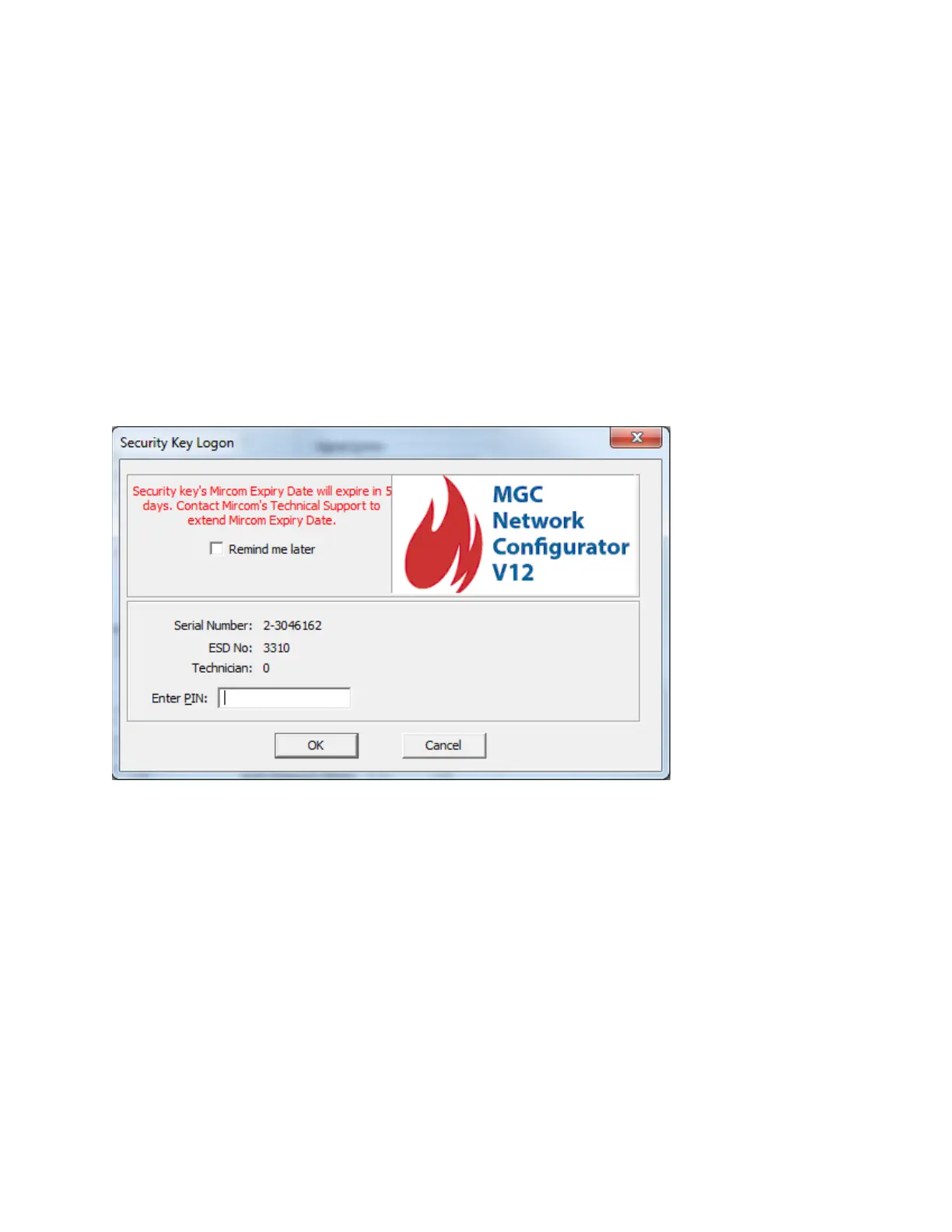79
When the dialog appears, enter your PIN and press OK. If the PIN is accepted all future,
privileged operations will proceed with no further prompting as long as the key is still
inserted.
If the user dismisses the dialog (by pressing escape) or removes the key, then any attempt
to perform a secure operation will fail with the message
You need a valid security key to perform this operation.
You must reinsert the key, or choose the Security Key Logon option from the Panel Menu,
and enter the correct PIN. Also see: Security Key Information
This dialog will be expanded to include a warning for Security Key expiry date if there are
less than 30 days until it will expire. Each Security key has two types of Expiry Date: Mircom
Expiry Date and ESD Expiry Date, as can be seen here: Security Key Information
The warning message for the Expiry Date contains a 'Remind me later' check-box that will
delay any warning message until next day if it is selected and the OK button is pressed.
If the Security Key PIN is set to 0 (zero), which is considered no-PIN, then there is no need
for the Security Key Logon to appear. In this case the Security Key Logon dialog will display
only the warning message for Expiry Date when necessary and the dialog will like this: