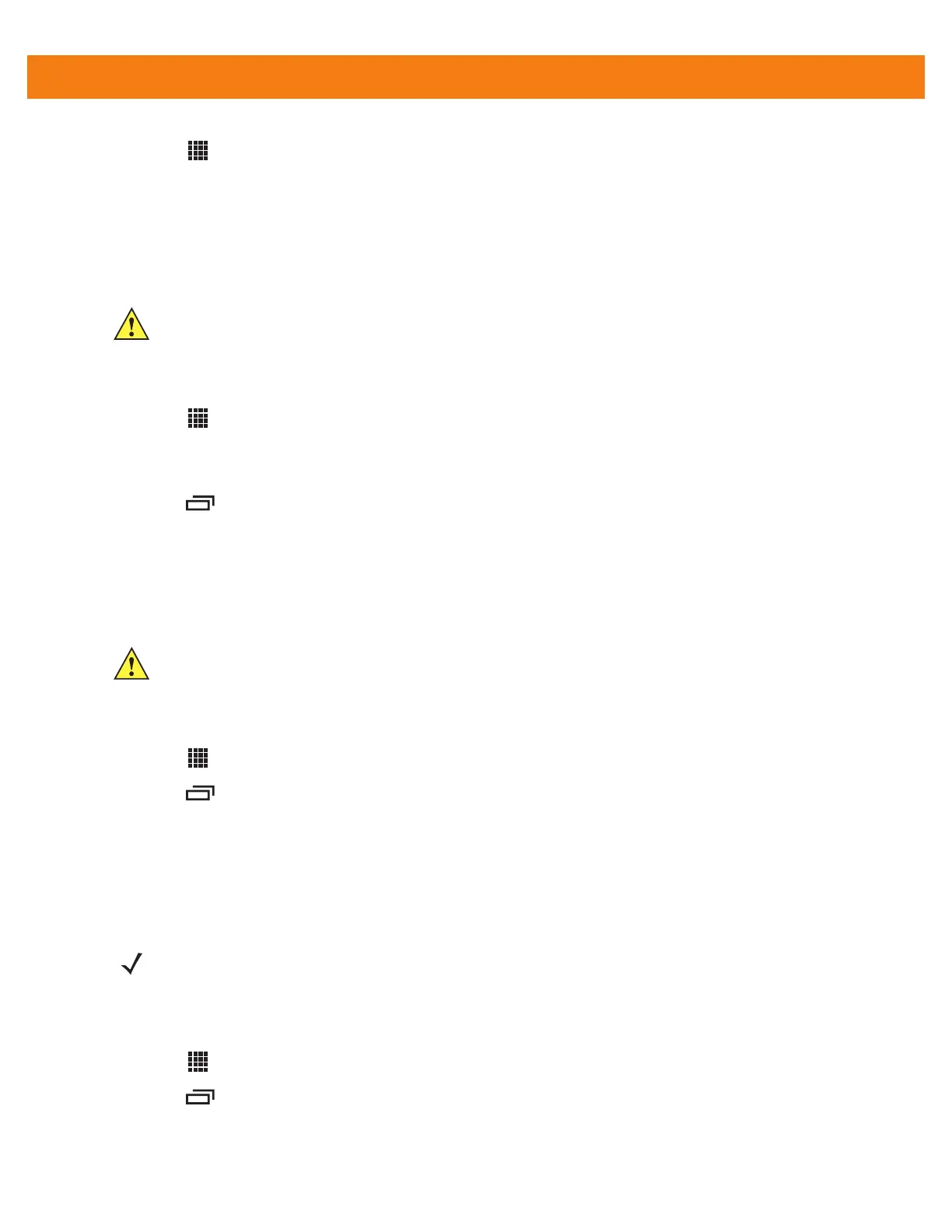6 - 8 MC40 Integrator Guide
1. Touch > MultiUser Administrator.
2. Touch Disable MultiUser. The Multi-user feature is disabled immediately.
3. The MC40 suspends. When resumed, the single-user home screen appears.
Enable Remote Authentication
To enable remote authentication:
1. Touch > MultiUser Administrator.
2. Touch Load Server Info. The application reads the data from the server file and configures the Multi-user
Login feature.
3. Touch .
4. Touch Enable Remote Authentication. The MC40 accesses the remote server and then Login screen
appears.
Disable Remote Authentication
To disable remote authentication:
1. Touch > MultiUser Administrator.
2. Touch
.
3. Touch Disable Remote Authentication. The remote authentication feature is disabled immediately.
4. The MC40 suspends. When resumed, the login screen appears.
Enable Data Separation
Data Separation feature allows each user of the MC40 to have separate isolated data area for installed
application. To enable data separation:
1. Touch > MultiUser Administrator.
2. Touch .
3. Touch Enable Data Separation. The current user is logged out to prepare the data space for each user as
they log in.
CAUTION When Remote Authentication is enable, the MC40 searches for the remote server during the login
procedure. If the remote server is not available or the address is incorrect, the user would not be able
to login and an Enterprise reset is required to access the MC40.
CAUTION When Remote Authentication is enable, the MC40 searches for the remote server during the login
procedure. If the remote server is not available or the address is incorrect, the user would not be able
to login and an Enterprise reset is required to access the MC40.
NOTE To enable Data Separation, the user must have administrator rights. A message displays at the bottom of
the screen notifying the user.
