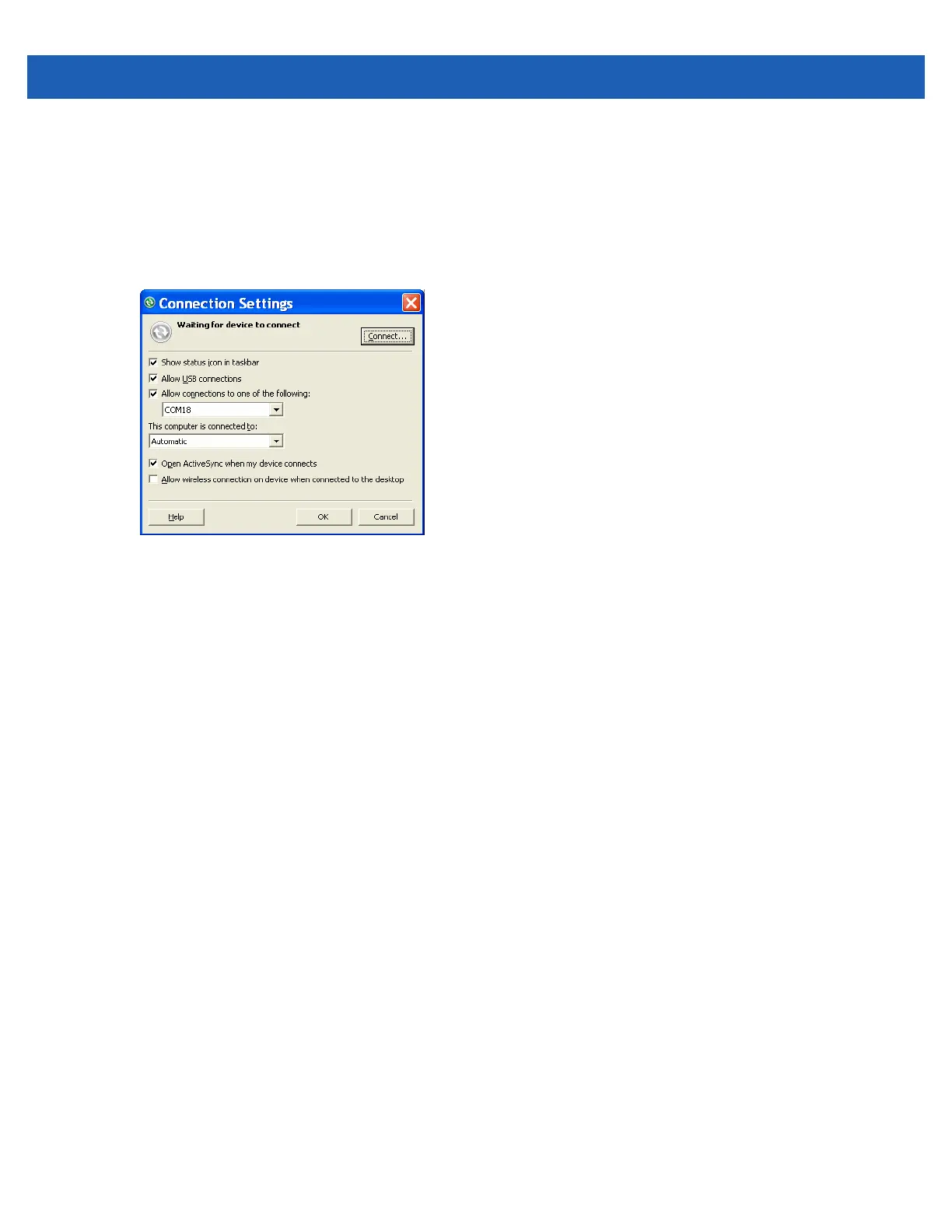Using Bluetooth 7 - 11
7. Select the Incoming (device initiates the connection) option, then click OK.
Note the number of the COM port that was added.
8. Click OK.
9. Click Start > All Programs > Microsoft ActiveSync.
10. Click File > Connection Settings.
Figure 7-8
ActiveSync Connection Settings
11. On the Allow connections to one of the following drop-down list, select the COM port with the number
you noted earlier.
12. On the MC65, tap Start > ActiveSync.
13. Tap Menu > Connect via Bluetooth.
Synchronization is automatically initiated.
If an Authentication is required, the Enter Passcode screen appears, type an alphanumeric passkey (PIN
code), then tap Next; enter the same passkey on the other device.
The passkey is recommended for enhanced security. The passkey must be between 1 to 16 alphanumeric
characters.
If a passkey is not required, tap Next.
14. To disconnect the ActiveSync connection, tap Start > ActiveSync.
15. Tap Disconnect.
Phone Book Access Profile Services
Phone Book Access profile (PBAP) is used to synchronize contacts between a remote device and the MC65.
To establish an PBAP synchronization:
1. Ensure that Bluetooth is enabled and discoverable on both devices.
2. Ensure that the two devices are within 32.8 feet (10 meters) of one another.
3. Tap Start > Settings > Bluetooth > Devices.
4. Tap Add New Device.The MC65 searches for a Bluetooth device, such as a car kit.
5. Select a device from the list.