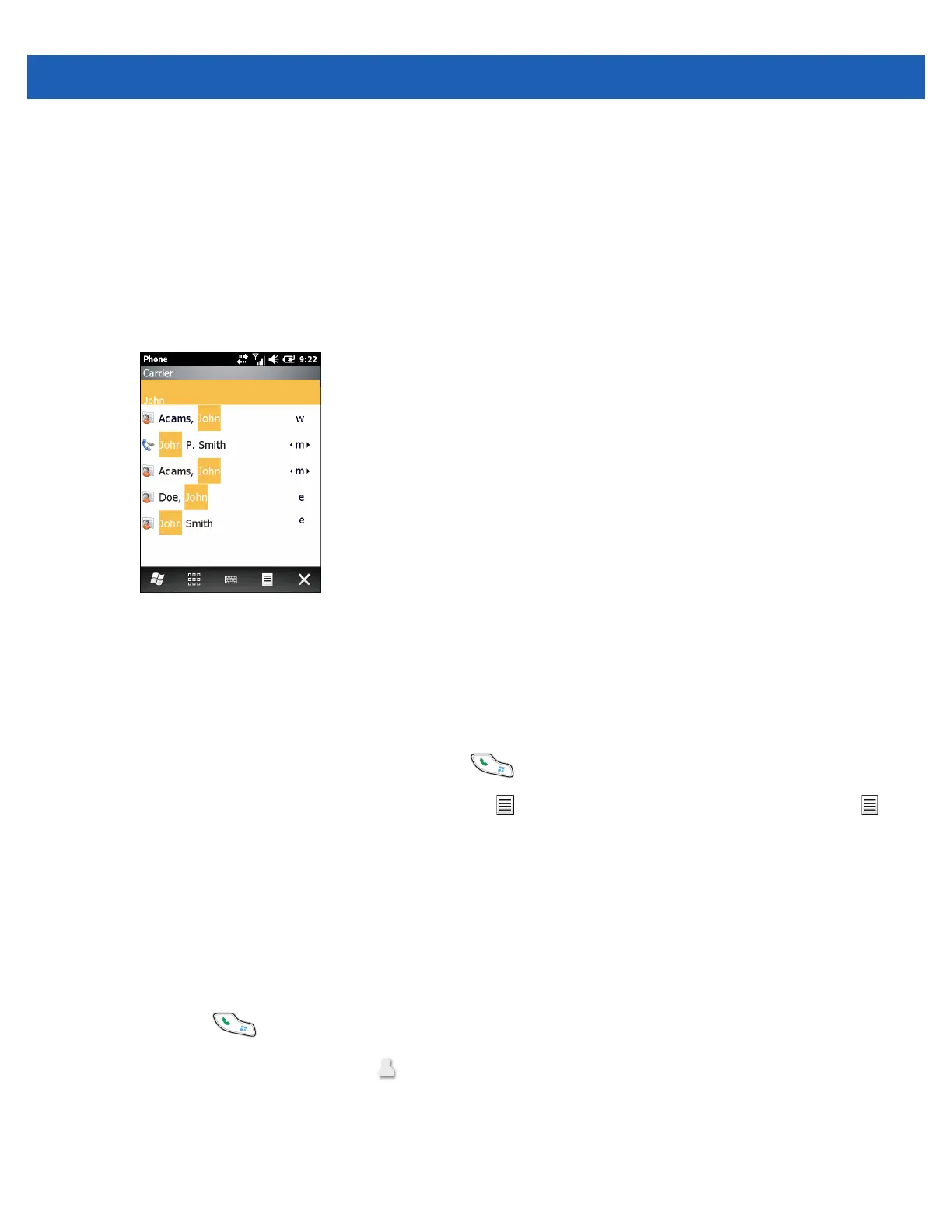Making Calls 3 - 3
To find a phone number:
•
Enter the first one or two digits to find a phone number in Call History.
•
Enter the first three digits or more to find a phone number from the saved Contacts and SIM card.
To find a contact name:
• Enter the first letter of a contact’s first name or last name. Smart Dialing searches for the letter starting
from the first character of a contact name as well as from any character that appears after a space,
dash, or underscore in a contact name.
• If the matching list is long, narrow down the search further by entering another letter.
Figure 3-2
Finding a Contact
To make a call or send a message using Smart Dialing:
1. Begin entering the first few numbers or characters.
2. In the Smart Dialing panel, use the navigation keys on the keypad to navigate to the desired contact or
phone number.
3. When the correct contact is selected, press to make a voice call.
4. To send a message to the selected contact, tap > Send Text Message to send a text message or >
Send MMS to send an MMS message.
5. To call a different phone number associated with the selected contact, tap the contact name and select the
phone number to call.
Using Contacts
Use Contacts to make a call without looking up or entering the phone number.
To make a call from Contacts:
1. Press .
2. From the Phone shortcut, tap .
3. From the contact list, tap and hold the contact name.
4. Tap Call Work, Call Home or Call Mobile.