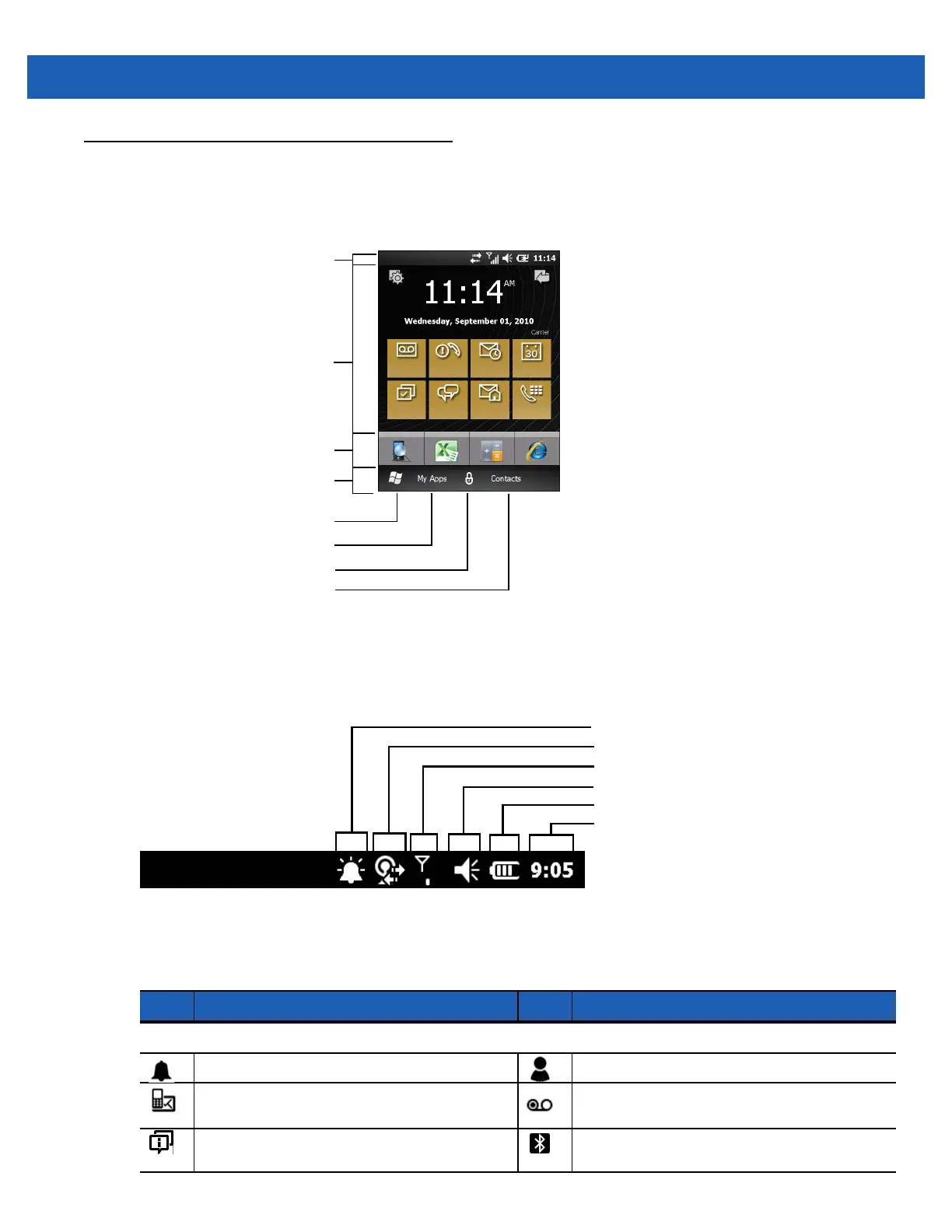Using the MC65 2 - 5
Motorola Home Screen
The customizable Motorola Home screen provides faster and easier access to features and applications, and
allows users to tailor the interface to improve their unique workflow and maximize on-the-job efficiency.
Figure 2-5
Motorola Home Screen
The Status Bar at the top of the screen displays the status icons listed in Table 2-1. Tap anywhere on the
Status Bar to open the Device Management window. Refer to Device Management on page 2-12 for more
information.
Figure 2-6
Status Bar Icons
Table 2-1
Status Bar Icons
Icon Description Icon Description
Notifications
Reminder of an upcoming calendar event. One or more instant messages were received.
One or more text messages were received.
One or more voice messages were received.
There are more notification icons than can be
displayed.
Bluetooth radio is on.
Tap to Open Programs
Tap to Lock the Device
Tap to Open the Contacts
Status Bar
Cards
Program Shortcuts
Tile Bar
Tap to Open Start Window
Battery
Audio
Connectivity
Notifications
Signal Strength
Battery
Clock
