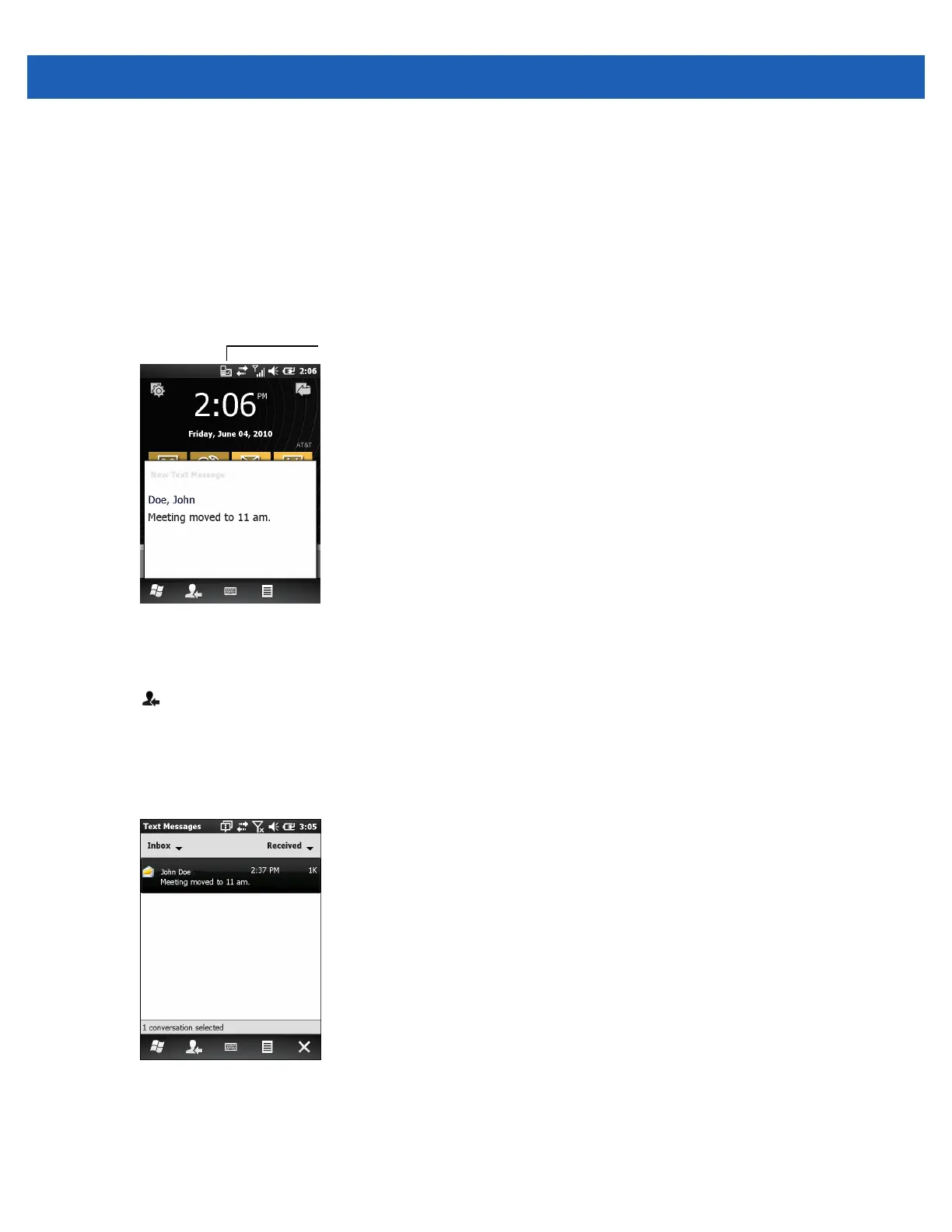Messaging 5 - 3
If the MC65 phone feature is on, the text message is sent. If it’s off, a prompt displays to turn on the phone
feature. The message is saved in the Drafts folder and sent when the MC65 phone feature is turned on.
When outside of coverage area, the message is saved in the Drafts folder and sent when back in a
coverage area.
Viewing Text Messages
When an incoming text message arrives, the text notification icon appears in the Status Bar and the dialog
box displays.
Figure 5-2
New Text Message Notification
The Caller Identification feature matches incoming text message numbers with those stored in Contacts
indicating who is sending the message. The user can act on the text message right away or read it later. Tap
to reply to the message. The New Text Message dialog box provides the option to call the sender, or save,
dismiss or delete the message. Tap Menu > Delete to delete the text message. Tap Menu > Call sender to
call the sender. Tap Menu > Save as read to close the dialog box and read the text message at a later time.
To view previously received text messages:
1. Tap Start > Text.
Figure 5-3
Text Messages Window
2. In the message list, tap a text message. The window displays previous text conversations.
Text Message Notification Icon