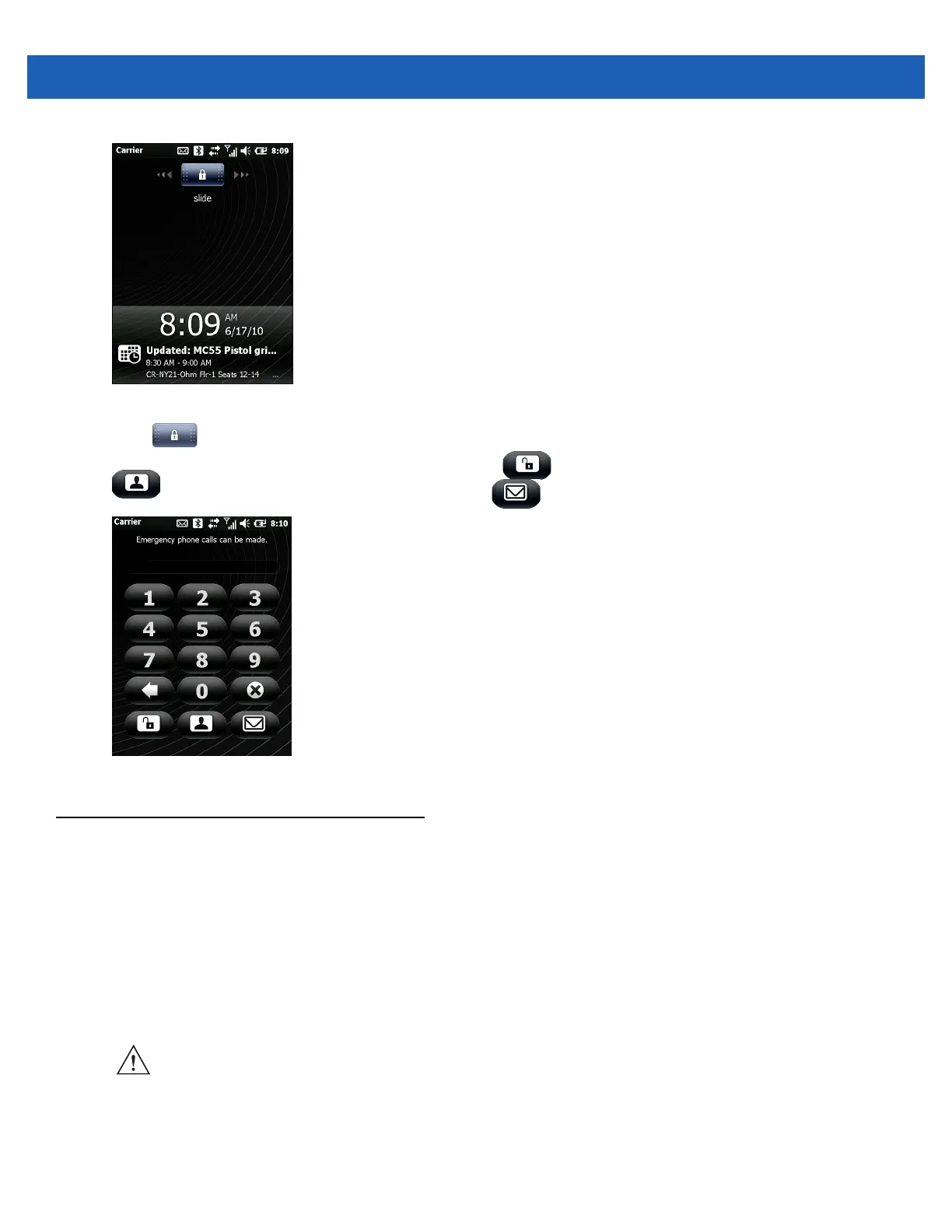2 - 20 MC65 User Guide
Figure 2-25
Lock Screen
Drag to either the right or left side of the screen.
If a password is set up, enter the password and then tap to unlock and display the Home screen, tap
to unlock and display the Contacts window, tap to unlock and display the Messaging window.
Figure 2-26
Password Window
Stylus
Use the MC65 stylus to select items and enter information. The stylus functions as a mouse.
•
Tap: Touch the screen once with the stylus to press option buttons and open menu items.
•
Tap and Hold: Tap and hold the stylus on an item to see a list of actions available for that item. On the
pop-up menu that appears, tap the action to perform.
•
Drag: Hold the stylus on the screen and drag across the screen to select text and images. Drag in a list to
select multiple items.
CAUTION To prevent damage to the screen, do not use any device other than the Motorola-provided stylus.