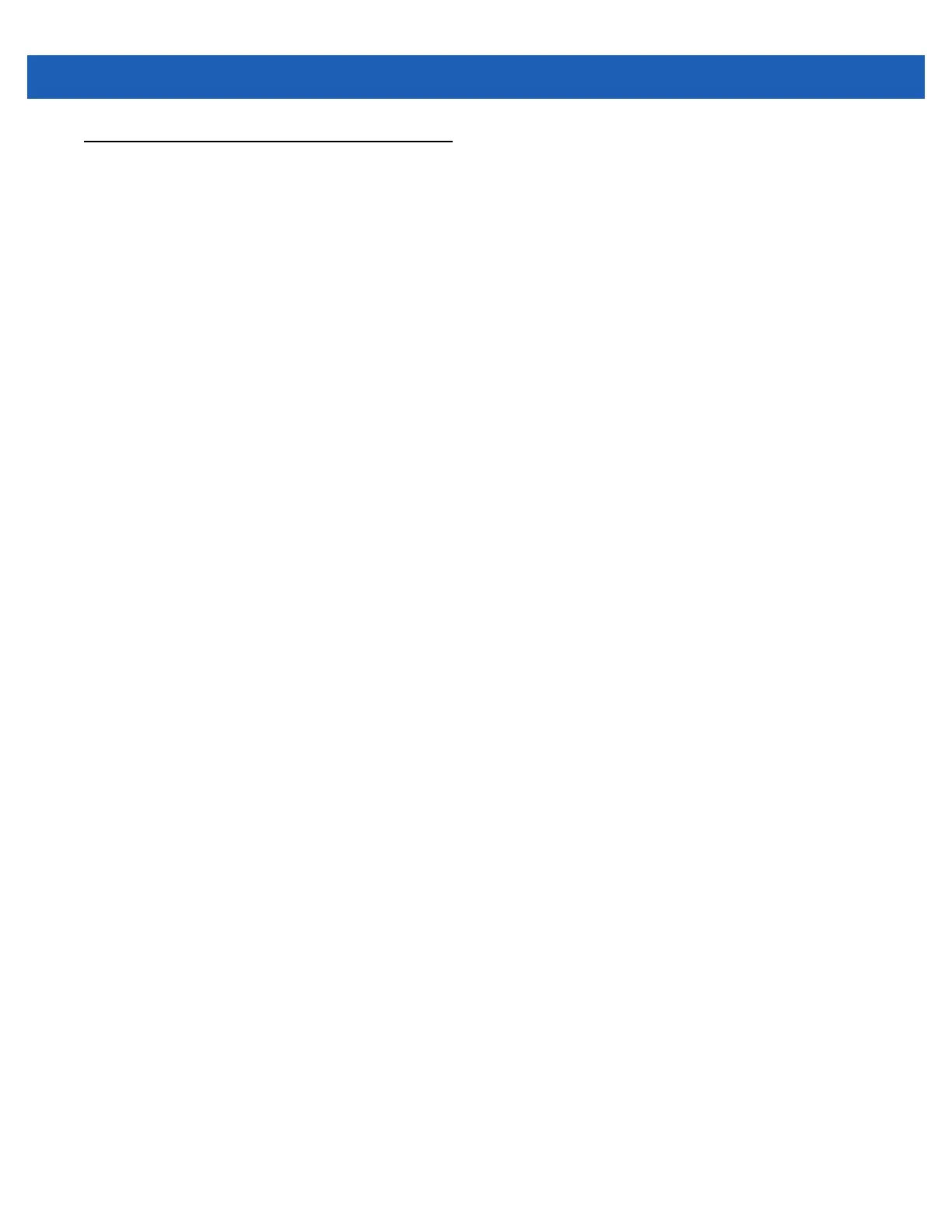Using the Camera 6 - 5
Customizing Pictures & Videos
Using the Options command you can set preference settings on how to use Pictures & Videos.
To customize Pictures & Videos:
1. On either thumbnail or full screen mode, tap Menu > Options.
2. On the General tab, set the following options:
•
Select the size of the pictures you want to send through e-mail. Only pictures sent through an e-mail
message is resized, the original picture remains unchanged.
•
Resize pictures for faster e-mail transfer.
•
Rotate pictures towards left or right.
3. On the Slide Show tab, set the following options:
•
Select the Portrait pictures or Landscape pictures radio button to set slide show orientation.
•
Select the Play a screen saver when connected to my PC and idle for 2 minutes check box to set
the image files in the My Pictures folder as a screen saver whenever your device is connected to the
USB sync cable and is idle for 2 minutes.
4. On the Camera tab, set the following options:
•
In the Type filename prefix text box, enter the prefix to be used as a default title for the image file.
•
In the Save files to drop-down list, select to save image files to onboard memory or built-in storage.
•
In the Still image compression level drop-down list, set a compression level when saving the image.
The high quality setting provides the best image quality but more memory is required.
5. On the Video tab, set the following options:
•
Select the Include audio when recording video files check box to record audio along with video.
•
In the Time limit for videos drop-down list, set the amount of time for recording video.
