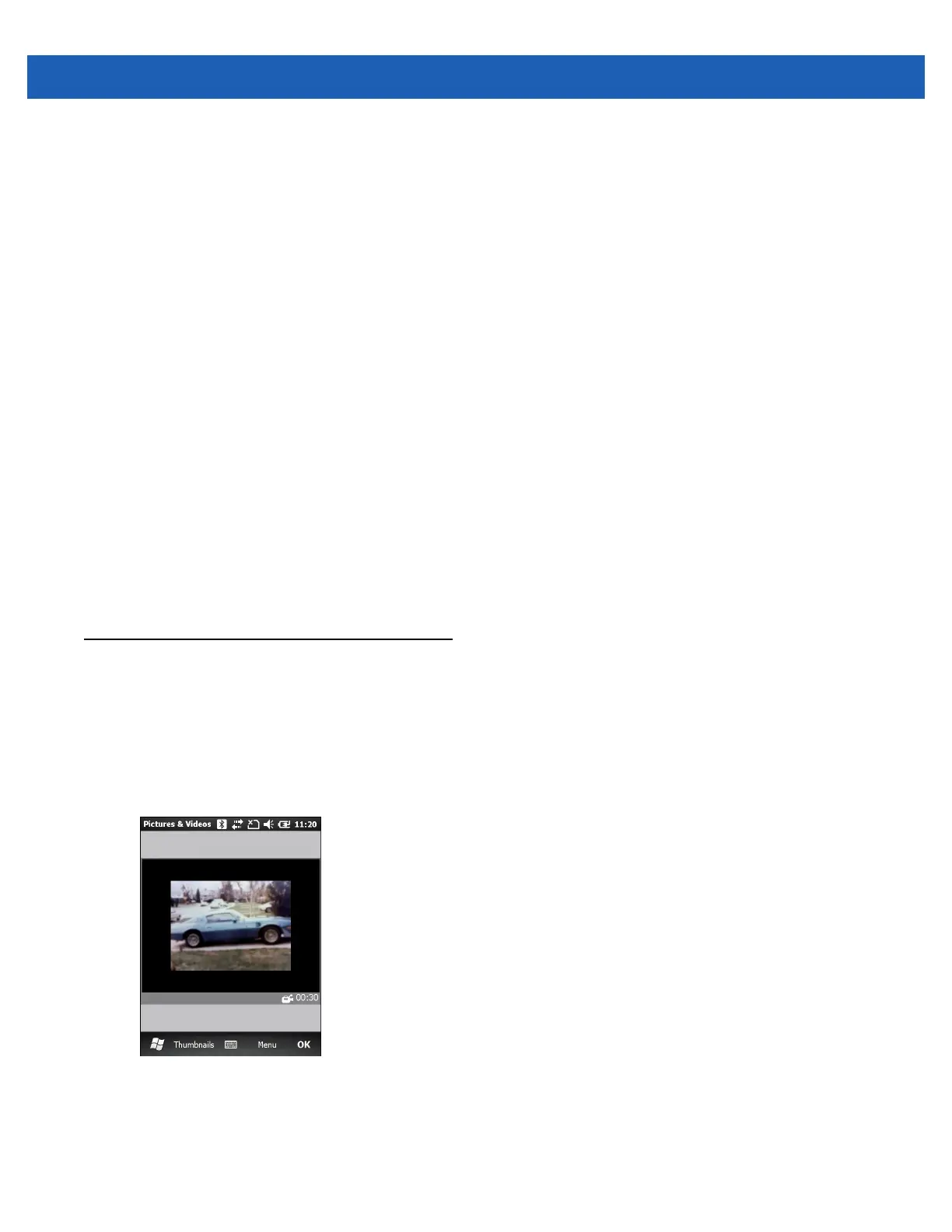Using the Camera 6 - 3
Camera Configuration
To configure the camera settings:
1. Tap Start > Pictures & Videos.
2. Tap Menu, then configure the device settings.
•
Video - Tap to switch to video mode.
•
Mode - Select from the following modes to take the picture:
• Normal - Takes picture using the default settings.
• Burst - Takes picture consecutively in continuous mode.
• Timer - Takes picture five seconds after pressing the Enter key.
•
Brightness - Set the camera brightness level.
•
Resolution - Set the camera resolution level. Note that selecting a high resolution picture increases the
size of the file significantly.
•
Flash - Turns flash on and off.
•
Auto Focus - Turns auto focus on and off.
•
Full Screen - Toggles the viewfinder between full screen and window modes.
•
Options - Displays the camera options window.
3. Tap OK to exit.
Recording a Video
To record a video:
1. Tap Start > Pictures & Videos.
2. Tap Camera.
3. Tap Menu > Video.
Figure 6-2
Video Window
The available recording time displays on the screen.