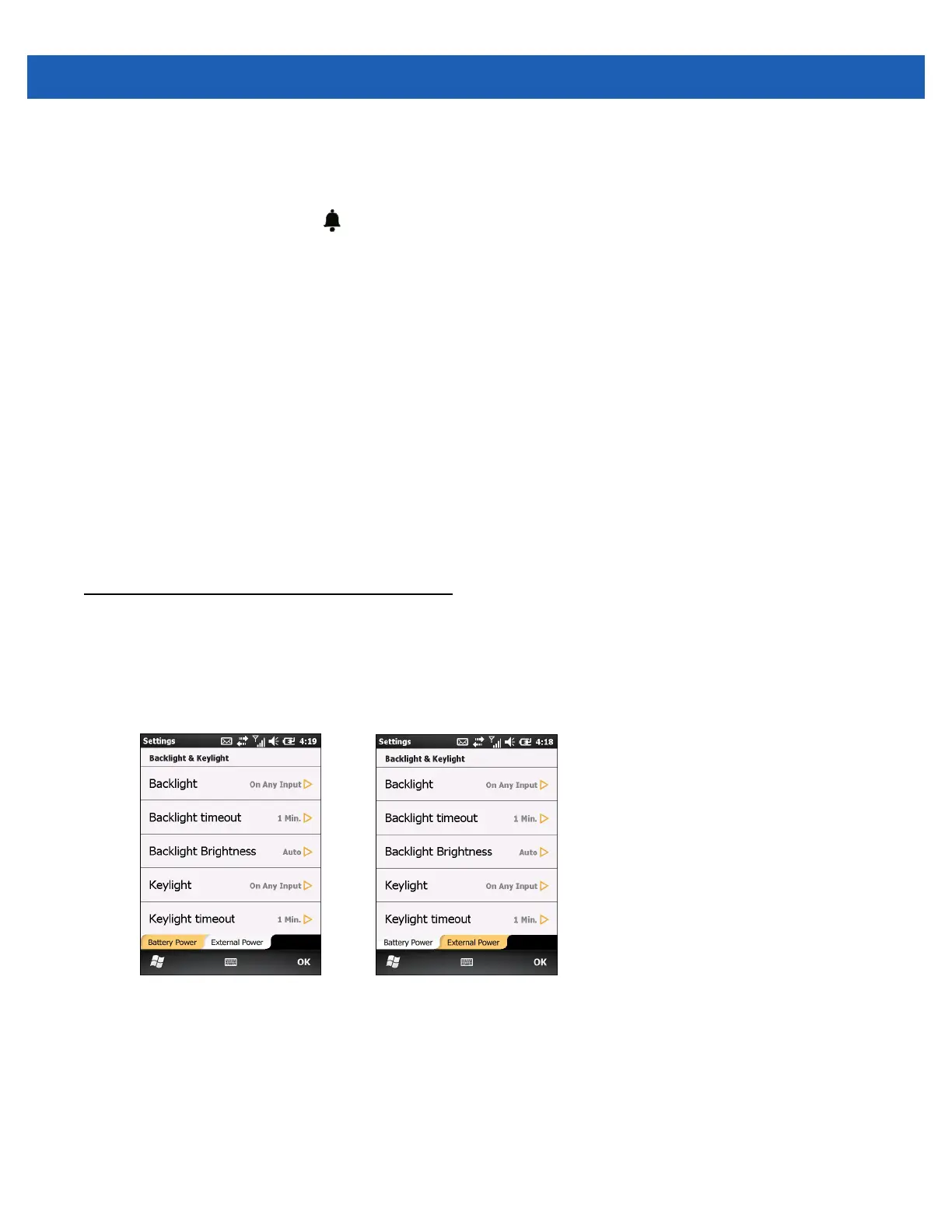Settings 9 - 7
Alarms
To use the MC65 as a clock:
1. Tap the Status Bar > > Edit Alarm.
2. Tap one of the three alarm rows.
3. Use the time field up and down arrows to set the time.
4. Highlight the Description field, then enter a name for the alarm.
5. Tap the letter(s) representing the day(s) of the week to enable the alarm.
6. From the drop-down list, select the sound that plays when the alarm starts. Tap Play to listen to the alarm
sounds and tap Stop to cancel playback.
7. From the drop-down list, select the repeat sound notification type.
8. Tap OK.
9. Set up to two more alarms.
10. Select the checkbox to enable the alarm sound even when the MC65 is set to silent or vibrate.
11. Tap OK.
Backlight and Keylight Settings
The display brightness settings provides the ability to automatically detect the brightness in a specific
environment.
Tap Start > Settings > System > Backlight & Keylight.
Figure 9-3
Backlight & Keylight
Use the Battery Power tab to set the backlight and keylight settings when the MC65 is on battery power.
Use the External Power tab to set the backlight and keylight settings when the MC65 is on external power.
•
Backlight - Set the backlight functionality. Select On Any Input to turn on the backlight upon an action
or touch of the screen. Select Always On to keep the backlight on all the time.
•
Backlight Timeout - Sets the time of inactivity before the screen backlight turns off.