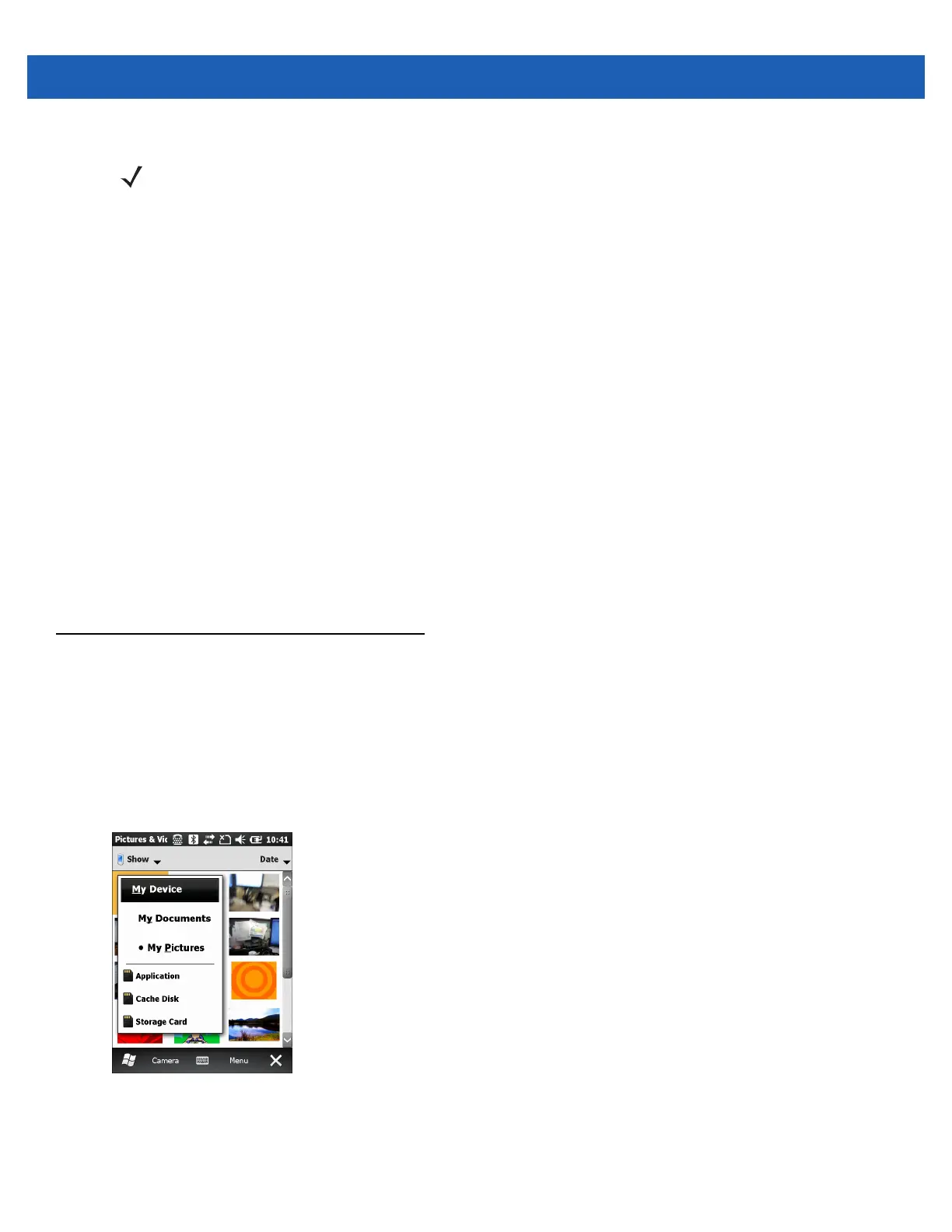6 - 4 MC65 User Guide
4. Press the Enter key to begin recording.
5. Press the Enter key to stop recording.
Video Configuration
To configure the video settings:
1. Launch the Video application.
2. Tap Menu, then configure the device settings.
•
Still - Tap to switch to still (camera) mode.
•
Brightness - Set the video brightness level.
•
Quality - Set the quality (video resolution and sound fidelity) and size of the video clips you record. Video
clips of higher quality require more memory.
•
Full Screen - Toggles the viewfinder between full screen and window modes.
•
Options - Displays the video options window.
3. Tap OK to exit.
Viewing Pictures and Videos
To view a picture or video:
1. Tap Start > Pictures & Videos.
2. Tap the thumbnail of the picture or video:
•
Tap the Show drop-down list to browse folders.
•
Tap the Sort By drop-down list to sort the files by name, date or size.
Figure 6-3
Pictures & Videos
NOTE By default, the time limit for recording videos is set to 30 seconds.