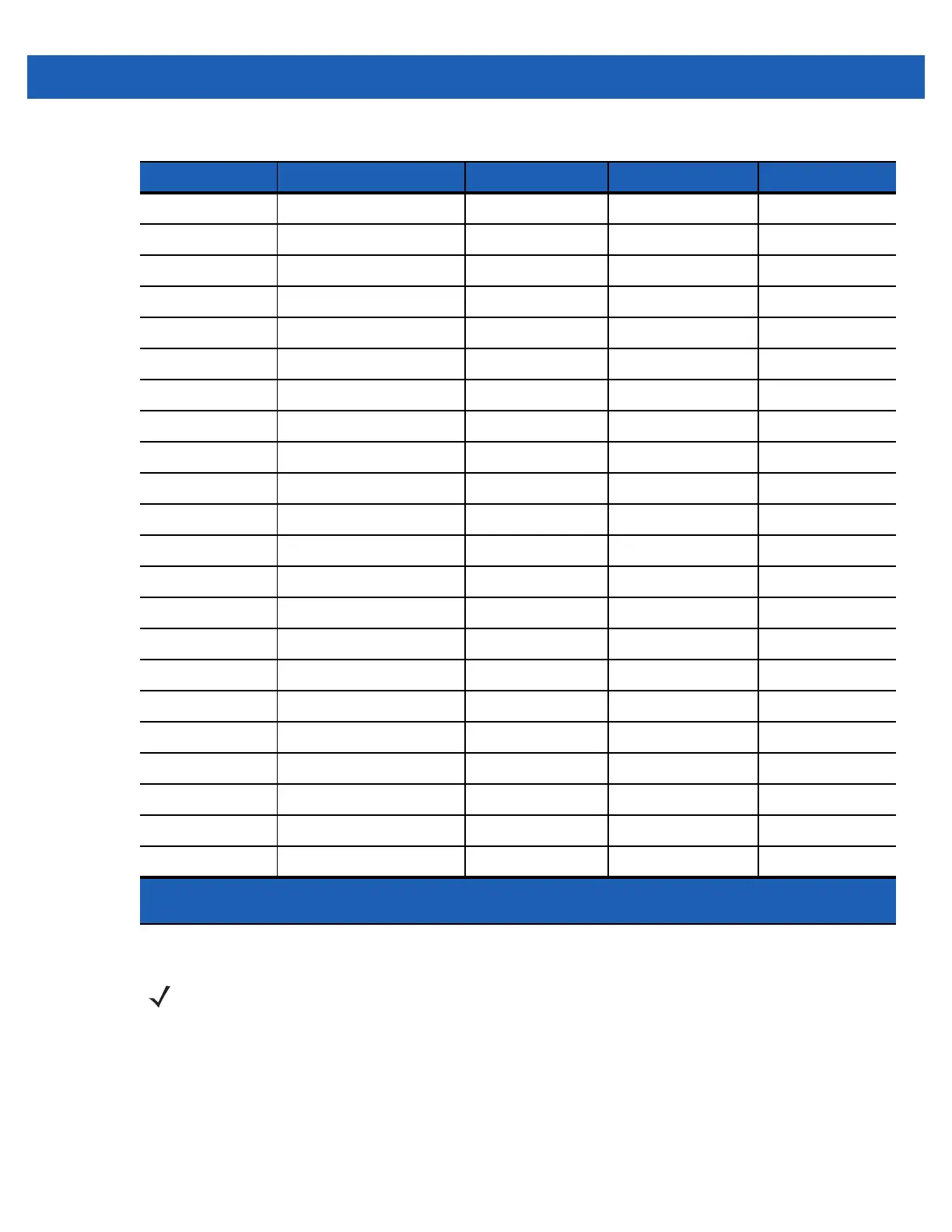Keypads B - 11
Special Character Key
To add special characters using the MC65 áü key, type the related character first, then press the Orange twice
followed by the áü (P) key. Continue pressing the áü key until the special character displays. To modify an
existing character, move the cursor to the right of the character then press the Orange key twice and then
Ff F 6 f
Gg G ( g
Hh H ) h
Jj J / j
Kk K : k
Ll L ‘ l
Backspace Backspace
Shift Shift
Yy Y 7 y
Xx X 8 x
Cc C 9 c
Vv V % v
Bb B & b
Nn N ! n
Mm M ? m
,, <@,
ENTER Enter ENTER ENTER Enter
00 ) 0 0
TAB Tab Tab Back tab Tab
SPACE Space Space Space Space
Backlight Backlight Backlight Backlight Backlight
. (Period) . > . .
Table B-6
QWERTZ Keypad Input Modes (Continued)
Key Normal Shift + Key Orange + Key Blue + Key
Note: An application can change the key functions. The keypad may not function exactly as
described.
NOTE Special characters are only available on the alpha-numeric keypad configurations.
