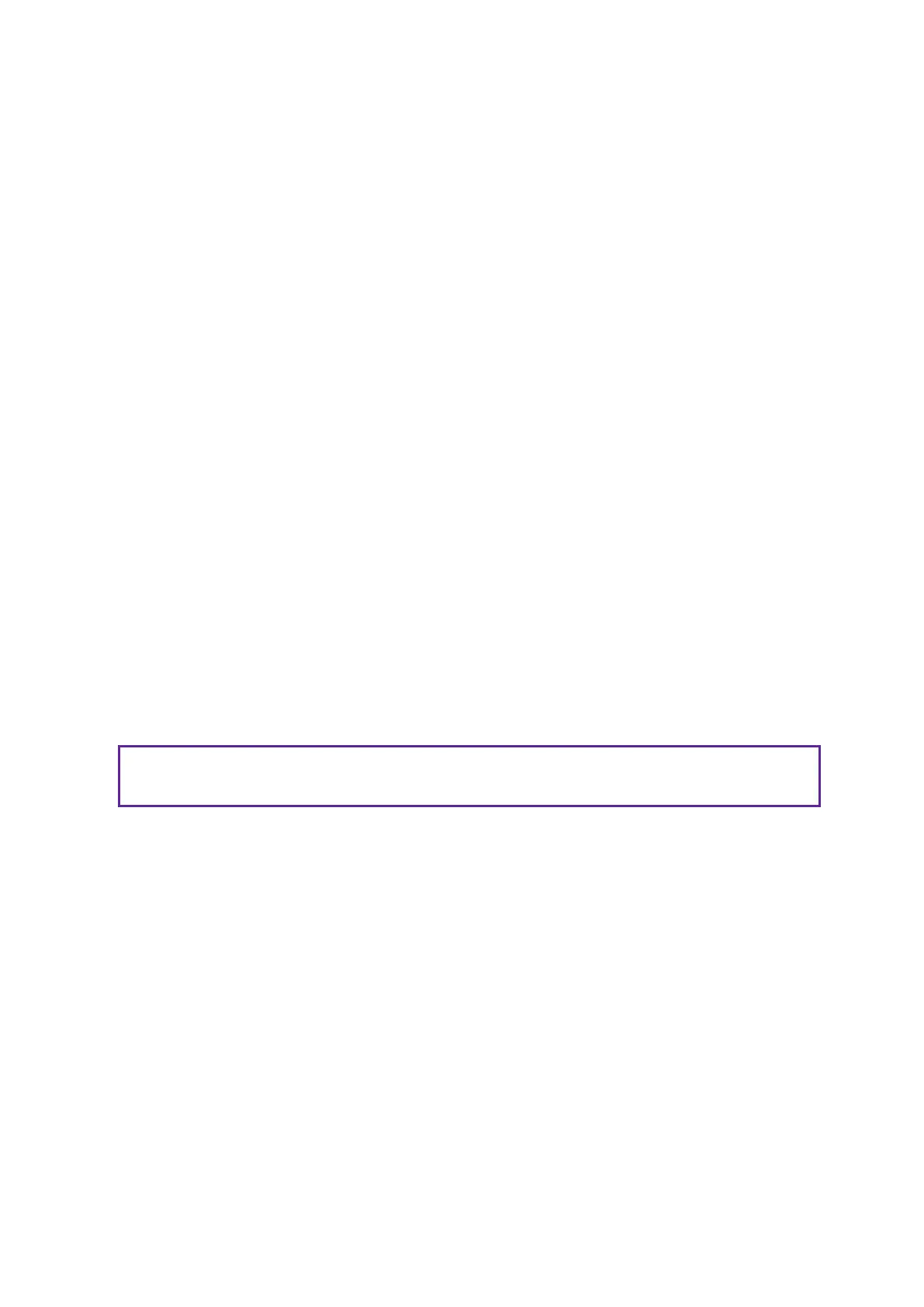Confidential and proprietary information of NCRCorporation.
Unauthorized use, reproduction and/or distribution is strictly prohibited.
218
Activating Network Access
1. Select Intel(R) AMT Configuration and press [Enter].
2. Select SOL/IDER/KVM and press [Enter].
3.
Set SOL, IDER and KVM Feature Selection to Enabled.
4.
Set Legacy Redirection Mode to Disabled.
5. Press [Esc].
6. Select User Consent and press [Enter].
7.
Set User Opt-in to NONE.
8.
Set Opt-in Configurable from Remote IT to Disabled.
9. Press [Esc].
10. Select Activate Network Access and press [Enter].
11. Press [Y] to activate the network interface.
12. Press [Esc] >> [Esc] >> [Y] to exit the Intel ® Management BIOS Extension and
reboot the system.
13. The motherboard should now be accessible using its IP address.
Configuring a Static IPv4 Address
1. Open Control Panel.
2. Select Network and Sharing Center.
3. Click Change adapter settings.
4. Right-click on Ethernet Network Connection.
5. Select Properties.
6. Select Internet Protocol Version 4 (TCP/IPv4).
7. Click Properties.
8. Check the Radio Button for Use the following IP address.
9. Provide the IP Address, Subnet Mask, and Default Gateway.
10. Click OK.
Note
CX7 and CX8 support both IPv4 and IPv6 protocol.
