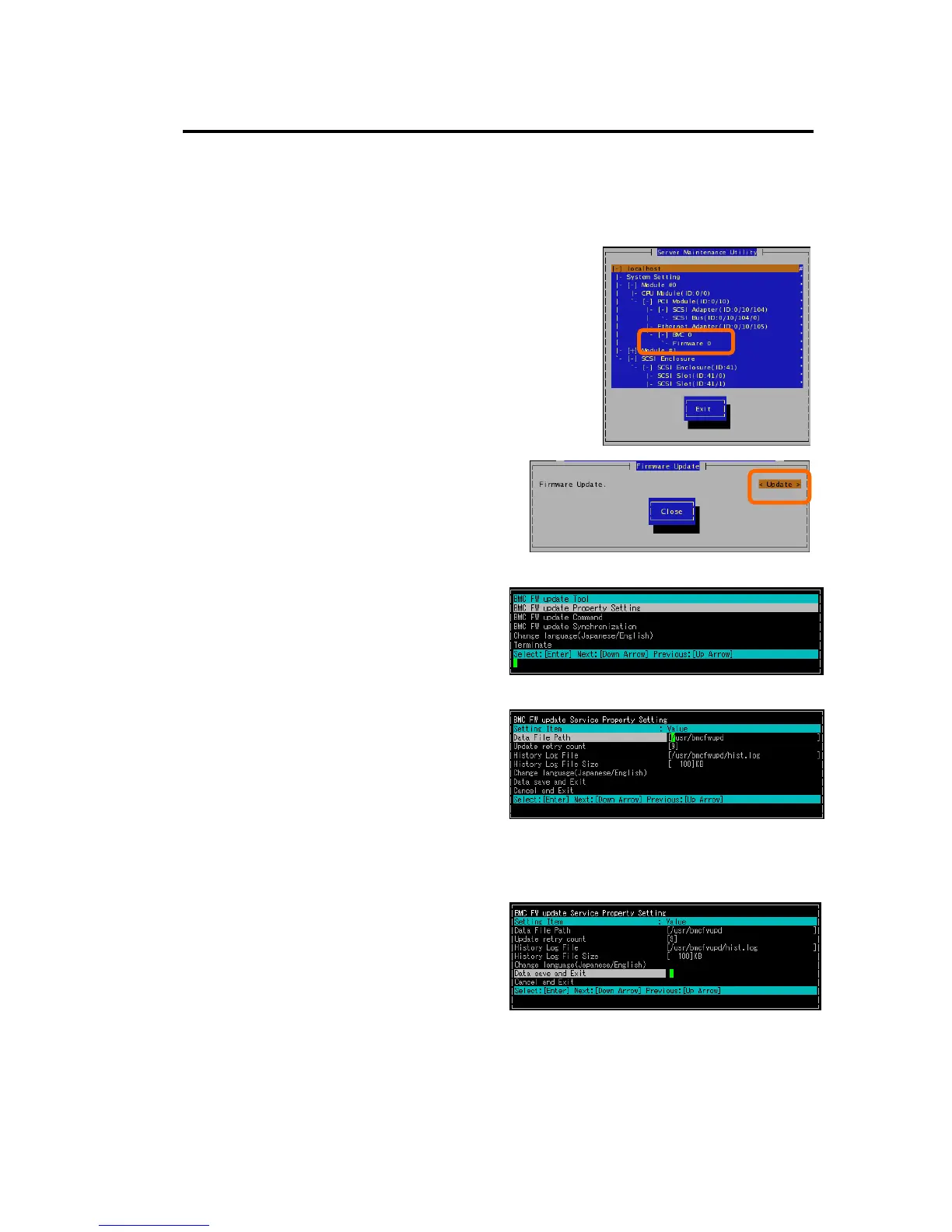Installing and Using Utilities 5-73
Changing Update Data Storage Destination
Change the storage destination by using the Server Maintenance Utility in the procedure below.
1. Select [Firmware] on the main window of the Server
Maintenance Utility.
The [Firmware Update] screen appears.
2. Select [Update].
The [BMC FW update Tool] screen
appears.
3. Select [BMC FW update Property
Setting] menu, and then press Enter.
The [BMC FW update Service Property
Setting] screen appears.
4. Enter the storage destination in [Data
File Path], and then click [Data save
and Exit].
If you click [Cancel and Exit], the
property setting will be finished with
the updated data canceled.
The confirmation message for the storage
is displayed.
5. Press Y to store. Press N not to store.
