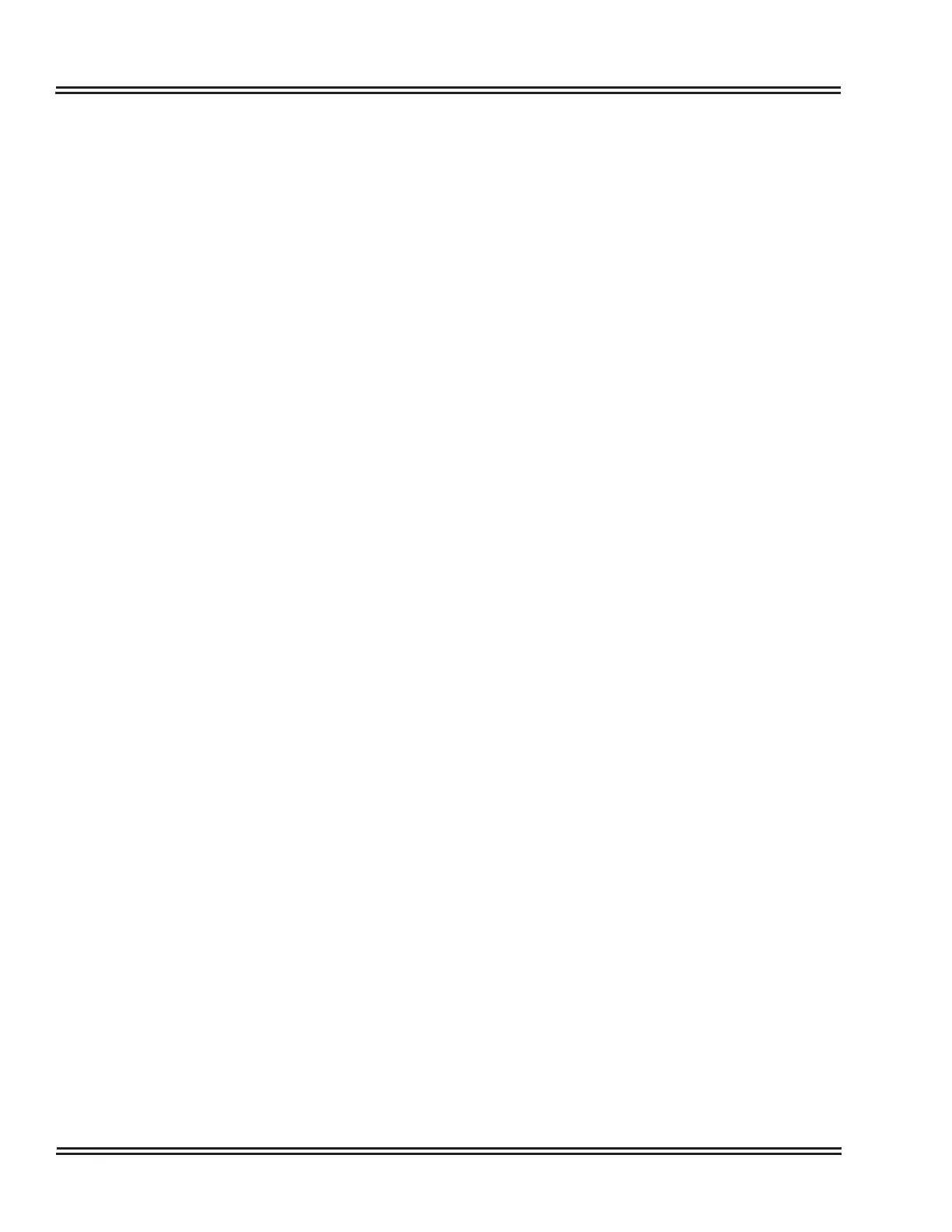UX5000 IP Terminal AutoConfig Setup
2 - 18 IP Terminal AutoConfi
Setu
4. Data List Display – Data values for all the terminals are displayed.
Double-clicking on a terminal or right-clicking a terminal will
display a pop-up menu. The data editing area looks different
depending on whether a single configuration file or a multiple
terminal configuration file is created.
When entering the SIP Server or Registrar Destination address, an
Input Type Change button is provided to allow for changing from IP
to URI format entry.
5. Data List Pop-Up Menu – After double-clicking or right-clicking a
terminal, select the EDIT option to edit the value. If multiple items
are selected, the editing dialog box for simultaneously editing
multiple items opens. Selecting the Parameter Update option will
select the check box for the data selected.
6. Parameter Update Count – Displays the number of terminals
which have the Parameter Update box checked.
7. Select Count – Displays the number of terminals selected.
8. Edit – Opens the editing dialog box for the item(s) selected. If
multiple items are selected, the editing dialog box for
simultaneously editing multiple items opens.
9. Cancel – Cancels the data changes and unchecks any selected
terminals.
10. OK – Data is updated with the specified changes.
Use the IP Phone Manager application to download the Config file to
each terminal required.
3.2.2.1 Creating a File for Multiple Terminal Configuration
In order to use the multiple terminal configuration option,
you must create a file from the IP Phone Manager
application.
1. From the IP Phone Manager screen, in the Registration area,
click SEARCH.
2. Once the search has completed and all the terminals are
displayed, click EXPORT.
3. Determine the location and name for the exported .CSV file.
This is the file that will be opened and edited when the Auto
Config application is used.
