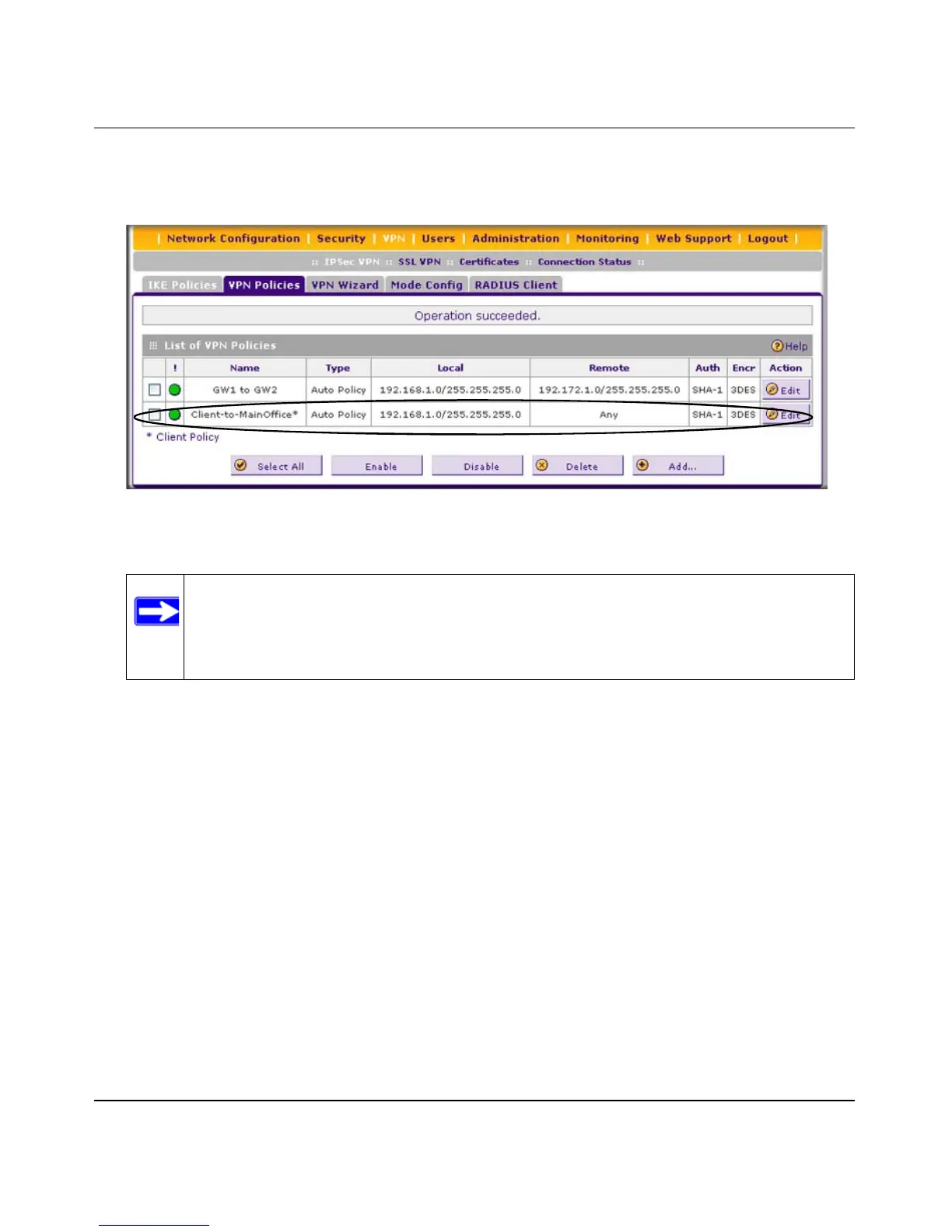ProSafe Gigabit Quad WAN SSL VPN Firewall SRX5308 Reference Manual
Virtual Private Networking Using IPsec Connections 5-11
v1.0, April 2010
.
4. Click Apply to save your settings. The IPsec VPN policy is now added to the List of VPN
Policies table on the VPN Policies screen. By default, the VPN policy is enabled.
Using the NETGEAR VPN Client Security Policy Editor to Create a Secure
Connection
From a PC with the NETGEAR ProSafe VPN Client installed, configure a VPN client policy to
connect to the VPN firewall:
1. Right-click the VPN client icon in your Windows toolbar, and select Security Policy Editor.
Then, select Options > Secure, and verify that the Specified Connections selection is enabled
(see Figure 5-11 on page 5-12).
Figure 5-10
Note: When using FQDNs, if the dynamic DNS service is slow to update its servers
when your DHCP WAN address changes, the VPN tunnel will fail because the
FQDNs do not resolve to your new address. If you have the option to configure
the update interval, set it to an appropriately short time.
