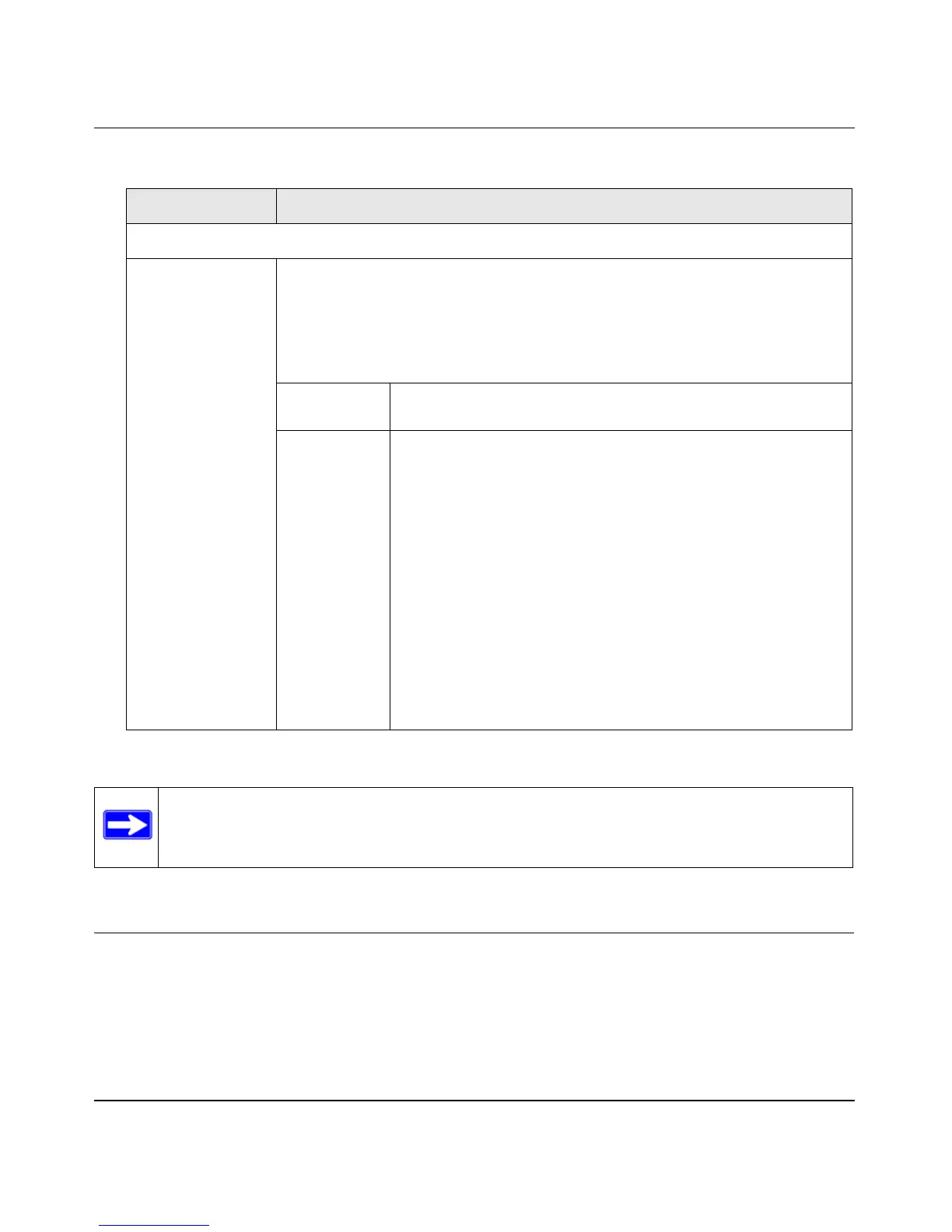ProSafe Gigabit Quad WAN SSL VPN Firewall SRX5308 Reference Manual
Monitoring System Access and Performance 9-9
v1.0, April 2010
3. Click Apply to save your settings.
Viewing Status and Log Screens
The VPN firewall provides real-time information in a variety of status screens that are described in
the following sections:
• “Viewing the System (Router) Status and Statistics” on page 9-10.
• “Viewing the VLAN Status” on page 9-16.
Enable SysLogs
Enable Select one of the following radio buttons to configure the syslog server:
Yes. The VPN firewall sends a log file to a syslog server. Complete the SysLog
Server and SysLog Severity fields that are shown on the right side of the screen
(see explanations later in this table).
• No. The VPN firewall does not send a log file to a syslog server, which is the
default setting.
SysLog
Server
The IP address or name of the syslog server.
SysLog
Severity
All the logs with a severity that is equal to and above the severity
that you specify are logged on the specified syslog server. For
example, if you select LOG_CRITICAL as the severity, then the
logs with the severities LOG_CRITICAL, LOG_ALERT, and
LOG_EMERG are logged.
From the SysLog Severity drop-down list, select one of the
following syslog severities:
• LOG EMERG. The VPN firewall is unusable.
• LOG ALERT. An action must be taken immediately.
• LOG CRITICAL. There are critical conditions.
• LOG ERROR. There are error conditions.
• LOG WARNING. There are warning conditions.
• LOG NOTICE. There are normal but significant conditions.
• LOG INFO. Informational messages.
• LOG DEBUG. Debug-level messages.
Note: Enabling logs might generate a significant volume of log messages. NETGEAR
recommends that you enable firewall logs for debugging purposes only.
Table 9-2. E-mail and Syslog Settings (continued)
Setting Description (or Subfield and Description)
