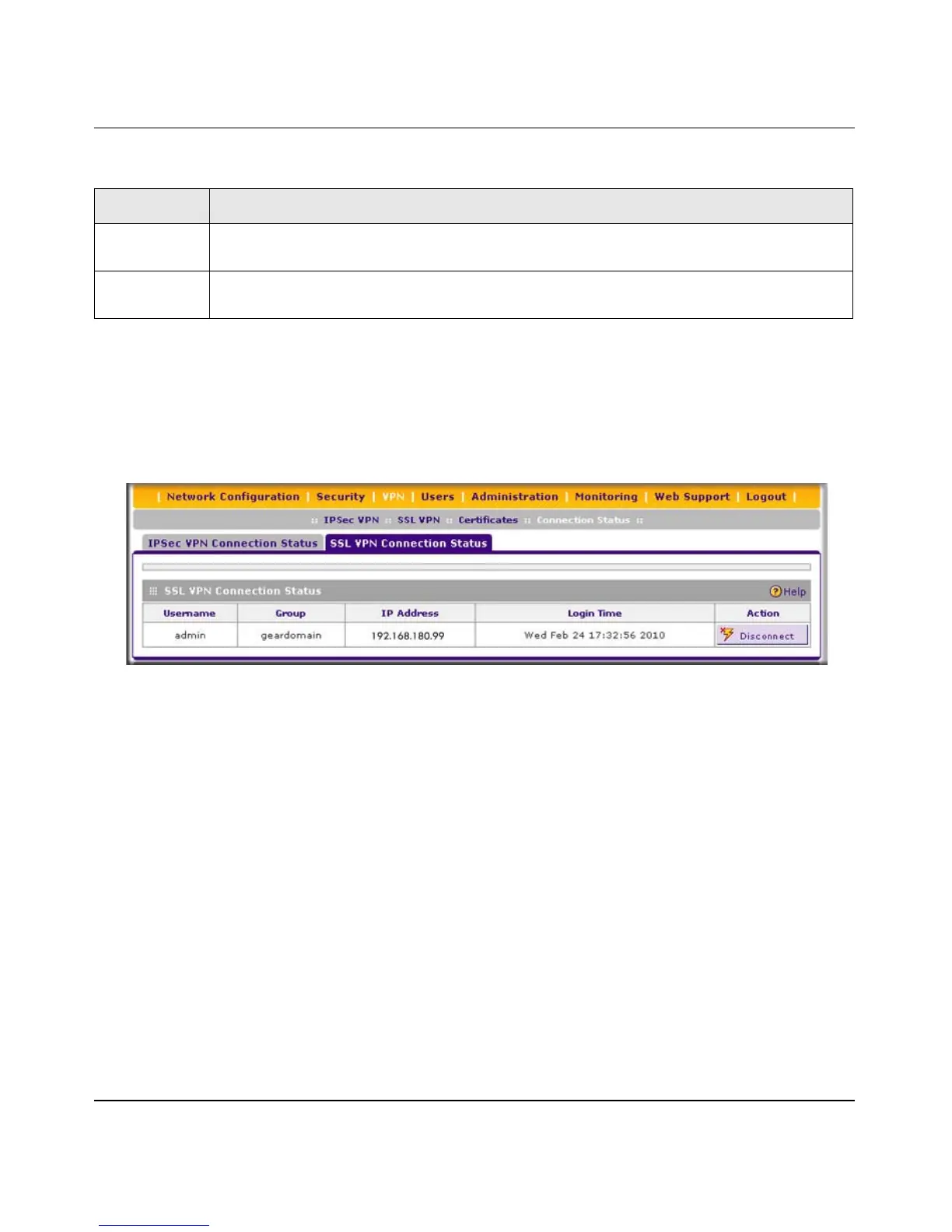ProSafe Gigabit Quad WAN SSL VPN Firewall SRX5308 Reference Manual
Monitoring System Access and Performance 9-19
v1.0, April 2010
To view the status of current SSL VPN tunnels:
1. Select VPN > Connection Status from the menu. The Connection Status submenu tabs
display, with the IPSec VPN Connection Status screen in view.
2. Click the SSL VPN Connection Status submenu tab. The SSL VPN Connection Status screen
displays.
The active SSL VPN user’s user name, group, and IP address are listed in the table with a
timestamp indicating the time and date that the user connected.
To disconnect an active user, click the Disconnect table button to the right of the user’s table
entry.
Viewing the VPN Logs
To view the IPsec VPN logs:
Select Monitoring > VPN Logs from the menu. The VPN Logs submenu tabs display, with the
IPSec VPN Logs screen in view (see Figure 9-11 on page 9-20).
State The current status of the SA. Phase 1 is the authentication phase, and Phase 2 is the key
exchange phase. If there is no connection, the status is IPsec SA Not Established.
Action Click the Connect table button to build the connection, or click the Disconnect table button
to terminate the connection.
Figure 9-10
Table 9-7. IPsec VPN Connection Status Information (continued)
Item Description (or Subfield and Description)
