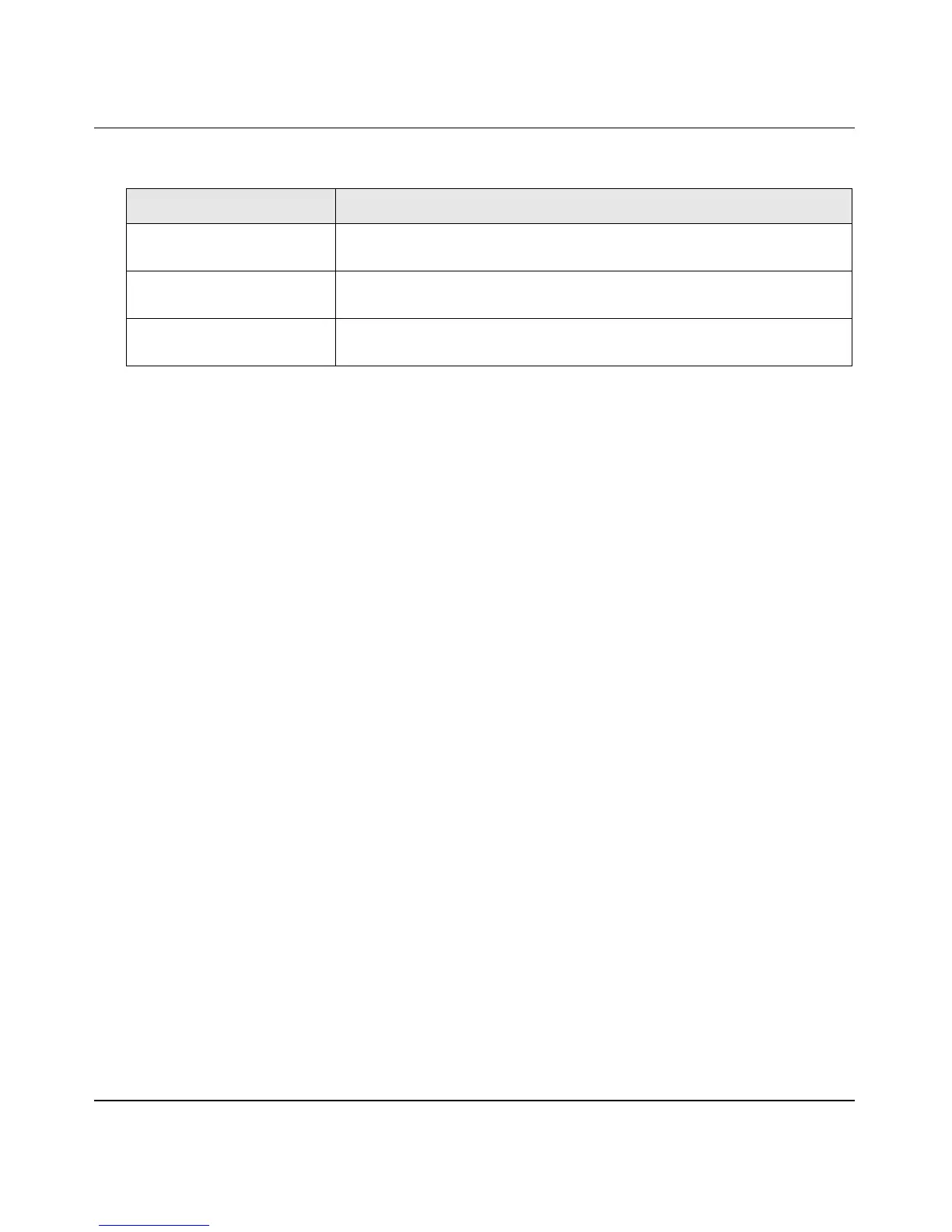ProSafe Gigabit Quad WAN SSL VPN Firewall SRX5308 Reference Manual
Virtual Private Networking Using SSL Connections 6-13
v1.0, April 2010
4. Click Apply to save your settings. VPN tunnel clients are now able to connect to the VPN
firewall and receive a virtual IP address in the client address range.
Adding Routes for VPN Tunnel Clients
The VPN tunnel clients assume that the following networks are located across the VPN-over-SSL
tunnel:
• The subnet that contains the client IP address (that is, PPP interface), as determined by the
class of the address (Class A, B, or C).
• Subnets that are specified in the Configured Client Routes table on the SSL VPN Client
screen.
If the assigned client IP address range is in a different subnet from the local network, or if the local
network has multiple subnets, or if you select split mode tunnel operation, you must define client
routes.
To add an SSL VPN tunnel client route:
1. Select VPN > SSL VPN from the menu. The SSL VPN submenu tabs display, with the
Policies screen in view.
2. Click the SSL VPN Client submenu tab. The SSL VPN Client screen displays (see Figure 6-4
on page 6-12).
3. In the Add Routes for VPN Tunnel Clients section of the screen, specify information in the
following fields:
• Destination Network. The destination network IP address of a local network or subnet.
For example, enter 192.168.1.60.
• Subnet Mask. The address of the appropriate subnet mask.
4. Click the Add table button. The new client route is added to the Configured Client Routes
table.
Secondary DNS Server The IP address of the secondary DNS server that is assigned to the VPN
tunnel clients. This is optional.
Client Address Range Begin The first IP address of the IP address range that you want to assign to
the VPN tunnel clients.
Client Address Range End The last IP address of the IP address range that you want to assign to
the VPN tunnel clients.
Table 6-3. Client IP Address Range Settings (continued)
Item Description (or Subfield and Description)
