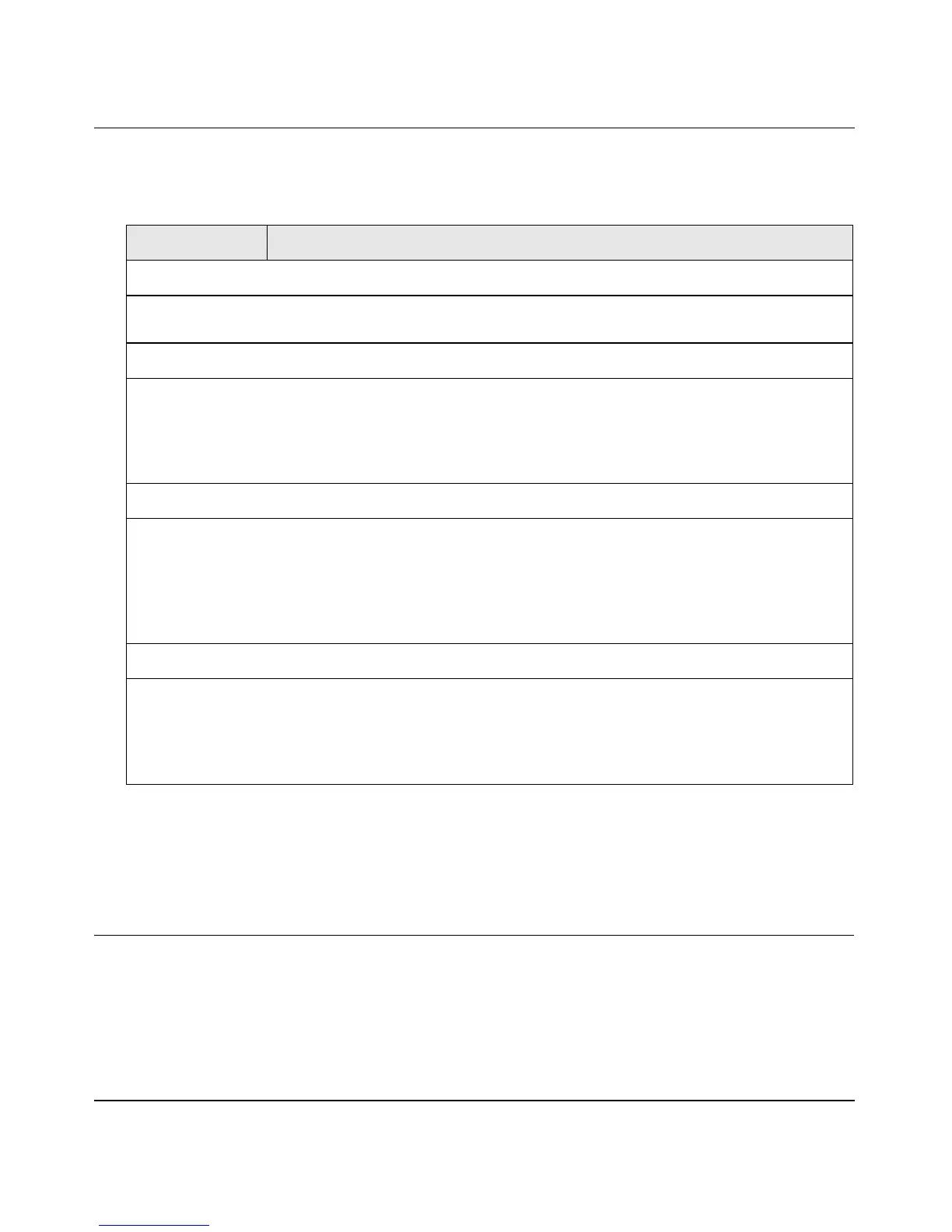ProSafe Gigabit Quad WAN SSL VPN Firewall SRX5308 Reference Manual
4-44 Firewall Protection
v1.0, April 2010
4. Enter the settings as explained in Table 4-9.
5. Click Apply to save your selection of Web components. (The selected groups for keyword
blocking are saved after you have clicked the Enable button; keywords and trusted domains
are saved after you have added them to their respective tables.)
Enabling Source MAC Filtering
The Source MAC Filter screen enables you to permit or block traffic coming from certain known
PCs or devices.
Table 4-9. Content Filtering Settings
Setting Description (or Subfield and Description)
Web Components
Select the check boxes of any \Web components that you wish to block. The Web components are
explained in “Understanding the VPN Firewall’s Content Filtering” on page 4-41.
Apply Keyword Blocking to
To apply keyword blocking to groups:
1. Select the check boxes for the groups to which you wish to apply keyword blocking, or click the
Select All button to select all groups.
2. Click the Enable button to activate keyword blocking for these groups. (To deactivate keyword
blocking for the selected groups, click the Disable button.)
(Add) Blocked Keyword(s)
To build your list of blocked keywords or blocked domain names:
1. In the Add Blocked Keyword section, enter a keyword or domain name in the Blocked Keyword
field.
2. After each entry, click the Add table button. The keyword or domain name is added to the Blocked
Keywords table.
To edit an entry, click the Edit table button in the Action column adjacent to the entry.
(Add) Trusted Domain(s)
To build your list of trusted domains:
1. In the Add Trusted Domain section, enter a domain name in the Trusted Domains field.
2. After each entry, click the Add table button. The domain name is added to the Trusted Domains
table.
To edit an entry, click the Edit table button in the Action column adjacent to the entry.
