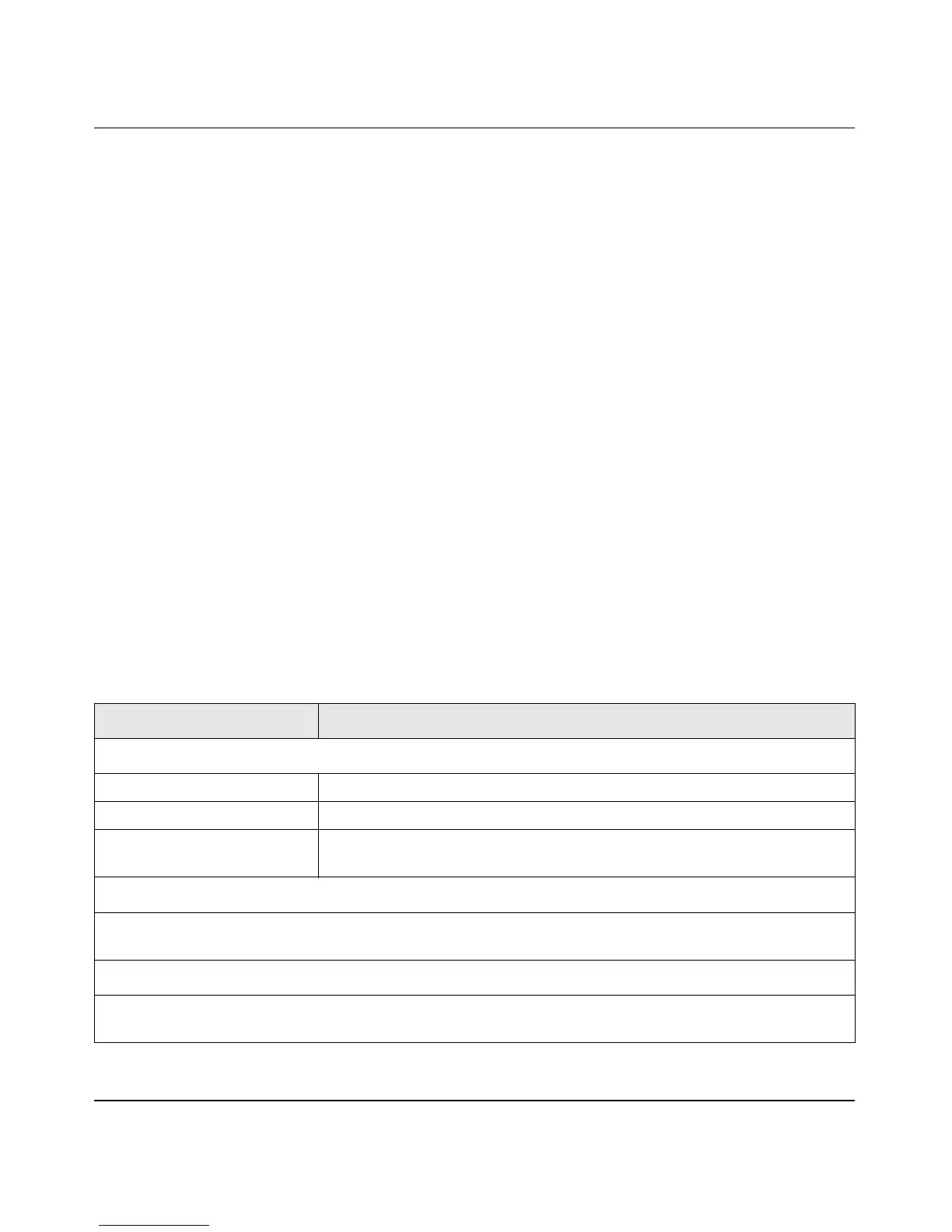ProSafe Gigabit Quad WAN SSL VPN Firewall SRX5308 Reference Manual
9-10 Monitoring System Access and Performance
v1.0, April 2010
• “Viewing and Disconnecting Active Users” on page 9-17.
• “Viewing the VPN Tunnel Connection Status” on page 9-18.
• “Viewing the VPN Logs” on page 9-19.
• “Viewing the Port Triggering Status” on page 9-21.
• “Viewing the WAN Port Connection Status” on page 9-21.
• “Viewing the Attached Devices and DHCP Log” on page 9-23.
Viewing the System (Router) Status and Statistics
The Router Status screen, Detailed Status screen, and Router Statistics screen provide real-time
information about the following important components of the VPN firewall:
• Firmware versions that are loaded on the VPN firewall
• WAN and LAN port information
• Interface statistics
Viewing the Router Status Screen
To view the Router Status screen, select Monitoring > Router Status. The Status tabs display,
with the Router Status screen in view (see Figure 9-4 on page 9-11).
Table 9-3 explains the fields of the Router Status screen.
Table 9-3. Router Status Screen Fields
Setting Description (or Subfield and Description)
System Info
System Name The NETGEAR product name.
Firmware Version (Primary) The current software version that the VPN firewall is using.
Firmware Version (Secondary) The secondary software version. This version is for display only. (In the
current release, you cannot configure this version.)
LAN (VLAN) Information
For each of the four LAN ports, the screen shows the IP address and subnet mask. For more detailed
information, see Table 9-4 on page 9-13.
WAN Information
For each of the four WAN ports, the screen shows the IP address, subnet mask, and status of the port (UP
or DOWN). For more detailed information, see Table 9-4 on page 9-13.
