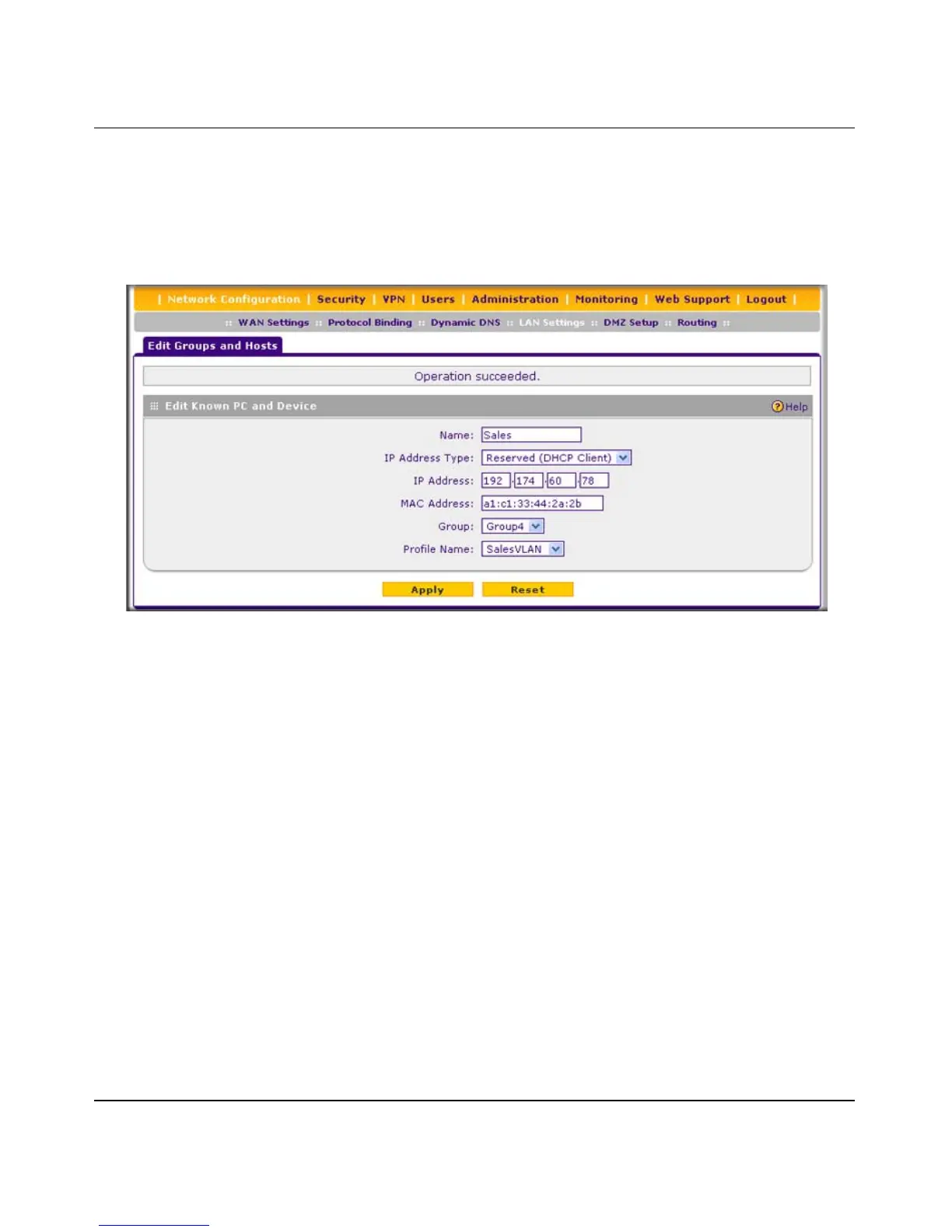ProSafe Gigabit Quad WAN SSL VPN Firewall SRX5308 Reference Manual
3-18 LAN Configuration
v1.0, April 2010
Editing PCs or Devices in the Network Database
To edit PCs or devices manually in the network database:
1. In the Known PCs and Devices table of the LAN Groups screen (see Figure 3-6 on page 3-16),
click the Edit table button of a table entry. The Edit Groups and Hosts screen displays.
2. In the Edit Known PC and Device section, fill in the fields and make selections from the drop-
down lists as explained in Table 3-2 on page 3-17.
3. Click Apply to save your settings in the Known PCs and Devices table.
Changing Group Names in the Network Database
By default, the groups are named Group1 through Group8. You can rename these group names to
be more descriptive, such as GlobalMarketing and GlobalSales.
To edit the names of any of the eight available groups:
1. Select Network Configuration > LAN Settings from the menu. The LAN Settings submenu
tabs display, with the LAN Setup screen in view.
2. Click the LAN Groups submenu tab. The LAN Groups screen displays (see Figure 3-6 on
page 3-16, which shows some examples in the Known PCs and Devices table).
Figure 3-7
