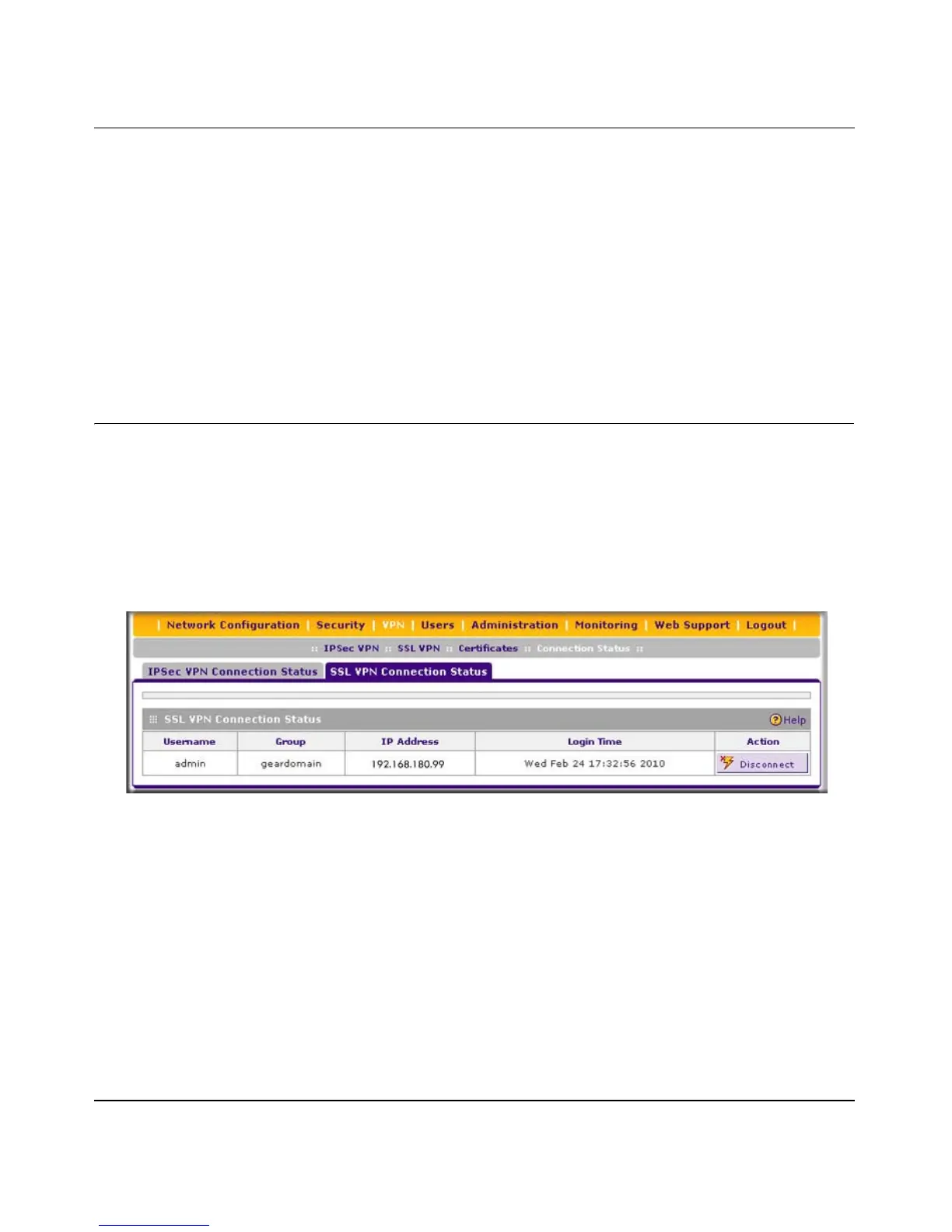ProSafe Gigabit Quad WAN SSL VPN Firewall SRX5308 Reference Manual
Virtual Private Networking Using SSL Connections 6-25
v1.0, April 2010
The default User Portal screen displays a simple menu that provides the SSL user with the
following menu selections:
• VPN Tunnel. Provides full network connectivity.
• Port Forwarding. Provides access to the network services that you defined in
“Configuring Applications for Port Forwarding” on page 6-8.
• Change Password. Allows the user to change their password.
• Support. Provides access to the NETGEAR website.
Viewing the SSL VPN Connection Status and SSL VPN Logs
To review the status of current SSL VPN tunnels:
1. Select VPN > Connection Status from the menu. The Connection Status submenu tabs
display, with the IPSec VPN Connection Status screen in view.
2. Click the SSL VPN Connection Status submenu tab. The SSL VPN Connection Status screen
displays.
The active user’s user name, group, and IP address are listed in the table with a timestamp
indicating the time and date that the user connected.
To disconnect an active user, click the Disconnect table button to the right of the user’s table
entry.
Figure 6-11
