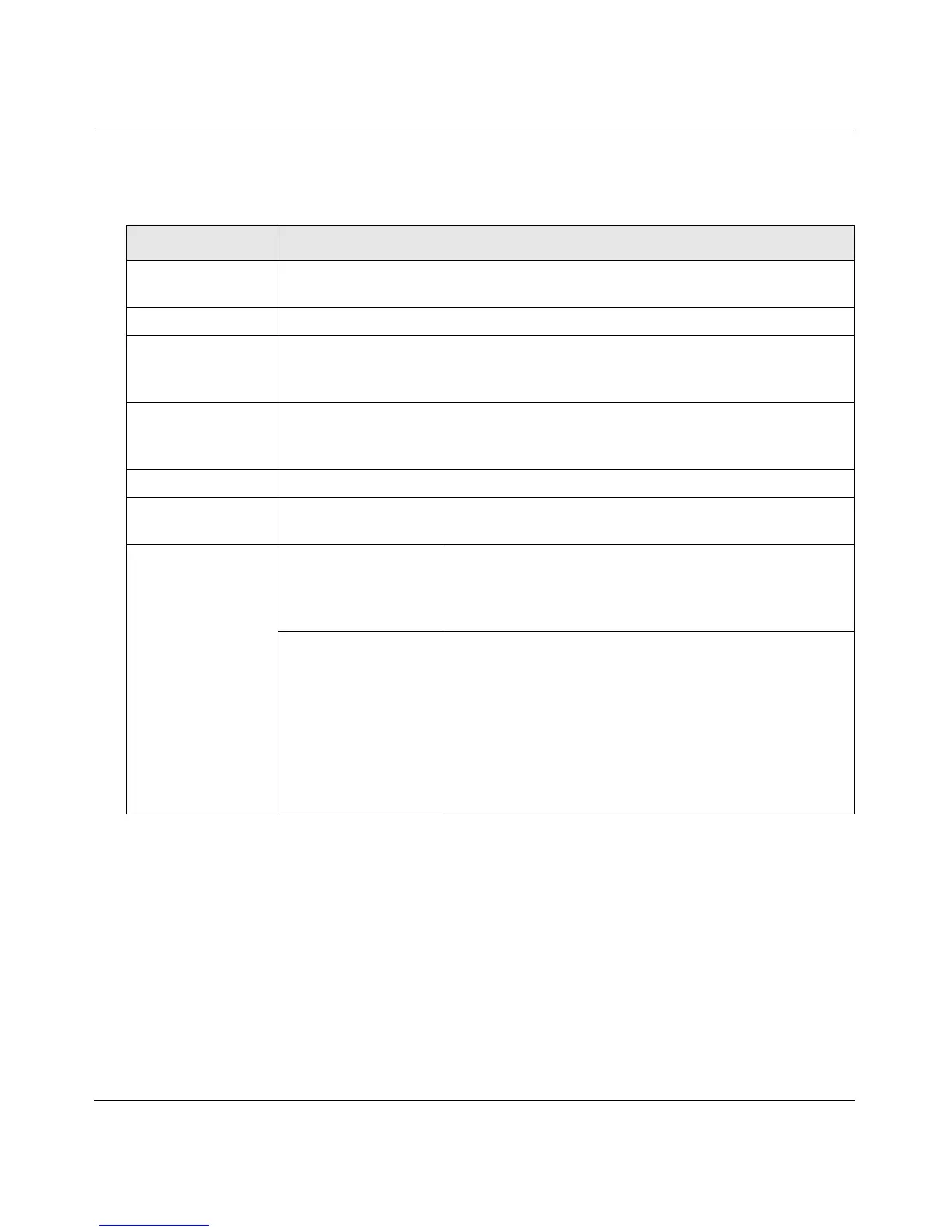ProSafe Gigabit Quad WAN SSL VPN Firewall SRX5308 Reference Manual
Virtual Private Networking Using IPsec Connections 5-13
v1.0, April 2010
3. Enter the settings as explained in Table 5-4.
4. Click the disk icon to save the configuration, or select File > Save from the Security Policy
Editor menu.
Table 5-4. Security Policy Editor: Remote Party Settings
Setting Description (or Subfield and Description)
Connection Security Select the Secure radio button. If you want to connect manually only, select the
Only Connect Manually check box.
ID Type From the drop-down list, select IP Subnet.
Subnet Enter the LAN IP subnet address of the VPN firewall that is displayed on the VPN
firewall’s VPN Policies screen (see Figure 5-10 on page 5-11). In this example,
the subnet address is 192.168.1.0.
Mask Enter the LAN IP subnet mask of the VPN firewall that is displayed on the VPN
firewall’s VPN Policies screen (see Figure 5-10 on page 5-11). In this example,
the subnet mask is 255.255.255.0.
Protocol From the drop-down list, select All.
Use Select the Use check box. Then, from the drop-down list, select Secure Gateway
Tunnel.
ID Type
Left drop-down list From the left drop-down list, select Domain Name. Then,
below, enter the local FQDN that you entered on the VPN
firewall’s VPN Wizard screen (see Figure 5-9 on page
5-9). In this example, the domain name is srx_local1.com.
Right drop-down list From the right drop-down list, select Gateway IP
Address. Then, below, enter the IP address of the WAN
interface that you selected on the VPN firewall’s VPN
Wizard screen (see Figure 5-9 on page 5-9). In this
example, the WAN IP address is 99.180.226.101.
Note: You can find the WAN IP address on the
Connection Status screen for the selected WAN port. For
more information, see “Viewing the WAN Port Connection
Status” on page 9-21.
