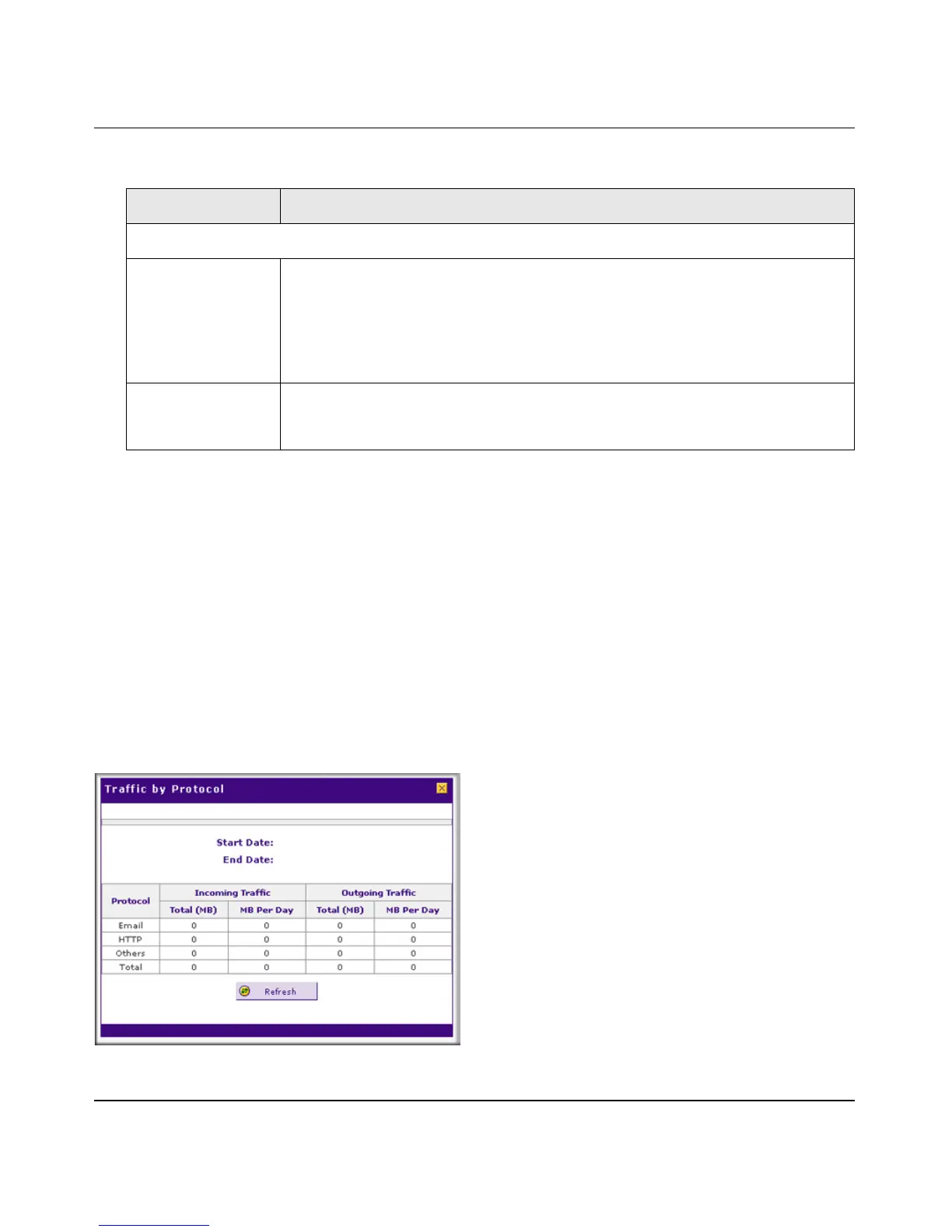ProSafe Gigabit Quad WAN SSL VPN Firewall SRX5308 Reference Manual
9-4 Monitoring System Access and Performance
v1.0, April 2010
3. Click Apply to save your settings.
4. If you want to enable the traffic meter for another WAN interface, select the appropriate WAN
TrafficMeter tab for that interface, and repeat step 2 and step 3 for that WAN interface.
The contents of the WAN2 TrafficMeter, WAN3 TrafficMeter, and WAN4 TrafficMeter
screens are identical to the WAN1 TrafficMeter screen with the exception of WAN interface
number.
To display a report of the Internet traffic by type for the WAN1 interface, click the Traffic by
Protocol option arrow at the top right of the WAN1 TrafficMeter screen. (Each WAN TrafficMeter
screen has a Traffic by Protocol option arrow that enables you to display the Internet traffic by type
for that WAN interface.)
The Traffic by Protocol screen appears in a popup window.
When Limit is reached
Block Traffic Select one of the following radio buttons to specify what action the VPN firewall
performs when the traffic limit has been reached:
• Block All Traffic. All incoming and outgoing Internet and email traffic is
blocked.
• Block All Traffic Except E-Mail. All incoming and outgoing Internet traffic is
blocked, but incoming and outgoing email traffic is still allowed.
Send e-mail alert An email alert is sent when traffic is blocked. Ensure that emailing of logs is
enabled on the Email and Syslog screen (see “Activating Notification of Events,
Alerts, and Syslogs” on page 9-5).
Figure 9-2
Table 9-1. WAN Traffic Meter Settings (continued)
Setting Description (or Subfield and Description)
