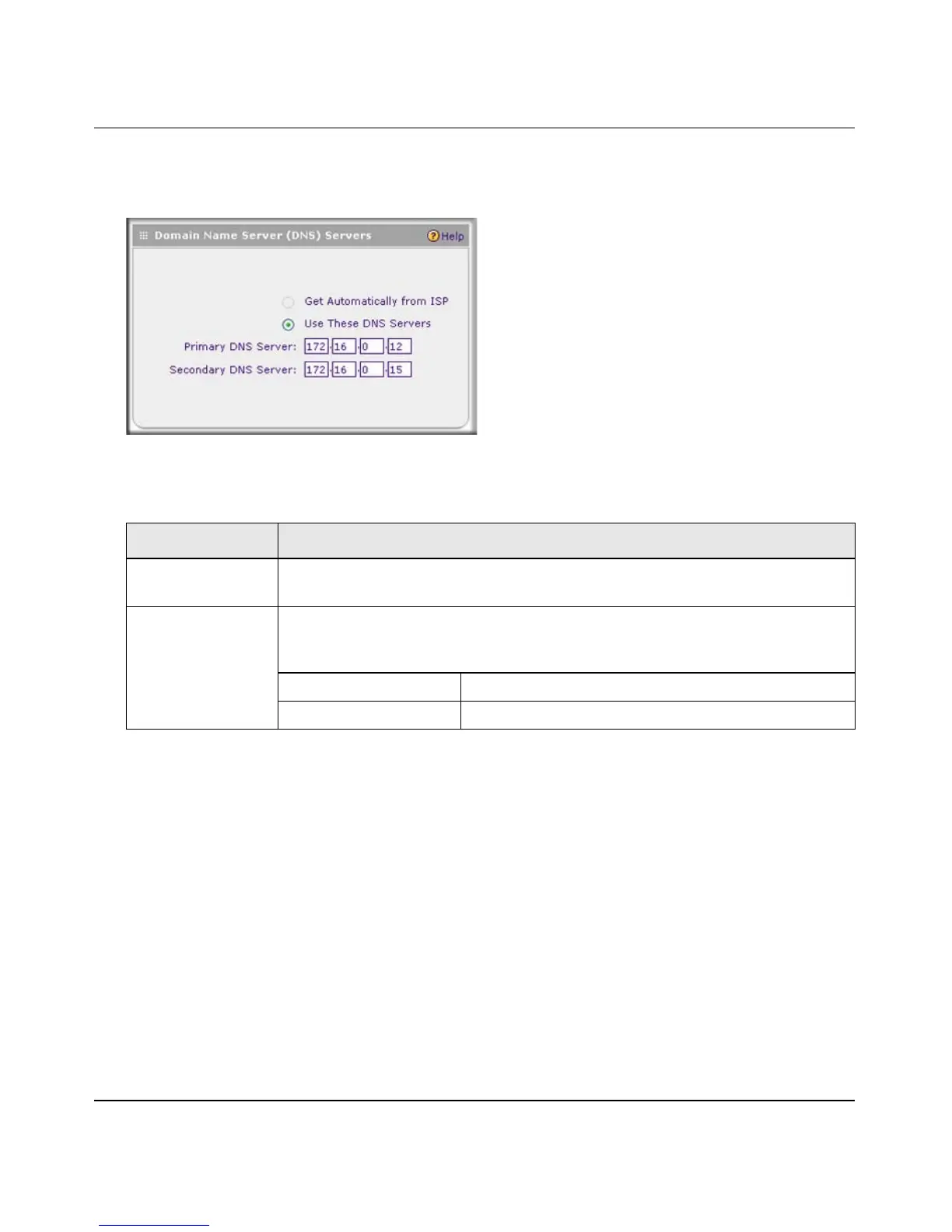ProSafe Gigabit Quad WAN SSL VPN Firewall SRX5308 Reference Manual
Connecting the VPN Firewall to the Internet 2-15
v1.0, April 2010
8. In the Domain Name Server (DNS) Servers section of the screen, specify the DNS settings as
explained in Table 2-4.
9. Click Test to evaluate your entries. The VPN firewall attempts to make a connection
according to the settings that you entered.
10. Click Apply to save any changes to the WAN ISP settings. (Or click Reset to discard any
changes and revert to the previous settings.)
If you want to manually configure an additional WAN interface, select another WAN interface and
repeat these steps. You can configure up to four WAN interfaces.
When you are finished, click the Logout link at the upper right corner of the Web Management
Interface or proceed to additional setup and management tasks.
Figure 2-12
Table 2-4. DNS Server Settings
Setting Description (or Subfield and Description)
Get Automatically
from ISP
If your ISP has not assigned any Domain Name Server (DNS) addresses, select
the Get Automatically from ISP radio button.
Use These DNS
Servers
If your ISP has assigned DNS addresses, select the Use These DNS Servers
radio button. Ensure that you fill in valid DNS server IP addresses in the fields.
Incorrect DNS entries might cause connectivity issues.
Primary DNS Server The IP address of the primary DNS server.
Secondary DNS Server The IP address of the secondary DNS server.
