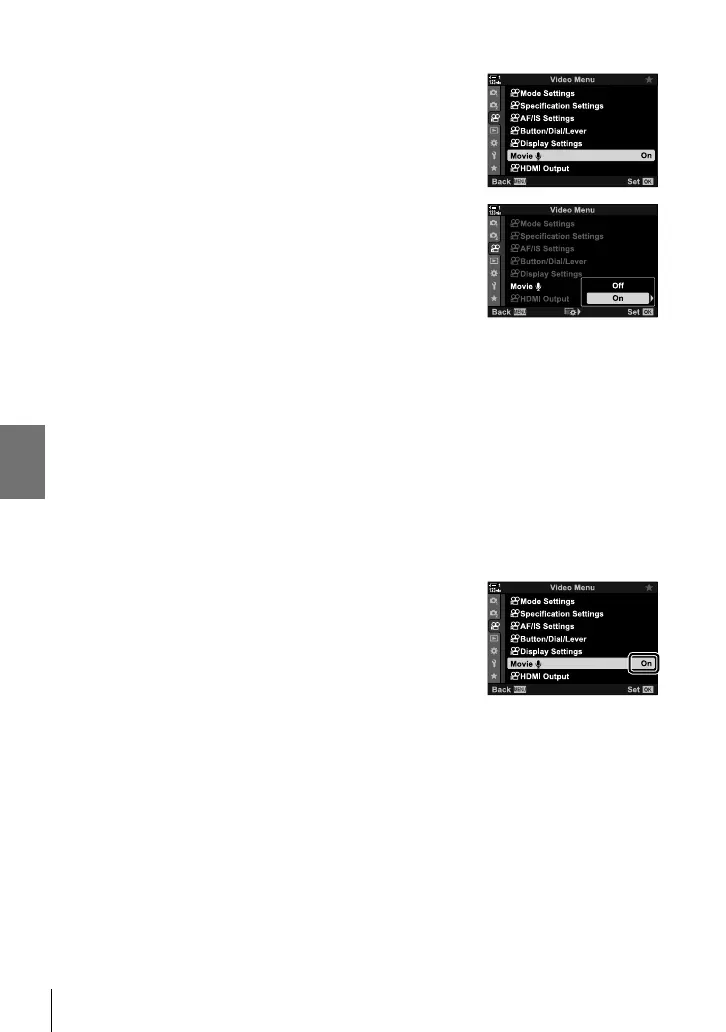n 3-11 Audio Recording
1 Press the MENU button to display the menus.
2 Highlight [Movie K] in the n video menu and press
I on the arrow pad.
3 Highlight [On] using the FG buttons and press the
I button.
• Movie audio recording options will be displayed.
4 Highlight the desired option using the FG buttons and press the I button.
• The following options are available:
[Recording Volume]:
Select [Built-In K] or [MIC K] and choose the recording level.
[K Volume Limiter]:
Select [Off] or [On].
[Wind Noise Reduction]: Choose from [Off], [Low], [Normal], and [High].
[Recording Rate]: Choose from [96kHz/24bit] and [48kHz/16bit].
[K Plug-in Power]:
Select [Off] or [On].
[PCM Recorder K Link]:
Adjust settings as desired (P. 413).
[Headphone Volume]: Choose from settings between 16 and 1.
• Press the OK button to return to the [n Audio Record Settings] menu after choosing a
setting for each option.
5 Press the OK button when settings are complete.
• Press the OK button repeatedly to return to the n video
menu. Confi rm that [On] is selected for [Movie K].
6 Press the MENU button to exit the menus.
%
• Silent controls can be used to adjust the recording level during fi lming. g “Touch Controls
(Silent Controls)” (P. 306)
• If the Fn lever is confi gured to allow the dials to be used to change camera settings,
[Recording Volume] and [Headphone Volume] can be adjusted using the dials. The recording
level can then be changed during fi lming. g [n Fn Lever Function] (P. 426), [n Dial
Function] (P. 424)
414
EN
3