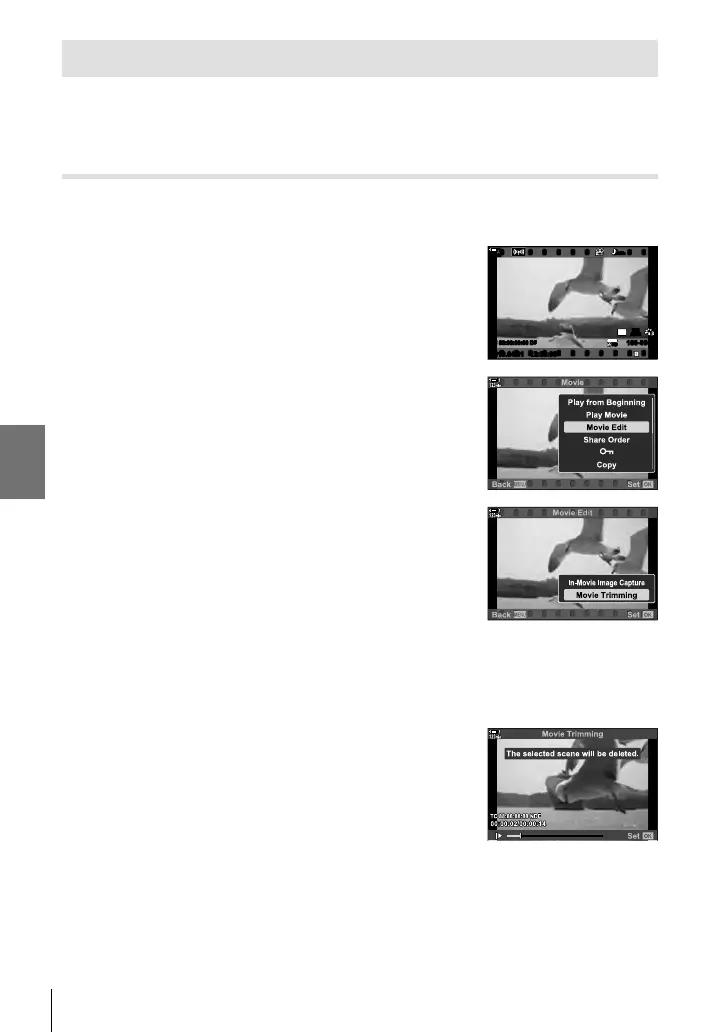n 3-15 Working with Saved Movies
Editing Movies (Movie Edit)
Simple edit options are available for existing movies. Trim unwanted footage or
create a movie still from a selected frame.
Trimming Movies (Movie Trimming)
Cut selected footage from movies. Movies can be trimmed repeatedly to create fi les
containing only footage you want to preserve.
1 Press the q button, display the desired movie, and
press the OK button.
• A menu of edit options will be displayed.
2019.04.01 12:30:00
4
100-0004
P
WB
AUTO
TC 00:00:00:00 DF
123
min
1
30
p
30
p
4K
48kHz
2 Highlight [Movie Edit] using FG on the arrow pad
and press the OK button.
• Movie edit options will be displayed.
3 Highlight [Movie Trimming] using the FG buttons
and press the OK button.
• You will be prompted to choose how you want to save
the edited movie.
[New File]: Save the trimmed movie in a new fi le.
[Overwrite]: Overwrite the existing movie.
[No]: Exit without trimming the movie.
4 Highlight the desired option and press the OK
button.
• You will be presented with an edit display.
5 Trim the movie.
• Use the F button to skip to the fi rst frame and the G
button to skip to the last frame.
• Using the front or rear dial, select the fi rst frame of the
footage you want to delete and press the OK button.
• Using the front or rear dial, highlight the last frame of the
footage you want to delete and press the OK button.
450
EN
3