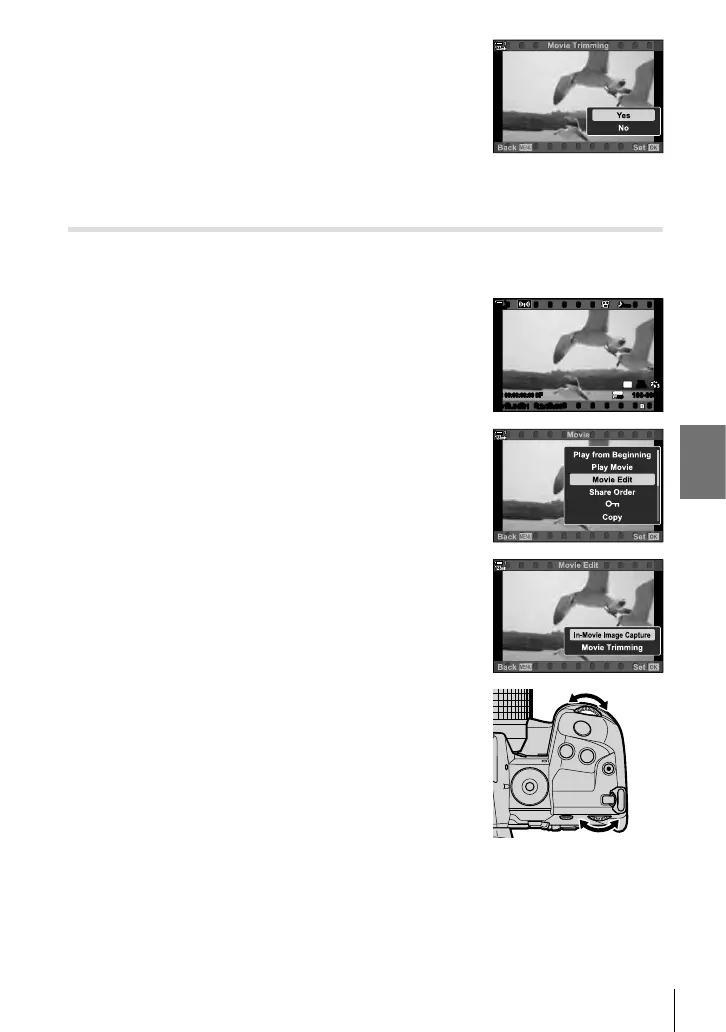n 3-15 Working with Saved Movies
6 Highlight [Yes] and press the OK button.
• The edited movie will be saved.
• To select different footage, highlight [No] and press the
OK button.
• If you selected [Overwrite], you will be prompted to
choose whether to trim additional footage from the
movie. To trim additional footage, highlight [Continue]
and press the OK button.
Creating Movie Stills (In-Movie Image Capture)
Save a still copy of a selected frame.
• This option is available only with movies recorded at a frame size of [4K].
1 Press the q button, display the desired movie, and
press the OK button.
• A menu of edit options will be displayed.
2019.04.01 12:30:00
4
100-0004
P
WB
AUTO
TC 00:00:00:00 DF
123
min
1
30
p
30
p
4K
48kHz
2 Highlight [Movie Edit] using FG on the arrow pad
and press the OK button.
• Movie edit options will be displayed.
3 Highlight [In-Movie Image Capture] using the FG
buttons and press the OK button.
4 Rotate the front or rear dial or use the FGHI
buttons to display the desired frame and press the
OK button.
• The camera will save a still copy of the selected frame.
• Use the F button to go back 2 seconds and the G
button to skip ahead 2 seconds.
5 Press the MENU button repeatedly to exit the
menus.
451
EN
3
