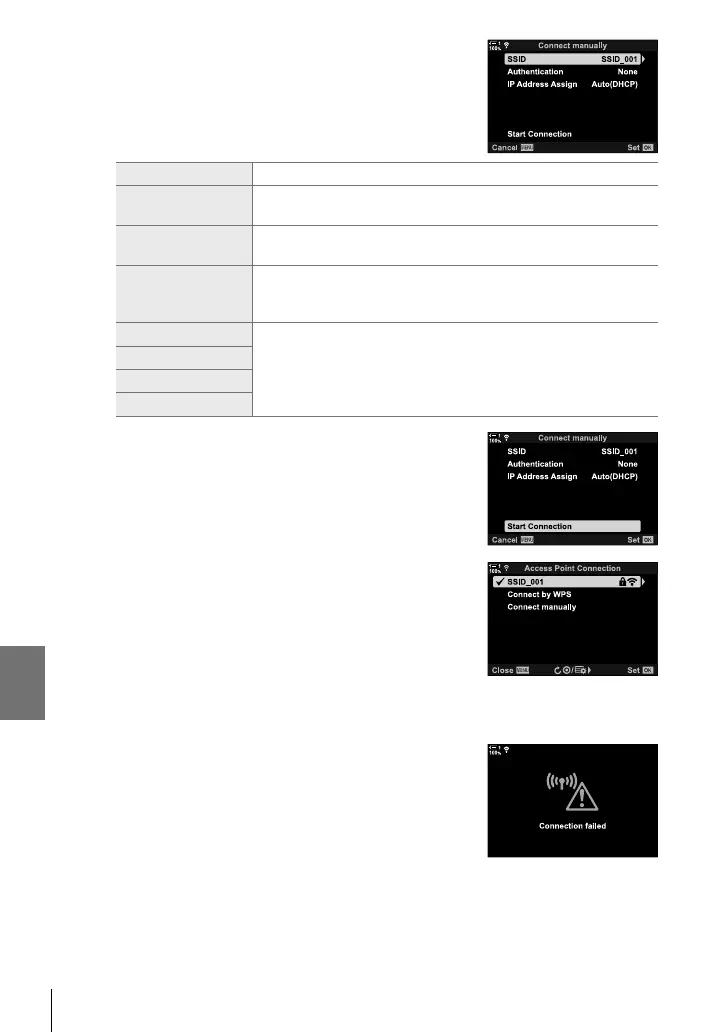6-3 Connecting to Computers via Wi-Fi
5 Highlight items using the FG buttons and press
the OK button.
• Options for the selected item will be displayed.
SSID Enter the network SSID.
Authentication
Select the type of security used on the network. Choose from
[None] and [WPA2].
Password
If you selected [WPA2] for [Authentication], enter the network
password.
IP Address Assign
Choose from [Auto(DHCP)] and [Manual]. Automatic IP address
assignment requires a network with a DHCP server confi gured
to supply IP addresses automatically.
IP Address
These fi elds are required when [Manual] is selected for [IP
Address Assign].
Subnet Mask
Default Gateway
DNS
6 Highlight [Start Connection] using the FG buttons
and press the OK button.
7 If the camera is able to connect, the network will
be displayed with a check (v) next to the network
name.
• If the camera has been paired with more than one computer,
you will be prompted to choose a computer before the
network is displayed. Highlight the desired computer using
the FG buttons and press the OK button.
• The camera can be used only with the selected
computer. To select a different computer, you must fi rst
terminate the current connection.
• If the connection fails, the camera will display a message
to that effect, followed by the options shown in Step 6.
Repeat Steps 5–6.
610
EN
6
