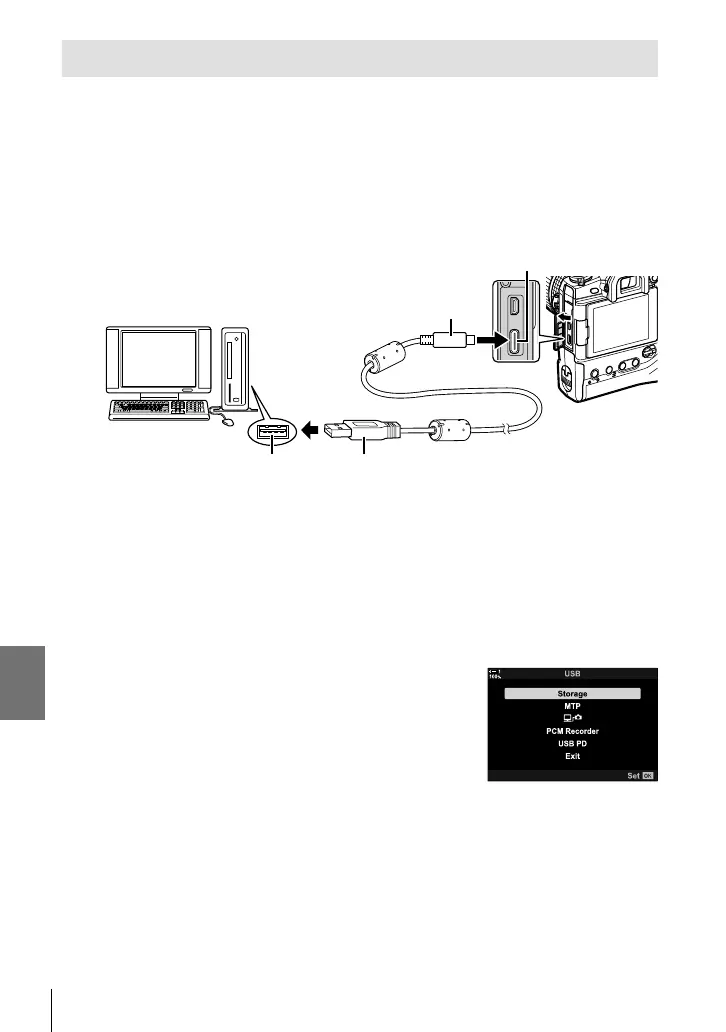6-5 Connecting to Computers via USB
Copying Pictures to the Computer (Storage)
When connected to a computer, the camera can function as external storage in
much same way as a hard drive or other external storage device. Data can be
copied from the camera to the computer.
1 After confi rming that the camera is off, connect it to the computer using the
USB cable.
• Use the supplied cable protector and cable clip to prevent damage to the connectors
when the USB cable is connected. g “Attaching Cable Protectors” (P. 29)
USB connector
Small connector
USB cableUSB port
• The locations of USB ports vary from computer to computer. See the documentation
provided with the computer for information on USB ports.
2 Turn the camera on.
• The camera will display a message prompting you to identify the device to which the
USB cable is connected.
• If the message is not displayed, select [Auto] for [USB Mode] (P. 529) in G Custom
Menu S.
• If the batteries are very low, the camera will not display a message when connecting to
a computer. Be sure the batteries are charged.
3 Highlight [Storage] using FG on the arrow pad and
press the OK button.
4
The camera will connect to the computer as new storage device.
• To use Windows Photo Gallery, select [MTP] in Step 3.
• Camera functions cannot be used while the camera is connected to the computer.
• To enable the use of camera functions while the camera is connected, select [0]
(P. 622).
624
EN
6