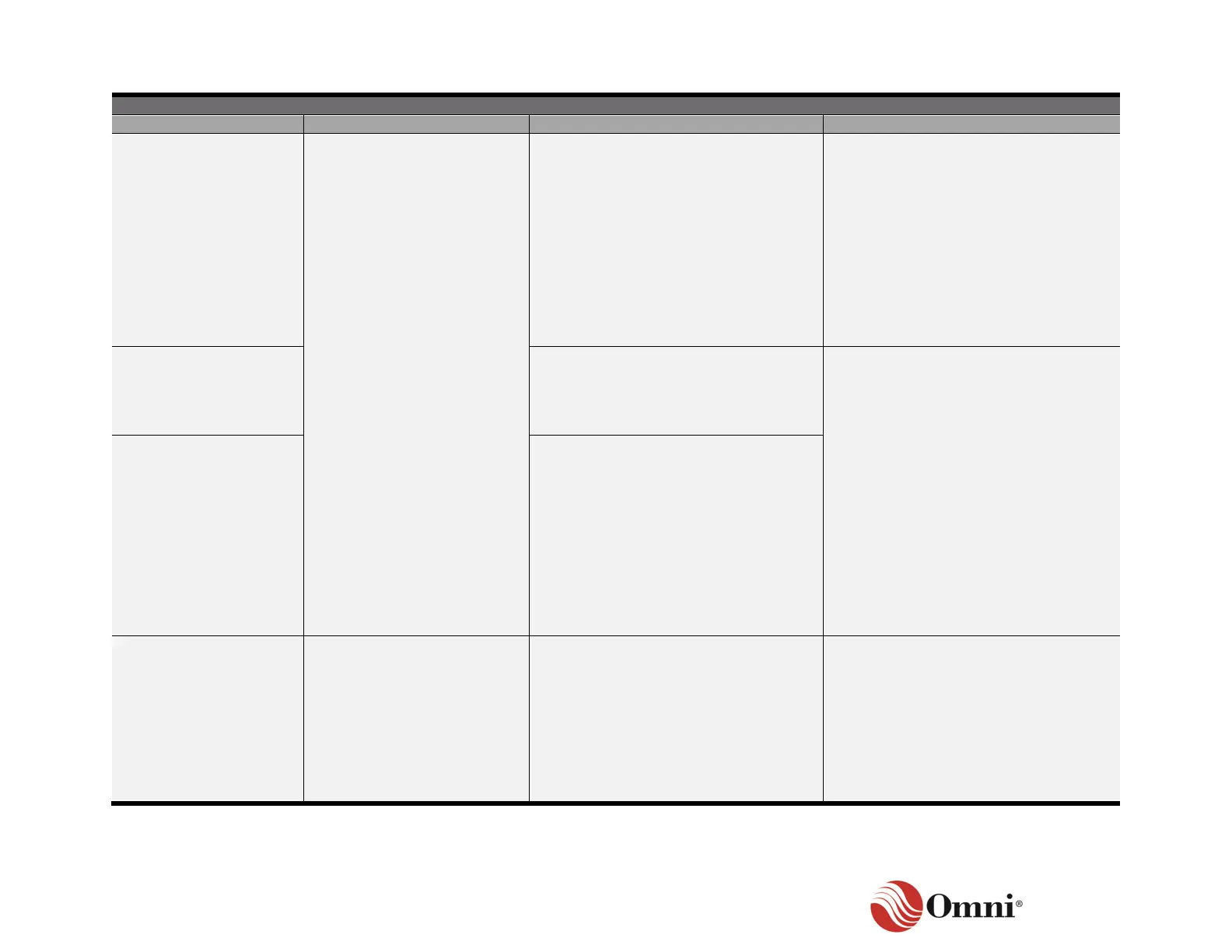OMNI 4000/7000 Installation Guide – Rev H
Heartbeat light not
illuminated
Blue flashing heartbeat
steady one beat per second
Power not applied
LED burned out
CPU malfunctioned
• Check status LED’s function.
• Verify the flow computer is powered
on.
• Test the front panel:
− If there is a response, the LED
is burned out. Replace the CPU
card (optional).
− If there is no response, the CPU
is not working. Replace the
CPU.
Bootloader and firmware are not
running
• Check the front panel display.
• If there is an issue with the loaded
firmware, then the firmware will
need flashed to correct the issue.
Three quick flashes of
the heartbeat LED, then
a pause
Status light indicates that the CPU is in
Boot Loader mode waiting for firmware
to be uploaded
• Check the front panel for the
Bootloader screen.
• Using OMNICONNECT:
− Establish a serial connection to
the onboard USB of the CPU
− Enter Flash Mode
− Upload the firmware
• If the flash process fails, replace the
CPU with a spare.
Solid blue heartbeat light
with no Front panel
display
Front panel display and key
press all function normally
• Power off, remove all other modules
except the PSU, front panel, and
CPU.
• Power back up. If problem persists,
replace the CPU with a spare.
• Try installing the CPU in a spare
flow computer to confirm that the
CPU is faulty
