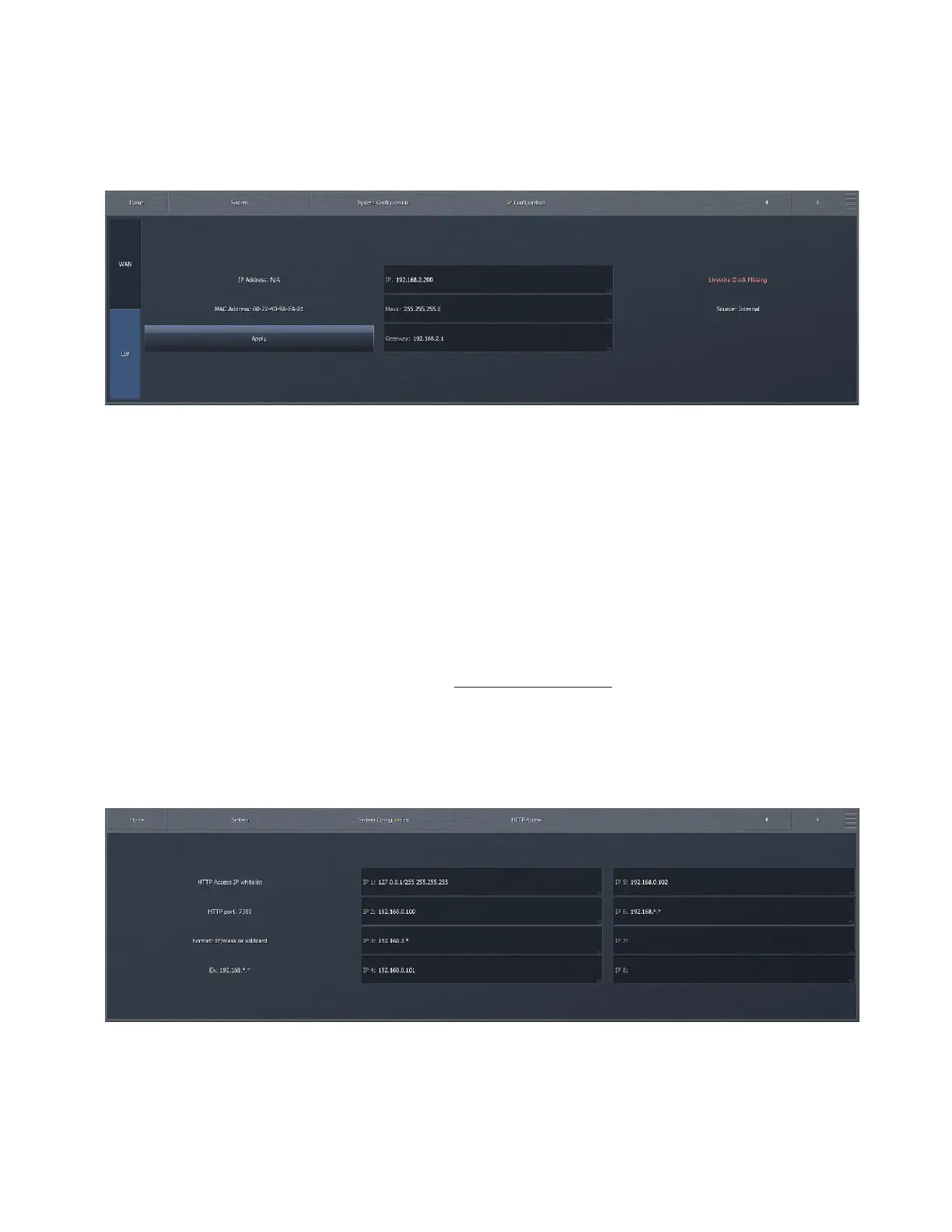CHAPTER 27
| 226
FREQUENTLY ASKED QUESTIONS
While it is beyond the scope of this manual to provide specific IP troubleshooting advise, we can suggest the following basic
steps:
Try using a different Ethernet cable to rule out that a bad cable is at fault.
Plug Omnia.9 into a different port on your router or switch to rule out a bad port.
Plug Omnia.9 into a different router or switch altogether to eliminate a bad piece of hardware.
Plug another device (such as a laptop computer) into the same port and see if it will communicate with the DHCP server.
Using a computer that is already known to work on the network, use an Ethernet cable to connect Omnia.9 directly to that
computer. In most cases, the computer will act as an ad-hoc DHCP server and attempt to assign Omnia.9 an IP address.
Where do I get a copy of the remote software?
The remote software client (NfRemote) is always available from within Omnia.9 itself and can be retrieved using the built-in
HTTP server. Any time you update your Omnia.9 software it is a good idea to update your NfRemote software as well to ensure
compatibility.
The computer used to access the HTTP server must be on Omnia.9’s “white list” and Omnia.9 must be set up properly on your
local network. To place a computer on the white list, navigate to System > System Configuration > HTTP Access and enter the
IP address and subnet mask in the format shown below.
Using a web browser of your choice (and the actual IP address of your Omnia.9 to replace the sample address here), enter
“http://192.168.1.1:7380”. This will bring up the HTTP server home page which contains a link to the NfRemote software.
Download, locate and install the software. Once installed, assign a “friendly” name of your choice in the “Comment” field, enter
the IP address and password, and click “Connect”.