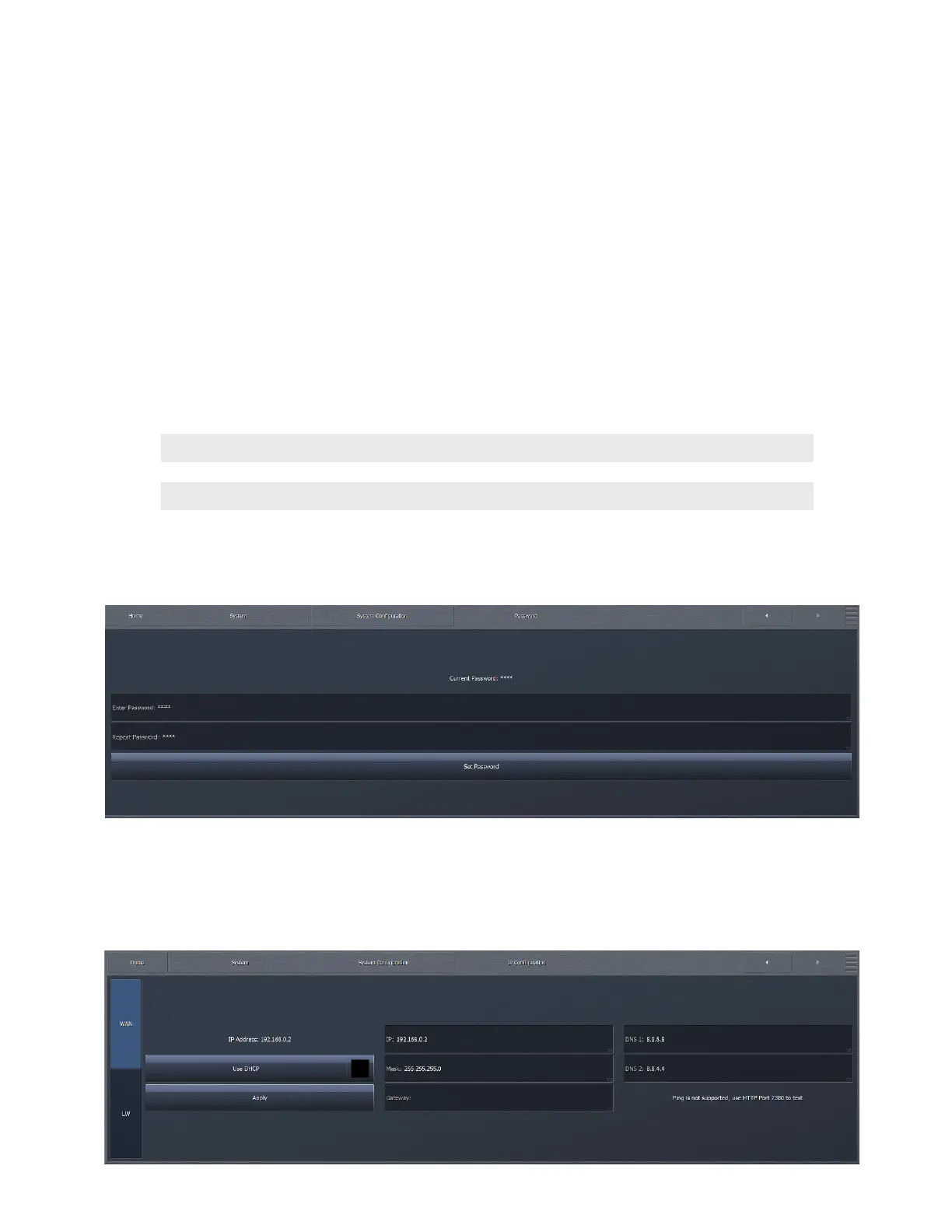CHAPTER 27
| 225
FREQUENTLY ASKED QUESTIONS
I’m having diculty getting my Omnia.9 on my local network.
I can’t “ping” it either.
As a security measure, Omnia.9 is not “ping-able” on the network so the inability to get traditional ping response is not
necessarily a sign of a problem.
There are two basic conditions that must be met before a remote connection to Omnia.9 is possible:
Omnia.9 must have a password set up via the front panel.
Omnia.9 must be connected to your local network and have a working IP address initially assigned to it via DHCP (a static
address can be established later).
Note:
It is not necessary to “white list” a computer in order to access Omnia.9 remotely. Any computer running
the NfRemote software can access Omnia.9 providing the user knows the unit’s password. White listing IS
required to access the built-in HTTP server, however.
To set up a password, navigate to the System > System Config > Password menu from the front panel. Enter your password
in the “Enter Password” and “Repeat Password” fields and click on the “Set Password” button. There is no factory default
password, but 1 2 3 4 is commonly used in the lab.
To set up an IP address, navigate to the System > System Configuration > IP Configuration menu from the front panel. Click on
“Use DHCP” to enable Omnia.9 to receive an IP address from your DHCP server. If, after a period of 30-60 seconds, the internal
loopback address is still displayed, Omnia.9 is not communicating with the DHCP servers and there are network issues outside
of the unit to explore.
The WAN and Livewire tabs allow you to set the IP Config for those two modes.