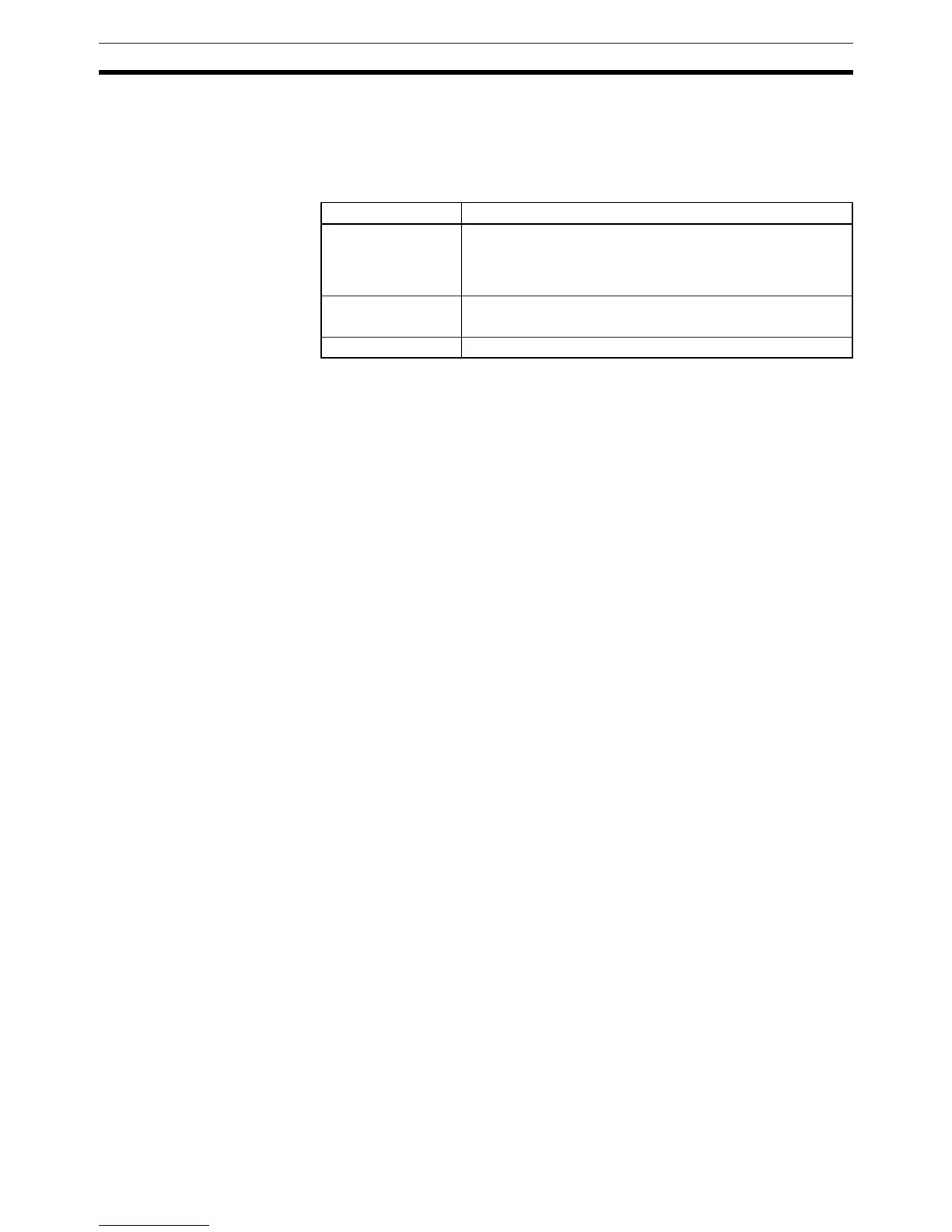194
Initial System Checks and Test Run Procedure Section 5-1
5-1 Initial System Checks and Test Run Procedure
5-1-1 Initial System Checks
Check the following items after setting up and wiring the CPM2C, but before
performing a test run.
Note 1. Always clear memory before beginning to program the CPM2C. Although
memory is cleared before the CPU Unit is shipped, the contents of the DM,
HR, AR, and counter areas may change in transit. See
4-2-2 Clearing
Memory
for details on the All Clear operation.
2. See
1-3-3 Operating Mode at Startup to determine what mode the CPM2C
will enter when the power is turned ON.
5-1-2 Flash Memory Precautions
Observe the following precautions to protect the flash memory and ensure
proper operation.
1,2,3... 1. If changes are made in the read-only DM area (DM 6144 through DM
6599) or PC Setup (DM 6600 through DM 6655), the PC’s operating mode
must be changed to write the new contents to flash memory. If backup bat-
tery is changed before the changes are written to flash memory, the chang-
es will be lost.
The changes can be saved by switching the CPM2C to RUN or MONITOR
mode or turning the CPM2C OFF and then ON again.
2. When contents of the program, read-only DM (DM 6144 through DM
6599), or PC Setup (DM 6600 through DM 6655) have been changed, star-
tup processing will take up to 1,200 ms longer than usual. Be sure to take
this one-time startup delay into account if it may affect operations.
3. If one of the following three operations is performed in MONITOR or RUN
mode, the CPM2C’s cycle time will be extended by up to 1,200 ms and in-
terrupts will be disabled while the program or PC Setup is being overwrit-
ten.
• Program changes with the online edit operation
• Changes to the read-only DM area (DM 6144 through DM 6599)
• Changes to the PC Setup (DM 6600 through DM 6655)
A “SCAN TIME OVER” error won’t occur during these operations. Be sure
to take this delay in the CPM2C’s I/O response times into account when
performing online editing.
5-1-3 CPM2C Test Run Procedure
1,2,3... 1. Power Supply Application
a) Check the CPM2C’s power supply voltage and terminal connections.
b) Check the I/O devices’ power supply voltage and terminal connec-
tions.
c) Turn ON the power supply and check that the “PWR” indicator lights.
Item Points to check
Power supply and
I/O connections
Is the wiring correct?
Are the terminals securely tightened?
Are there any shorts between crimp terminals or wires?
Refer to 3-4 Wiring and Connections for details.
Connecting cables Are the cables all connected correctly and locked?
Refer to 3-4 Wiring and Connections for details.
Protective label Has the protective label been removed?
